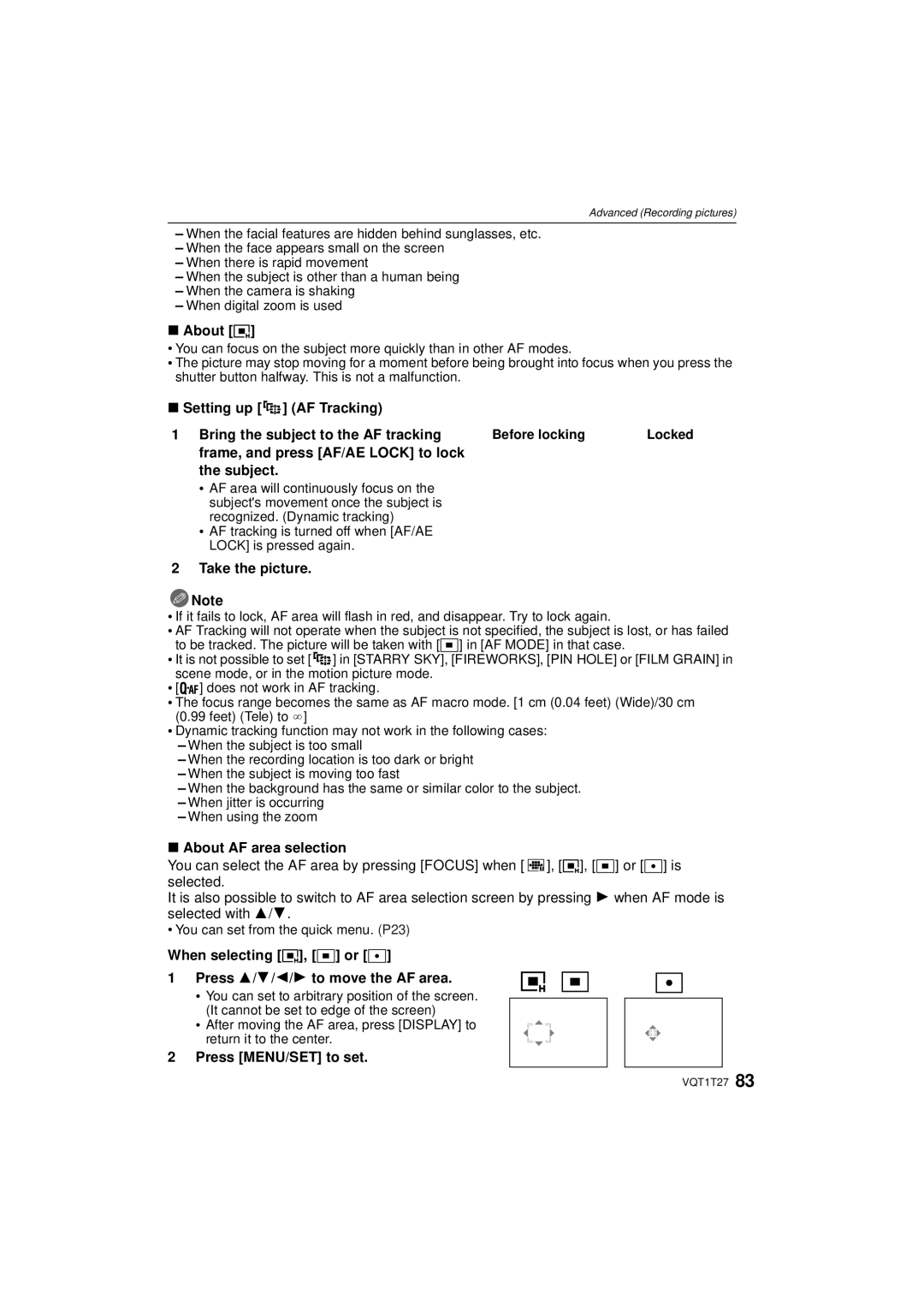Operating Instructions
Carefully observe copyright laws
To Reduce the Risk of FIRE, Electric Shock or Product Damage
Following Applies only in Canada
Declaration of Conformity
This symbol is only valid in the European Union
About the battery pack
Battery pack Lithium ion battery pack
Care of the camera
About the battery charger
Battery charger
About Condensation When the lens is fogged up
Contents
Request for Service Notice
Using the Playback mode menu
Using the External Flash optional 121
Digital Camera Accessory Order Form
Pictures
Charge the battery. P15
Insert the battery and the card
Quick Guide
CGA-S005A DE-A41B
Standard Accessories
Push the joystick straight
Names of the Components
Or Move
Left
Terminal door Lens ring front P119 Lens barrel
Press
Tripod receptacle
Card/Battery door P17 Release lever P17
Attaching the Lens Cap/Strap
Fasten the strap
Pass the strap through the ring first,
Then pass through the stopper
Charging is completed
Charging the Battery
Attach the battery with
Battery Connect the charger to Electrical outlet
Approx min
Battery indication
Battery life
Recording conditions by Cipa standard
Slide the release lever in the direction
Inserting and Removing the Card optional/the Battery
Arrow and open the card/battery door
Battery Insert it fully being careful about
Card
Following operations can be performed using this unit
About the Built-in Memory/the Card
Built-in Memory
16 GB, 32 GB ¢
Setting Date/Time Clock Set
Turn the camera on
Sdhc Memory Card 4 GB, 8 GB
Press MENU/SET to set
Setting the Menu
Changing the clock setting
Select Clock SET in the REC or Setup menu, and press 1. P21
Setup menu P23 to
Setting menu items
Mode playback mode menu
Playback mode menu P97 to REC mode menu P74 to
Slide the REC/PLAYBACK selector
Switch to
Set the mode dial to
Press 3/4 to select AF Mode
Using the quick menu
About the Setup Menu
Beep Tone Shutter Tone
Destination
OFF/SET
Shutter VOL
OFF/ON
OFF „ Auto Power LCD
… Power LCD
REC. Info Pattern
Auto LCD OFF
MF Assist
Select on Connection
Reset
USB Mode
This will work when the AV cable is connected
繁體中文¢/¢
Built-in memory or card is formatted
Set the language displayed on the screen
ENGLISH/DEUTSCH/FRANÇAIS/ESPAÑOL/ITALIANO
JITTER, SUBJ. Move Demo
Selecting the REC Mode
Mode switching
Dial
Still pictures only 169 Aspect Ratio of a 43 TV
Switching the aspect ratio selector switch
Select the Aspect Ratio
Taking pictures with your favorite settings
Compose the picture
Focusing
Press Focus during image playback
Preventing jitter camera shake
Direction detection function
Enlarge the focus point at the center display focus point
REC mode ñ
Taking pictures using the automatic function
Selector switch to
Set the mode dial to ñ
Backlight compensation
Focus indication 1 green lights when the subject Is focused
Scene detection
Face detection
About the flash
Settings in Intelligent auto mode
AF Tracking Function
Rotate the zoom lever towards Wide
Metering Mode P81
Taking Pictures with the Zoom
Rotate the zoom lever towards Tele
Extended optical zoom mechanism
Feature Optical zoom Extended optical zoom Digital zoom
Digital zoom cannot be set when õ has been selected
Types of zooms
Press 2/1 to select the picture
Switch a to
Confirm the picture in REC mode Review
Playing back Pictures Normal Play
Rotate the zoom lever towards Z T
Using the Playback Zoom
Displaying Multiple Screens Multi Playback
Rotate the zoom lever towards L W
To delete a single picture
Switching the Playback mode
Deleting Pictures
Delete ALL step
To delete multiple pictures up to 50 or all the pictures
Press 3/4/2/1 to select the picture,
Then press Display to set. Repeat this
Press Display to change
Recording mode
Playback mode
About the LCD Monitor
About the Histogram
Recording guide line
Press MENU/SET
Taking Pictures using the Built-in Flash
Switching to the appropriate flash setting
Press 1 ‰ Press 3/4 to select a mode
± ¥ ± ± ¥ ± - ± ± ¥ ± - ± í ¥ ± - ± ¥ - ±
Available flash settings by recording mode
About the digital red-eye correction
ISO sensitivity Available flash range Wide Tele
Adjust the flash output
Available flash range to take pictures
Press MENU/SET to close the menu
Taking Close-up Pictures
Shutter speed for each flash setting
Flash setting Shutter speed Sec
Take the pictures
Taking Pictures with the Self-timer
Slide the focus selector switch to AF #
Press 2 ë Press 3/4 to select a mode
Exposed
Compensating the Exposure
Then press it fully to take the picture
Under exposed Properly
Auto Bracket
Press 3 È until Exposure appears
Compensate the exposure with 2
Press MENU/SET to finish
Multi Aspect
Mode
Taking Pictures using Burst Mode
Press ˜/ ‚ to display the burst mode selection
Menu, and then press 3/ 4 to select the burst
Shutter-priority AE
Taking pictures by specifying the aperture/shutter speed
Aperture-priority AE
Taking picture by setting the exposure manually
Aperture Value
Aperture Value and Shutter Speed
Shutter-priority AE
Subject
Set the focus selector switch to MF
Taking Pictures with Manual Focus
Tilt the joystick towards 3/4 to focus on
One shot AF
Changing the zoom area
Technique for Manual focus
Press 3 to select YES and then press
Registering Personal Menu Settings Registering
Registered, since it can be used by just setting
BABY1/BABY2 or PET birthday and name settings in scene mode
When changing the menu settings
Taking pictures in Custom mode
Press MENU/SET to enter the settings
About the information
REC mode ¿
Taking pictures that match the scene being
Portrait
Self Portrait
Technique for Soft skin mode
Technique for Self portrait mode
+ Soft Skin
Food
Sports
Night Portrait
Night Scenery
BABY1/ BABY2
Party
Candle Light
HI-SPEED Burst
PET
Sunset
High Sens
Select a shutter speed of 15 SEC., 30 SEC. or 60 SEC
Setting the shutter speed
Flash Burst
Starry SKY
Aerial Photo
Fireworks
Beach
Snow
Be careful about the reflection from the window
Technique for Aerial photo mode
PIN Hole
Film Grain
You cannot record motion picture
Motion Picture Mode
REC mode n
Press the shutter button fully to stop recording
Useful Functions at Travel Destinations
For details on the Setup menu settings, refer to P21
Enter the location
Press 3/ 4/ 2/ 1 to set the departure date year
Month/day, and then press MENU/SET
Press 3/ 4/ 2/ 1 to set the return date year
Press 4 to select HOME, and then press MENU/SET
Select World Time from the Setup menu, and then press
Canceling the travel date
Applicable modes
Using the REC Mode Menu
Film Mode
For details on REC mode menu settings, refer to P21
Press 2/1 to select a film
This is the standard setting
STANDARD¢
MY Film
640k480 pixels
Applicable modes When the aspect ratio is
@ Picture Size
10M 3648k2736 pixels
Quality
Applicable modes OFF/ON
Intelligent ISO
Sensitivity
= White Balance
ISO Limit SET
Press 1 again if 1 , 2 or is selected
Select White Balance and then press
Auto white balance
You can set from the quick menu. P23
Center weighted
Metering Mode
Setting the color temperature
You can set a color temperature from 2500K to 10000K
Camera focuses on up to 5 focus areas per AF area. This
AF AF Mode
About š
Frame, and press AF/AE Lock to lock Subject
Setting up AF Tracking Bring the subject to the AF tracking
When selecting ƒ, Ø or Ù Press 3/4/2/1 to move the AF area
About ƒ
AF/AE Lock
PRE AF
MULTI. Expo
Exposure Intelligent exposure adjustment
Press 4 to select Exit and then press MENU/SET
About automatic gain control setting
Decide on the composition, and take the second picture
Decide on the composition, and take the third picture
Applicable modes OFF
Digital Zoom
Stabilizer
AF Assist Lamp
MIN. Shtr Speed
Audio REC
2ND
Flash Synchro
EXT. Viewfinder
Applicable modes 1ST
Clock SET
When the wide conversion lens is fitted
Conversion
Enlargement B Reduction
Playing Back Pictures on the Dual Display Dual Play
Move 3/4/2/1 to select a picture
Press MENU/SET to end dual play
Playing Back Pictures in Sequence Slide Show
Effect
Changing the slide show settings
Setup
Operations performed during slide show
Scene modes
Selecting Pictures and Playing them Back
Category Play
Recording information
Pictures with audio
Playing Back Motion Pictures/Pictures with Audio
Favorite Play
Motion pictures
Playback screen
Creating still pictures from a motion picture
Press 3 to pause motion picture playback
Press MENU/SET to display the 9 screens
Press 3/ 4/ 2/ 1 to select the date to be played
Using the Playback mode menu
Select Calendar on the Playback mode menu. P21
CAL Calendar
Title Edit
Text Stamp
Press 3 to select YES and then press Menu
Press 3/ 4 to select Single or Multi and then
Press 3/4/2/1 to select Shooting DATE, AGE, Travel Date
Or Title and then press MENU/SET to set each item
Select the picture and size
Select Resize on the Playback mode menu. P21
Press ‚ to return to the menu screen.¢
Resize Reducing the picture size number of pixels
Press MENU/SET Press 3 to select YES and then press Menu
Trimming
2/1 to select the parts
To be trimmed
? Aspect Conv
Leveling
ROTATE/M Rotate Disp
Favorite
Press 2/1 to select Press 3/4/2/1 to
Dpof Print
Select the picture, and then
To set
To print the date
When Multi has been selected
Protect
Select the picture, and then Press MENU/SET
Copy
Select Copy on the Playback mode menu. P21
Audio DUB
Press MENU/SET to stop recording
Press 3 to select YES, and then press Menu
Press 2/ 1 to select the picture and then press MENU/SET
USB connection cable supplied
Connecting to a PC
Connect the camera to a PC via the USB connection cable a
Supplied
Double-click on Removable Disk in My Computer
Disconnecting the USB connection cable safely
Press 3/4 to select PC, and then press Menu
Printing the Pictures
Press 3/4 to select PictBridgePTP, and then
Selecting multiple pictures and printing them
Selecting a single picture and printing it
Paper Size
Print Settings
Print with Date
NUM. of Prints
Layout Layouts for printing that can be set with this unit
Playing back pictures using the AV cable supplied
When printing different pictures on 1 sheet of paper
Playing Back Pictures on a TV Screen
Align the marks, and insert. B AV cable supplied
Playing back pictures on a TV with an SD Memory Card slot
Playing back on the TV with component socket
Attach the lens adaptor
Using the Conversion Lens optional
Focus Range When Using the Wide Conversion Lens
Remove the lens ring front
Attach a filter
Using the Protector/Filter
Select Conversion on the REC menu
Press 3/4 to select , and then press MENU/SET to set
Dedicated flash
Using the External Flash optional
Attach the dedicated flash to the hot
Shoe a and then turn on the camera
Burst speed
External flash active
External flash Forced OFF
Using External Viewfinder optional
18 19 20
Screen Display
Recording
Histogram P45 Travel date P71
Playback
Minimum shutter speed P88 Self-timer mode P50
Quality P77 Battery indication P16
About the LCD monitor
Dispose of unusable battery
Battery
Always remove the battery after use
Bring charged spare batteries when going out
No Valid Picture to Play
Message Display
This Memory Card is Locked
Memory Card Parameter Error
BUILT-IN Memory Error Format BUILT-IN MEMORY?
Memory Card Error Format this CARD?
Please Turn Camera OFF and then on AGAIN/SYSTEM Error
Folder Cannot be Created
Memory Card Error Please Check the Card
Read Error Please Check the Card
Write Error Please Check the Card
Histogram P25
Auto Power LCD
Power Save P26
Selftimer P50
AF Tracking P83
Multi Aspect P53
Picture Size P76
Sensitivity P78
Text Stamp P99
Conversion P90
Title Edit P98
Favorite P105
Troubleshooting
Battery and power source
Rotate DISP. P104
Recording
Subject cannot be locked. AF track fails
Lens
Motion picture recording stops in the middle
Zoom does not operate properly
Flash
LCD monitor
Thumbnail is Displayed appears on the screen
Playback
Picture is not played back
Recorded pictures are not displayed
TV, PC and printer
Others
Lens barrel is retracted
Check the clock P19 and birthday settings P65
File numbers are recorded in ascending order
AGE is not displayed correctly
3072k2304 3648k2736 2560k1920 Quality
Number of Recordable Pictures and Available Recording Time
Number of recordable pictures
Aspect ratio Picture size
Picture size 2048k1536
Picture size 3968k2232 3328k1872 Quality
Picture size 2784k1568 2208k1248 1920k1080 Quality
Available recording time when recording motion pictures
Aspect ratio
Specifications
Hi-speed burst
Burst recording
Number of recordable
Microphone
Metering mode
LCD monitor
Flash
AV OUT/DIGITAL
Digital Camera Accessory System
Digital Camera Accessory Order Form
Request for Service Notice For USA Only
Limited Warranty For USA Only
Carry-In or Mail-In Service
Centralized Factory Service Center
Customer Services Directory For USA Only
Avertissement
Précautions à prendre pour le Canada
Chargeur de batterie
Propos du bloc-batterie
Batterie batterie au lithium-ion
Propos du chargeur de batterie
Index
USB Connection Cable 110
Playback Pictures on TV 116
Ambler Drive, Mississauga, Ontario, L4W 2T3
One Panasonic Way, Secaucus, NJ
Panasonic Puerto Rico, Inc
Panasonic Canada Inc

![]() Note
Note![]() ] in [STARRY SKY], [FIREWORKS], [PIN HOLE] or [FILM GRAIN] in scene mode, or in the motion picture mode.
] in [STARRY SKY], [FIREWORKS], [PIN HOLE] or [FILM GRAIN] in scene mode, or in the motion picture mode.![]()
![]()
![]() ] does not work in AF tracking.
] does not work in AF tracking.![]()
![]()
![]()
![]()
![]() M ], [ƒ], [Ø] or [Ù] is selected.
M ], [ƒ], [Ø] or [Ù] is selected.