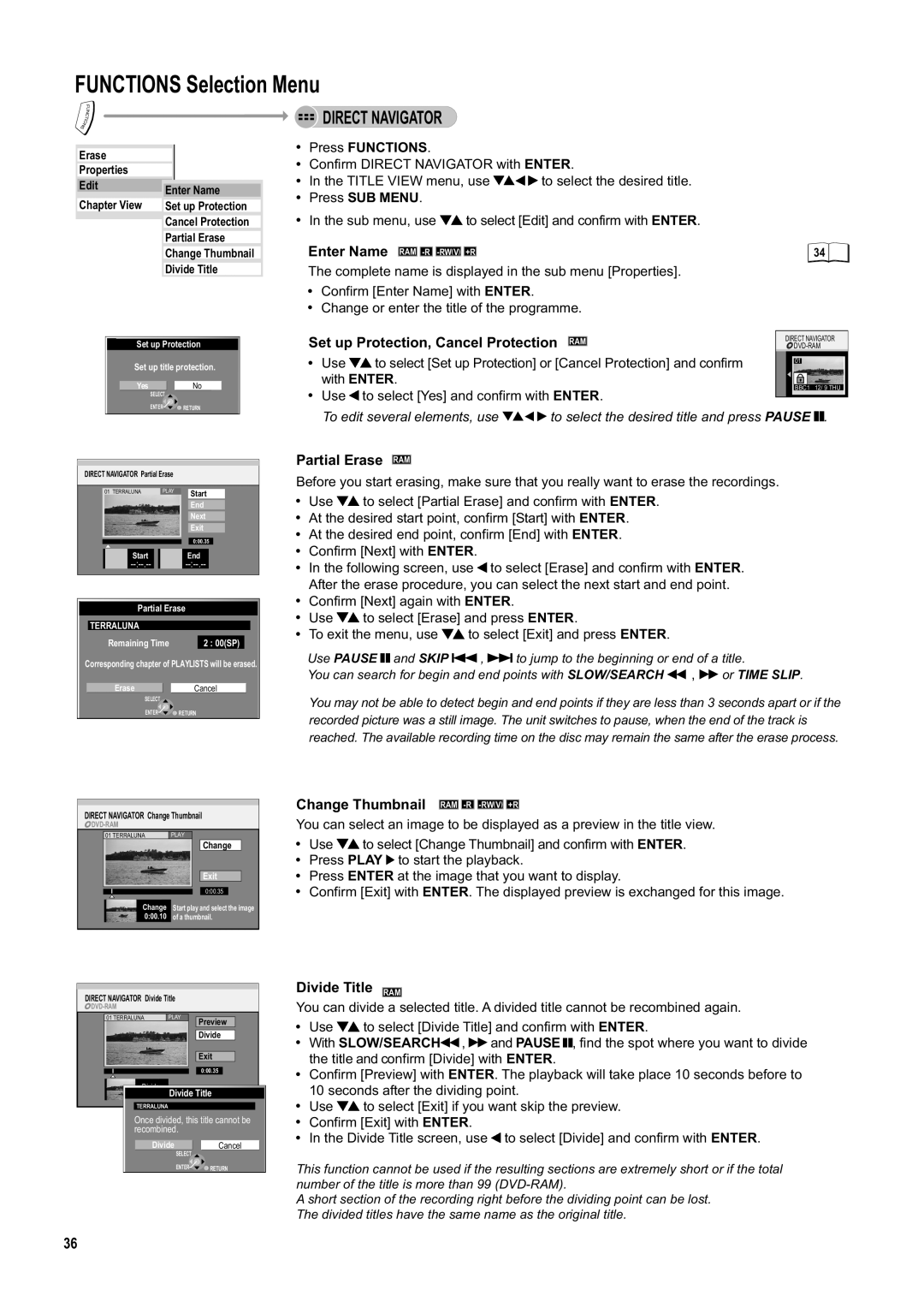FUNCTIONS Selection Menu
| F |
| U |
| N |
| C |
| IT |
N | O |
S |
|
Erase |
| |
Properties |
| |
Edit | Enter Name | |
Chapter View | ||
Set up Protection | ||
| Cancel Protection | |
| Partial Erase | |
| Change Thumbnail | |
| Divide Title |
 DIRECT NAVIGATOR
DIRECT NAVIGATOR
!Press FUNCTIONS.
!Confirm DIRECT NAVIGATOR with ENTER.
!In the TITLE VIEW menu, use ![]()
![]()
![]()
![]() to select the desired title.
to select the desired title.
!Press SUB MENU.
!In the sub menu, use ![]()
![]() to select [Edit] and confirm with ENTER.
to select [Edit] and confirm with ENTER.
Enter Name RAM | 34 |
The complete name is displayed in the sub menu [Properties].
!Confirm [Enter Name] with ENTER.
!Change or enter the title of the programme.
Set up Protection | |
Set up title protection. | |
Yes | No |
SELECT |
|
ENTER | RETURN |
Set up Protection, Cancel Protection RAM | DIRECT NAVIGATOR | |||
! | Use | to select [Set up Protection] or [Cancel Protection] and confirm | 01 | |
| with ENTER. | BBC1 12/ 9 THU | ||
! | Use | to select [Yes] and confirm with ENTER. | ||
| ||||
To edit several elements, use ![]()
![]()
![]()
![]() to select the desired title and press PAUSE
to select the desired title and press PAUSE ![]()
![]() .
.
DIRECT NAVIGATOR Partial Erase
01 TERRALUNA | PLAY | Start |
End
Next
Exit
0:00.35
StartEnd
Partial Erase
TERRALUNA
Remaining Time | 2 : 00(SP) |
Corresponding chapter of PLAYLISTS will be erased.
EraseCancel
SELECT
ENTER ![]()
![]() RETURN
RETURN
DIRECT NAVIGATOR Change Thumbnail
![]() DVD-RAM
DVD-RAM
01 TERRALUNA | PLAY |
|
|
| |||
|
|
|
|
| Change |
| |
|
|
|
|
|
|
|
|
|
|
|
|
| Exit | ||
|
|
|
|
|
|
|
|
|
|
|
| 0:00.35 |
|
| |
| Change | Start play and select the image | |||||
| |||||||
| 0:00.10 | of a thumbnail. | |||||
DIRECT NAVIGATOR Divide Title
![]() DVD-RAM
DVD-RAM
01 TERRALUNA | PLAY |
| Preview |
| Divide |
| Exit |
| 0:00.35 |
| Divide Title |
TERRALUNA |
|
Once divided, this title cannot be recombined.
DivideCancel
SELECT
ENTER ![]()
![]() RETURN
RETURN
Partial Erase RAM
Before you start erasing, make sure that you really want to erase the recordings.
!Use ![]()
![]() to select [Partial Erase] and confirm with ENTER.
to select [Partial Erase] and confirm with ENTER.
!At the desired start point, confirm [Start] with ENTER.
!At the desired end point, confirm [End] with ENTER.
!Confirm [Next] with ENTER.
!In the following screen, use ![]() to select [Erase] and confirm with ENTER. After the erase procedure, you can select the next start and end point.
to select [Erase] and confirm with ENTER. After the erase procedure, you can select the next start and end point.
!Confirm [Next] again with ENTER.
!Use ![]()
![]() to select [Erase] and press ENTER.
to select [Erase] and press ENTER.
!To exit the menu, use ![]()
![]() to select [Exit] and press ENTER.
to select [Exit] and press ENTER.
Use PAUSE and SKIP | , | to jump to the beginning or end of a title. | ||
You can search for begin and end points with SLOW/SEARCH | , | or TIME SLIP. | ||
You may not be able to detect begin and end points if they are less than 3 seconds apart or if the recorded picture was a still image. The unit switches to pause, when the end of the track is reached. The available recording time on the disc may remain the same after the erase process.
Change Thumbnail RAM

-R 
 -RW(V)
-RW(V)

You can select an image to be displayed as a preview in the title view.
!Use ![]()
![]() to select [Change Thumbnail] and confirm with ENTER.
to select [Change Thumbnail] and confirm with ENTER.
!Press PLAY ![]() to start the playback.
to start the playback.
!Press ENTER at the image that you want to display.
!Confirm [Exit] with ENTER. The displayed preview is exchanged for this image.
Divide Title RAM
You can divide a selected title. A divided title cannot be recombined again.
!Use ![]()
![]() to select [Divide Title] and confirm with ENTER.
to select [Divide Title] and confirm with ENTER.
! With SLOW/SEARCH![]() ,
, ![]()
![]() and PAUSE
and PAUSE ![]()
![]() , find the spot where you want to divide the title and confirm [Divide] with ENTER.
, find the spot where you want to divide the title and confirm [Divide] with ENTER.
!Confirm [Preview] with ENTER. The playback will take place 10 seconds before to 10 seconds after the dividing point.
!Use ![]()
![]() to select [Exit] if you want skip the preview.
to select [Exit] if you want skip the preview.
!Confirm [Exit] with ENTER.
!In the Divide Title screen, use ![]() to select [Divide] and confirm with ENTER.
to select [Divide] and confirm with ENTER.
This function cannot be used if the resulting sections are extremely short or if the total number of the title is more than 99
A short section of the recording right before the dividing point can be lost. The divided titles have the same name as the original title.
36