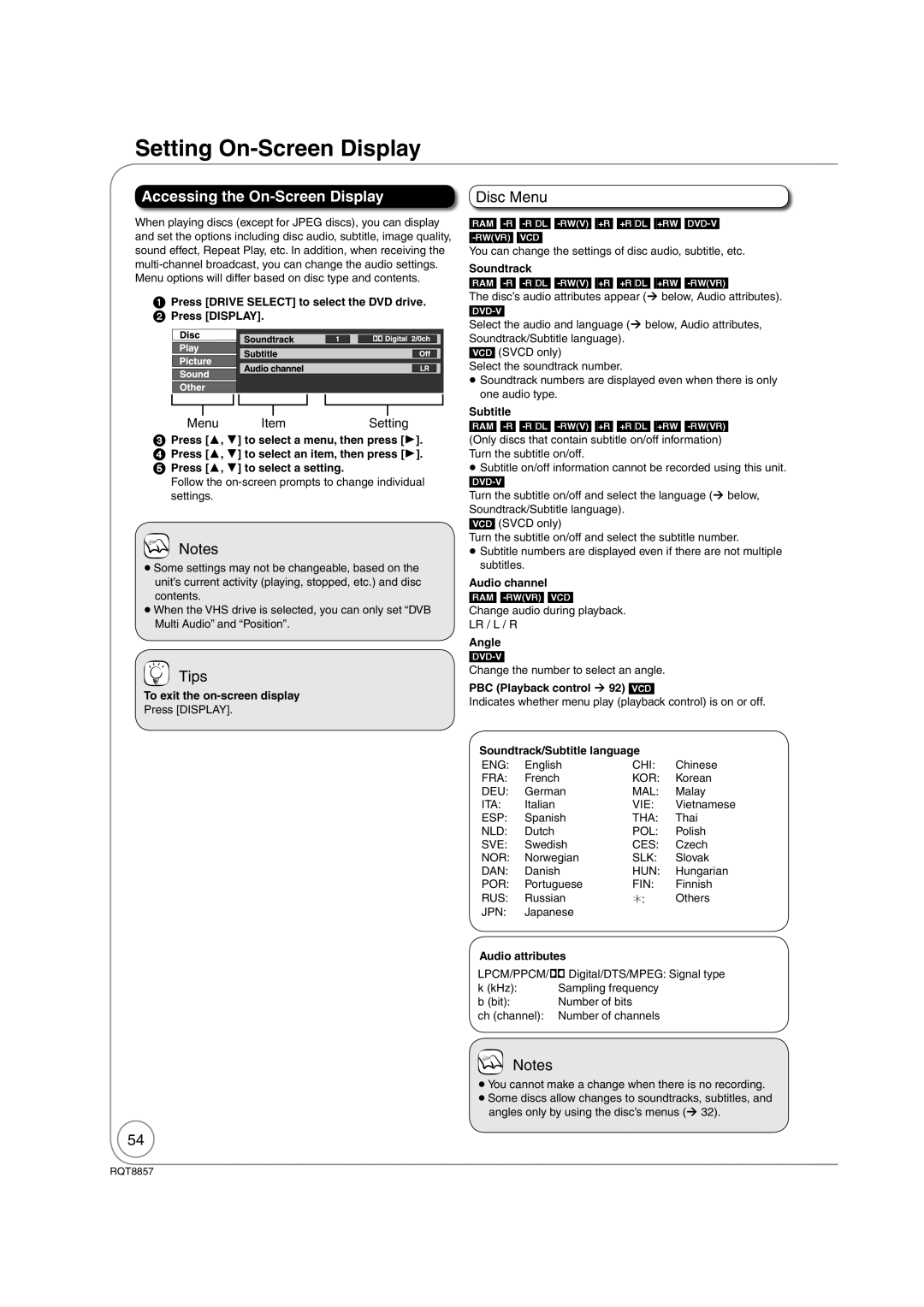RQT8857-B
Region number supported by this unit
Example
Just one cord and simple connection with Hdmi terminal
Features
Linked timer recordings with external equipment
You can easily select and play recorded programmes
Sales and Support Information
Accessories
How to replace the fuse
Before use
Table of Contents
Quick Start Guide
About batteries
Remote Control Information
Using the remote control
Quick
Remote Control
Location of Parts/Controls
Main Unit
Unit’s Display
Rear Panel
Common to DVD/VHS
Use of the supplied RF coaxial cable
Connecting to a Television only
Basic Connection
Pin Scart terminal
To view satellite programmes
Using a fully wired 21-pin Scart cable
Rear of satellite receiver
To record satellite programmes
To turn the unit on
Setting the Channels and Clock
Power Save Function , to select On or Off then OK
Tips
to select Yes, then OK
, to change the setting
Clock Setting
, to select the item you want to change
To select desired channel
Watching Television
, to select the current programme, then OK
To directly enter Channels
To select the VHS drive
Stopping Play Pausing Play
Playback
Insert a cassette. ¼
Recording Television Programmes
To select the recording mode
Pausing Recording
To start recording
, , to select the future programme, then OK
Timer Recording
To cancel a timer recording programming
To check programmes ¼
− or −
Copying Titles
Seconds
To copy without fi nalising
When you start copying from the selected title
Copying Titles DVD ¼VHS
, to select Delete, then
Deleting Titles
To select the DVD drive
to select Delete, then OK
Important Notes for Recording
Broadcast in multi-channel sound
Disc must be finalised after recording or copying ¼
Advanced Recording
DVD Recording Modes and Durations
VHS Recording Modes and Durations
Nalising
Repeatedly until the desired time is reached
To start fi nalising. or
To select the DVD or VHS
Then OK
, to select To Others then
Flexible Rec
, , , to select Start, then OK
Select to select the DVD or VHS Drive
Recording from a Satellite Receiver
Satellite receiver you have connected
Manual Recording
Recording from an External Device
Recording from a DV Camcorder
When DV Auto Rec screen does not appear
to select Rec to DVD, then to select Rec, then OK
DV Auto Rec
To exit the timer recording list
Advanced Timer Recording
Manual timer recordings
Programme ¼ right, Tips
, to select the programme
To cancel a timer recording in progress
to select Stop Recording, then OK
While the unit is on
To modify the programme , ,,to make changes, then OK
Timer Recording screen icons
To delete
Check, Change, or Delete Programmes
To turn the unit off
Make timer programming on the TV
Making timer recordings on the television
Start and end of recording is controlled by TV
What is TV Guide?
Using the TV Guide
TV Guide
Blue to display the list
Yellow to display the list
Programme type
Categories
, , , to select the title you want to watch, then OK
Advanced Disc Playback
, , , to select an item, then
Press and hold
, to select the time, then
, to select the desired folder, then OK
Playing Still Pictures Jpeg
, , , to select a picture, then OK
, , , to select Folder
Rotate Pictures Picture Properties
, to select Rotate Right or Rotate LEFT, then OK
, to select Zoom in, then OK
Zoom
, to select a track, then OK to play
Using the Tree Screen to Find a Group
Playing MP3s
while a track is highlighted to display the tree screen
To rewind the tape
Advanced Video Cassette Playback
To fast-forward the tape
Press and hold for about 2 seconds
Simultaneously
Press and hold for about 5 or more seconds
Press and hold until the picture noise disappears
Press and hold until the shaking stops
To exit on-screen indicators
To display on-screen indicators
Changing Audio during Playback On-screen Display Indicators
Audio changes as follows
To show the Digital Text
Information Messages
Status to show the screen information
To show subtitles
Status Keep pressing to cycle through available displays
New Service Message
Function Menu Window
, to select a menu item, then OK
Power on link
When the TV is on
When the TV is off
Easy playback
Select an item, then OK
Easy control only with Viera remote control
Using the Control
Panel
Accessing the Title View
Entering Text
Titles-Editing
Title Operations
Change Thumbnail
Divide Title
Accessing the Chapter View
Chapters-Creating, Editing
Chapter Operations
Creating Playlists
Accessing the Playlist View
Creating, Editing and Playing Playlists
Editing Playlists/Chapters
Press Exit
Edit
Chapter View
You can go back to the Playlist View
Copying Titles Advanced
Register titles and playlists for copy
On the next
Cancel all registered copying setting and lists
Edit the copying list
Copying list icons and functions
DVD-V VHS
Press , to select Start Copying, then press OK
Menu Setting
Setting On-Screen Display
Accessing the On-Screen Display
Disc Menu
Play Menu Sound Menu
Picture Menu
Other Menu
Accessing the Management Menus
DVD Management
Finalising
Message appears when finalising is finished
The first layer cannot be closed when there is no
Create Top Menu
Accessing the Setup Menu
Setup Menu
Channel Settings
Tuning
DVB Manual Tuning
Auto-Setup Restart
Add New DVB Services
Signal Condition
Disc
Playback/Recording Settings
Picture Settings
Picture
Sound Settings
Sound
Display and Connection Settings
Display
Connection
TV System
Hdmi Settings1
AV2 Settings
Hdmi Video Format2
VHS and System Settings
Others
Other Settings
Using the Unit’s Remote Control to Operate the TV
Child Lock
DVD/VHS common out
Additional Connections
DVD output and DVD/VHS output
DVD priority out
Red White Yellow
Using an Audio/Video Cable
Using Component Video Cables
If you have a regular television CRT cathode ray tube
Rear of Amplifier or System Component
Using an Audio Cable for Better Sound
Using an Optical Digital Audio Cable for Better Sound
Red White
Connecting to a TV
Connecting to a TV and a Receiver
Regarding Viera Link Hdavi ControlTM function
Disc Handling
Usable Discs for Recording and Playback
Can do, Cannot do
Types of disc for the type of connected TV
Play-only Discs
Discs that Cannot be Played
1 PAL60
Inserting Discs
Disc Care
MP3s and Still Pictures Jpeg
MP3 File Information
Still Picture JPEG2 Information
Inserting a Video Cassette
Video Cassette Handling
To eject
Video Cassette Information
To reset the unit’s settings
Troubleshooting Guide
To Reset This Unit
To reset the ratings level settings
Following does not indicate a problem with the unit
General Issues
Power
Display is dim Change FL Display in the Setup menu
Operation
Connecting the unit
TV Guide
Viera Link
DVB-T
Playback Issues
Picture
Sound
TV. Using , return to the beginning of the title
Cover
VHS Sound
Check the Sqpb setting
VHS Picture
VHS Play
Recording Issues
Recording/Timer Recording/Copying/External input
VHS Recording
Editing Issues
Language code list
Frequently Asked Questions
Setup
Discs
Recording
TV Guide
Messages
Stands for a number Code on the remote control
The unit is performing a software update
On the Unit’s Display
On the TV
Hold
Cleaning the video heads
To clean this unit, wipe with a soft, dry cloth
Unit Care
Glossary
Safety Precautions
Specifications
UHF
This Unit is Intended for USE in Moderate Climates
For business users in the European Union
Index
RQT8857-B