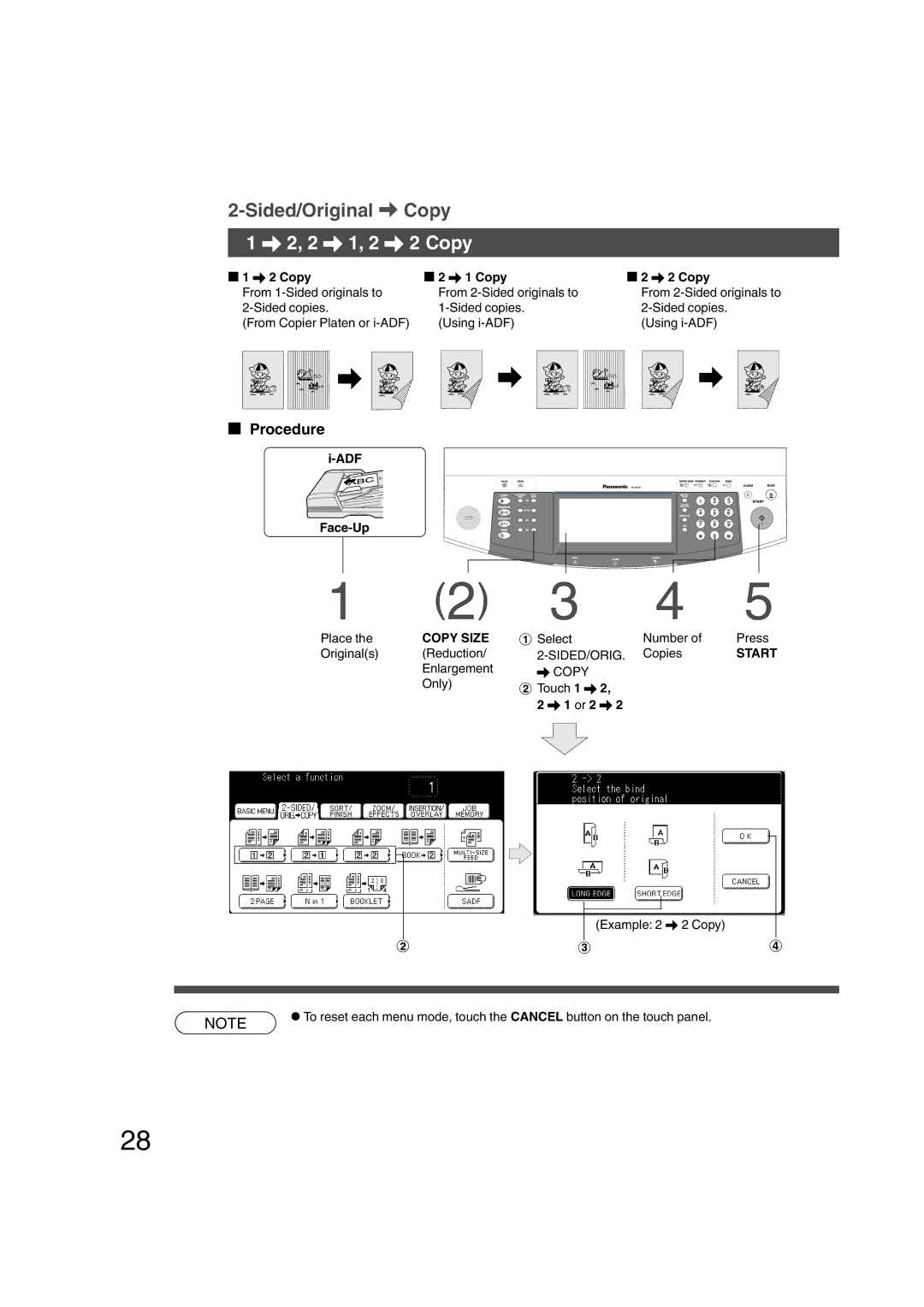Options
Making Copies Before Starting
English
Important Information
Model and Serial Number
Useful Office Functions
DP-3510/4510/6010 Operating Instructions
Operation Chart
Common Features and Usage
Touch Panel Display Brightness Adjustment
Tab Name Features See
Touch Panel Display
Function Categories
Energy Star
Table of Contents
Options
Problem Solving
Others
For Your Safety
Precautions
Laser Safety
Toner and Paper
Handling
Ventilation
Installation
For Your Safety
For U.K
Control Panel
Touch Panel Display
Contents See
Touch Panel Display Indications
Basic Menu
Full Size Copying
Using the Sheet Bypass
Inappropriate Originals
Copying with Preset Ratios
Reduction or Enlargement Copying
Proof Copying
Proof Copying
Tandem/Remote Copying
Select 04 Key operator mode
Tandem/Remote Copy Settings Registering
Tandem user parameter
Key operator mode button
Tandem/Remote Copy Settings Registration
Add new tandem desti
Tandem/Remote Copy Settings Editing
Edit tandem desti
Tandem/Remote Copy Settings Deleting
Select the registered machine name
Touch the YES button to confirm
Deletion
Job Queue
$Touch Print JOB Queue
Completion Notice
Completion Notice
Sided/Original \ Copy
Sided/Orig. \ Copy Button
\ 2, 2 \ 1, 2 \ 2 Copy
\ 2 Copy \ 1 Copy
ADF
Face-Up
Book \ 2 Copy
Book \ 2 Copy
Platen
Copy
Copy
Sided Copy
1 Copy
1 Copy
Mode Originals Layout
1 Copy
Booklet Copy
Booklet Copy
Originals Copies
Multi-Size Feeding
Reduction
Sadf Mode
Sadf Single Sheet Automatic Document Feeder Function
100
When using Sort Mode without optional Finisher 1. Features
Sort/Finish
Sort/Finish Button
Operation
Zoom/Effects
Zoom/Effects Button
Effect Mode
Zoom Copying
Zoom
To set the width and length Zoom to same ratio
Auto Zoom Copying
Auto Zoom
Edge/Book/Margin
Edge Book Margin Select Edge, Book or
Feature
Effect Mode Numbering
Stamping Page Numbering
Select Stamping
Effect Mode Date Stamp
Stamping Date Stamp
Select Stamping Issue
Stamping Issue Number Stamping
Effect Mode Number Stamping
Centering Image Repeat
Centering/Image Repeat/Inverse Copy
Inverse
Insertion/Overlay
Insertion/Overlay Button
Cover
Cover
Insertion
Insertion
ADF Original Copied Paper
Select Insertion Select Blank/Copy
OHP Interleaving
OHP Interleaving
Presentation mode
# Select Presentation mode
Presentation
Presentation
Overlay
Overlay
1st-page
Lighter and Darker buttons
File Edit
File Edit
Select Insertion Select File Edit
$Touch the File Name Edit
Select Form Overlay mode
Form Overlay
Form Overlay
File
To store a job in memory
Job Memory
To recall a job stored in memory
Other Features
Concurrent Copying
Touch Reserve a
Touch Reserve a Job button
Energy Saver Mode
Sleep/Auto Off Mode
Interrupt Mode
Energy Saver/Interrupt
Skyshot Mode
Digital Skyshot Mode
Touch the 06 Digital skyshot mode button
Digital skyshot setting
Manual Skyshot Mode
Changing the default M1/M2 size
Memory button
Touch the 19 Set key operator code button
Combined Function Table
Others Next
Selections
First
Using Function Modes to change the Initial Copy Modes
Function Key Reset Key
Function
Options
Using Function Modes to Change the Initial Machine Modes
Screen Modes Function Initial Setting
Copier Settings
Function
Scanner Settings
Using Function Modes to change the Initial Scanner Modes
Printer Settings
Using Function Modes to change the Initial Printer Modes
CCR, CR + LF
Modes Function Initial Setting
Input the Key Operator ID Code to change Settings
General Functions for Key Operator
General Functions for Key Operator
Function
Screen Modes Function Initial
Copier Settings for Key Operator
Modes Function
Function
Printer Setting for Key Operator
Function Setting for Key Operator
Changing the Auto Contrast Setting
Press the Function Key
Proceed as Follows
Changing the Paper Size
# Touch General Functions
$Select 04 Set key operator code button
Select 00 Paper size
For Tray 2Insert the paper size indicator
Dept. Counter mode $ Touch 04 Set key operator code
Department Counter
Change the Department Counter Number, ID Code and limit
Exit function mode
Maximum Number of Copies
Weekly Timer
Network Settings
Accessories
Components
Bin Finisher DA-FS600/2 Bin Saddle-Stitch Finisher DA-FS605
Bin Capacity sheets
Saddle Stitcher Tray Capacity
Punch Unit
Features
How to use
Face-Up Platen
Finisher
Staple Cover
Close the Stapler Cover
Staple Cartridge
New
Cover Green Handle Stitcher Unit Until it Stops
Bin Saddle-Stitch Finisher DA-FS605
Remove the Staple Cartridge
Close the Punch Unit Front Cover
Bin Finisher DA-FS330
Components
ADF Face-Up Platen
Ex. $-1
Stapler Cover Stapler Unit Lock Lever Staple Cartridge
Replacing the staple cartridge
New Empty
Reinstall the staple cartridge
Procedures steps 7 to 10
Check operation. See
Punch disposal Pull out the finisher
Bin Saddle-Stitch Finisher DA-FS355
Bin Finisher
Multiple copies are sorted automatically Stacked with shift
New Staple Case
Stapler Unit Staple Cartridge
Procedures steps 7 to 9 and check
Punch disposal Pull out the finisher Pull out the trash box
Memo
Network Scanner Option
Document Scanning
Document Scanning
File key
Address Book
Touch Scanner Settings button
Adding a New PC’s IP Address
Do not change the default Port Number
Without your Network Administrator’s
If you want to assign this address into
Favourite section, press YES
100
Touch the Scanner Settings button
Editing the Address Book
101
Touch the Scanner Settings button
102
Touch the Function Key
Touch 07 Delete address
103
Adding the DD Server IP Address
Up to 65535, default is
104
Then enter the directory name
Ex Salesdept
Problem Solving
105
Adding Paper k
Sheet Paper Tray
106
Adding Paper
Sheet Large Capacity Paper Tray LCT DA-MA301
Close the door
107
Replacing the Toner Bottle ?
Removing a Misfed Paper
108
Paper Exit/Fuser Area See Paper Feed Unit ADU Area See
When the Punch Unit is
Installed
109
Bin Finisher DA-FS600/FS605
110
Bin Saddle-Stitch Finisher DA-FS605 only
Upper Cover Misfed Paper When paper cannot be removed
111
Bin Finisher DA-FS330
Knob B
112
Bin Saddle-Stitch Finisher DA-FS355
Return the finisher to original position
Upper Cover
113
Close the Finisher Front
Finisher Front Cover
Lower Knob Stitch Tray
Paper Transport Area Paper Entry Area
114
Right Cover Misfed Paper Transport Release Lever
115
Paper Exit/Fuser Area
Reverse Area
Close the Left Cover
116
Automatic Duplex Unit ADU
117
Right Cover Lower
#Hold the latch and slide the large
Capacity paper tray to the right
118
ADF
Close the ADF
ADF Tray Green
Troubleshooting
Before Calling Service
119
Check
As a rule, clean weekly
User Error Codes U Code
120
Replacing the Battery
Battery Replacement Message
Battery Replacement Procedure
121
122
Specifications
DP-6010/4510/3510 Copier
123
ADF Standard
System Console 1 DA-DS601
System Console 2 DA-DS602
124
Bin Finisher DA-FS600
Bin Saddle-Stitch Finisher DA-FS605
Punch Unit DA-SP31
125
Punch Unit DA-SP41
126
Options and Supplies
Part Name Remarks
127
Supplies
Index
128
129
84, 91
For Service, Call

![]() B4·FLS
B4·FLS ![]()