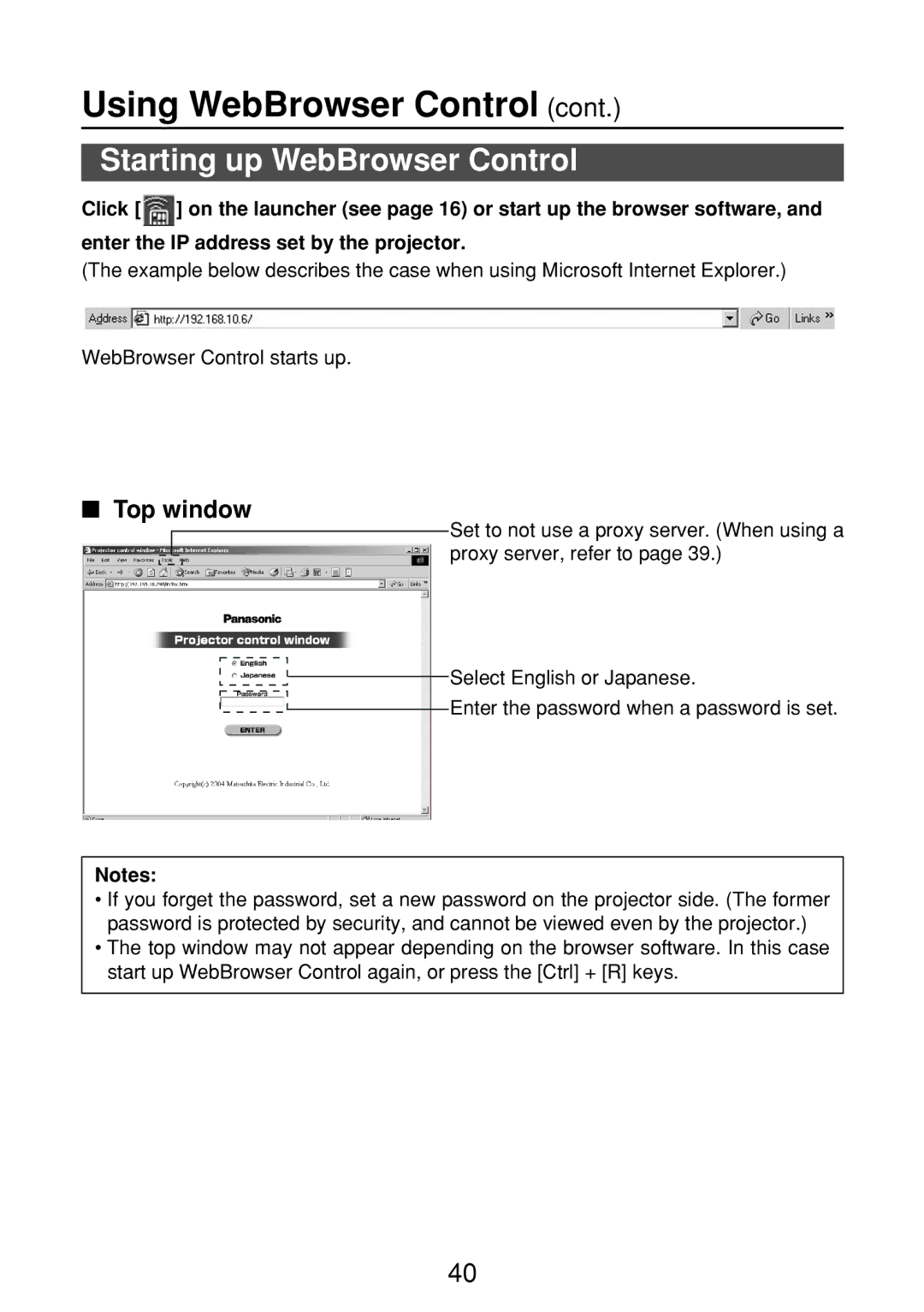Using WebBrowser Control (cont.)
Starting up WebBrowser Control
Click [ ![]() ] on the launcher (see page 16) or start up the browser software, and enter the IP address set by the projector.
] on the launcher (see page 16) or start up the browser software, and enter the IP address set by the projector.
(The example below describes the case when using Microsoft Internet Explorer.)
WebBrowser Control starts up.
■Top window
Set to not use a proxy server. (When using a proxy server, refer to page 39.)
![]()
![]() Select English or Japanese.
Select English or Japanese.
![]()
![]() Enter the password when a password is set.
Enter the password when a password is set.
Notes:
•If you forget the password, set a new password on the projector side. (The former password is protected by security, and cannot be viewed even by the projector.)
•The top window may not appear depending on the browser software. In this case start up WebBrowser Control again, or press the [Ctrl] + [R] keys.
40