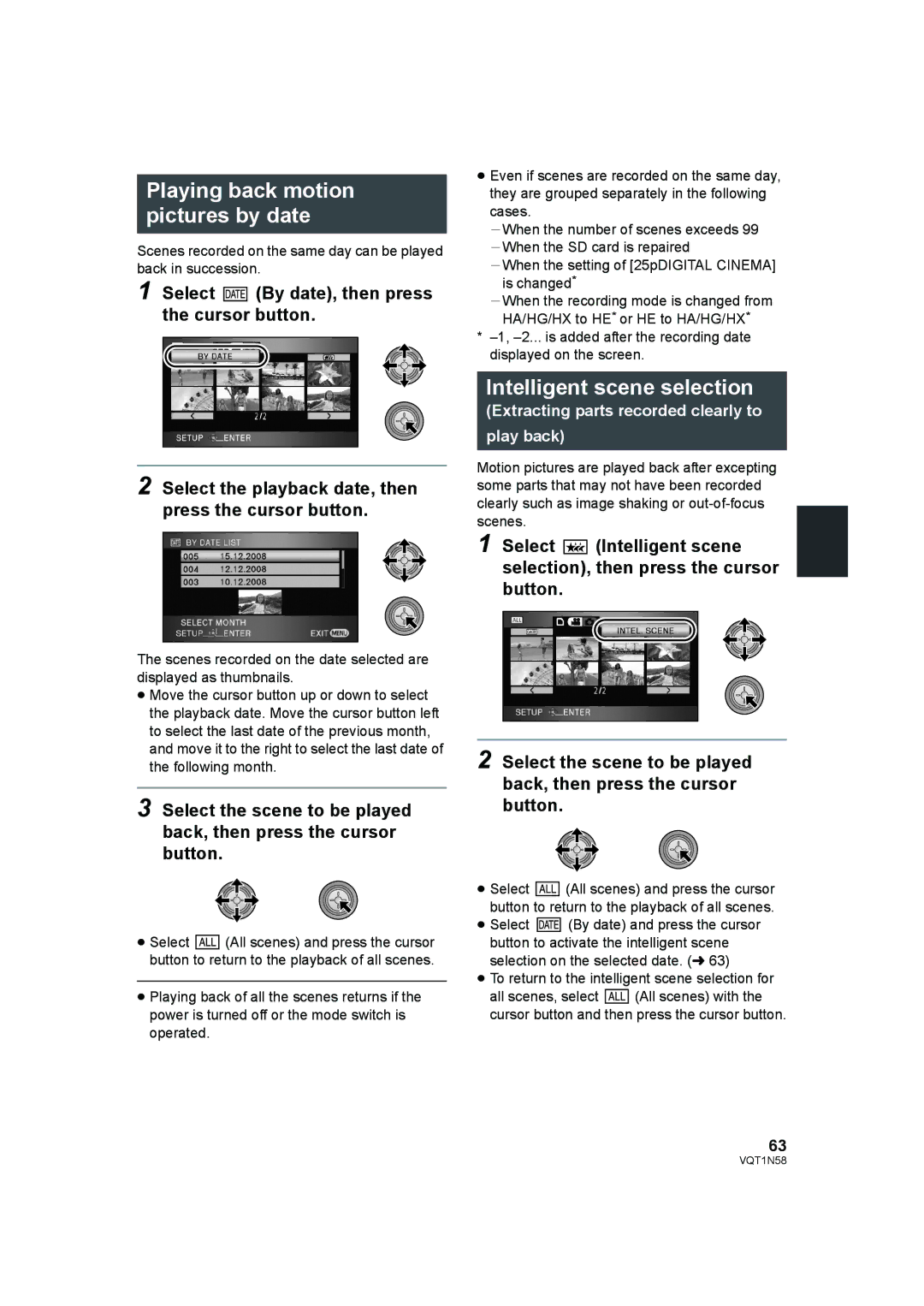Playing back motion pictures by date
Scenes recorded on the same day can be played back in succession.
1 Select ![]() (By date), then press the cursor button.
(By date), then press the cursor button.
2 Select the playback date, then press the cursor button.
≥Even if scenes are recorded on the same day, they are grouped separately in the following cases.
jWhen the number of scenes exceeds 99 jWhen the SD card is repaired
jWhen the setting of [25pDIGITAL CINEMA]
is changed*
jWhen the recording mode is changed from HA/HG/HX to HE* or HE to HA/HG/HX*
*
Intelligent scene selection
(Extracting parts recorded clearly to play back)
Motion pictures are played back after excepting some parts that may not have been recorded clearly such as image shaking or
1 Select ![]() (Intelligent scene selection), then press the cursor button.
(Intelligent scene selection), then press the cursor button.
The scenes recorded on the date selected are displayed as thumbnails.
≥Move the cursor button up or down to select the playback date. Move the cursor button left to select the last date of the previous month, and move it to the right to select the last date of the following month.
3 Select the scene to be played back, then press the cursor button.
≥Select ![]() (All scenes) and press the cursor button to return to the playback of all scenes.
(All scenes) and press the cursor button to return to the playback of all scenes.
≥Playing back of all the scenes returns if the power is turned off or the mode switch is operated.
2 Select the scene to be played back, then press the cursor button.
≥Select ![]() (All scenes) and press the cursor button to return to the playback of all scenes.
(All scenes) and press the cursor button to return to the playback of all scenes.
≥Select ![]() (By date) and press the cursor button to activate the intelligent scene selection on the selected date. (l 63)
(By date) and press the cursor button to activate the intelligent scene selection on the selected date. (l 63)
≥To return to the intelligent scene selection for
all scenes, select ![]() (All scenes) with the cursor button and then press the cursor button.
(All scenes) with the cursor button and then press the cursor button.
63
VQT1N58