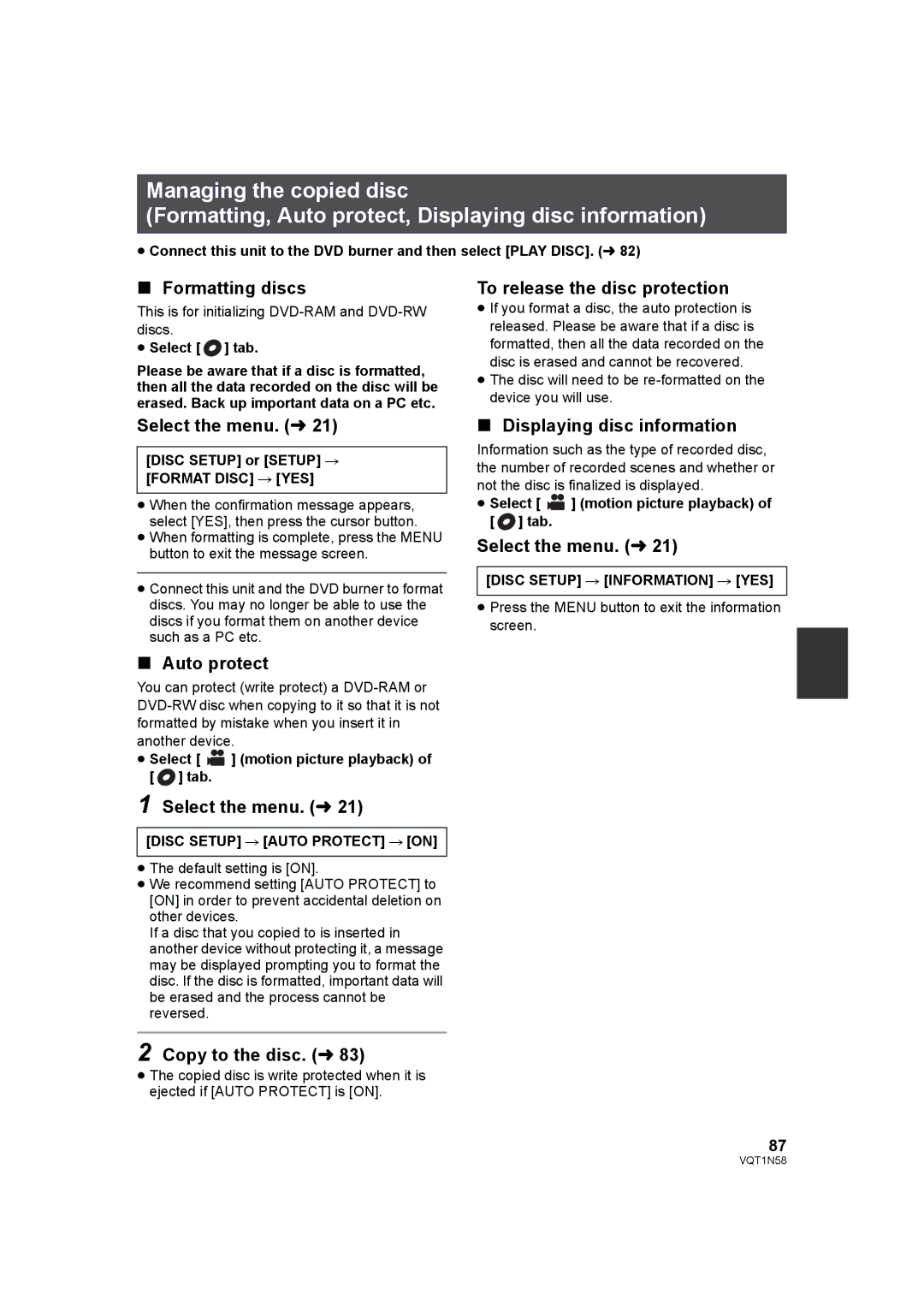Managing the copied disc
(Formatting, Auto protect, Displaying disc information)
≥Connect this unit to the DVD burner and then select [PLAY DISC]. (l 82)
∫Formatting discs
This is for initializing
≥Select [  ] tab.
] tab.
Please be aware that if a disc is formatted, then all the data recorded on the disc will be erased. Back up important data on a PC etc.
To release the disc protection
≥If you format a disc, the auto protection is released. Please be aware that if a disc is formatted, then all the data recorded on the disc is erased and cannot be recovered.
≥The disc will need to be
Select the menu. (l 21)
[DISC SETUP] or [SETUP] # [FORMAT DISC] # [YES]
≥When the confirmation message appears, select [YES], then press the cursor button.
≥When formatting is complete, press the MENU button to exit the message screen.
≥Connect this unit and the DVD burner to format discs. You may no longer be able to use the discs if you format them on another device such as a PC etc.
∫Displaying disc information
Information such as the type of recorded disc, the number of recorded scenes and whether or not the disc is finalized is displayed.
≥Select [ ![]() ] (motion picture playback) of [
] (motion picture playback) of [ ![]() ] tab.
] tab.
Select the menu. (l 21)
[DISC SETUP] # [INFORMATION] # [YES]
≥Press the MENU button to exit the information screen.
∫Auto protect
You can protect (write protect) a
≥Select [ ![]() ] (motion picture playback) of [
] (motion picture playback) of [ ![]() ] tab.
] tab.
1 Select the menu. (l 21)
[DISC SETUP] # [AUTO PROTECT] # [ON]
≥The default setting is [ON].
≥We recommend setting [AUTO PROTECT] to [ON] in order to prevent accidental deletion on other devices.
If a disc that you copied to is inserted in another device without protecting it, a message may be displayed prompting you to format the disc. If the disc is formatted, important data will be erased and the process cannot be reversed.
2 Copy to the disc. (l 83)
≥The copied disc is write protected when it is ejected if [AUTO PROTECT] is [ON].
87
VQT1N58