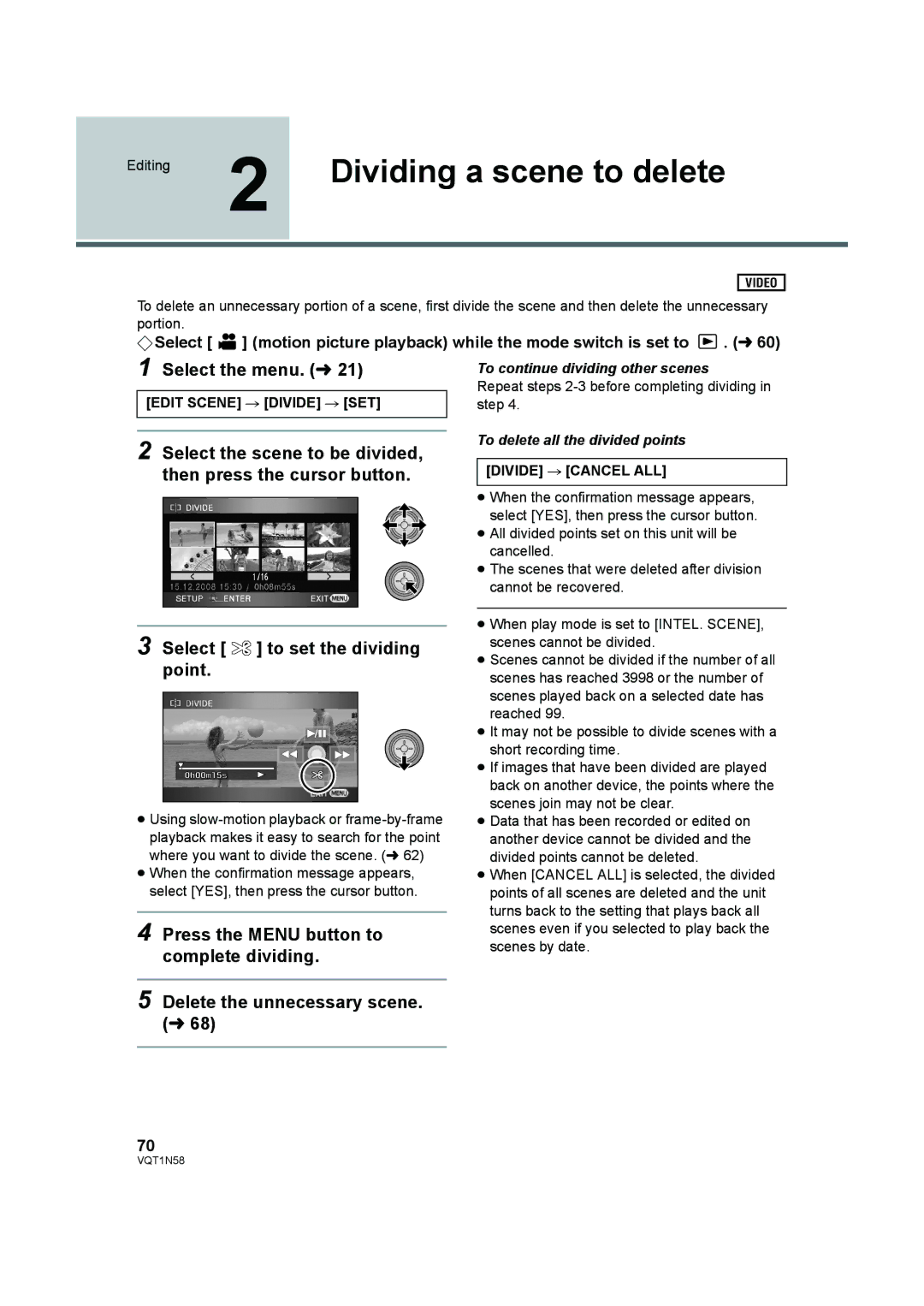Editing | 2 | Dividing a scene to delete |
|
|
|
VIDEO
To delete an unnecessary portion of a scene, first divide the scene and then delete the unnecessary portion.
¬Select [ ![]() ] (motion picture playback) while the mode switch is set to
] (motion picture playback) while the mode switch is set to ![]() . (l 60)
. (l 60)
1 Select the menu. (l 21) |
| To continue dividing other scenes | ||
|
|
|
| Repeat steps |
[EDIT SCENE] # [DIVIDE] # [SET] |
| step 4. | ||
|
|
|
| To delete all the divided points |
|
|
|
| |
2 Select the scene to be divided, |
| |||
|
| |||
then press the cursor button. |
| [DIVIDE] # [CANCEL ALL] | ||
|
|
|
| ≥ When the confirmation message appears, |
|
|
| ||
|
|
|
| select [YES], then press the cursor button. |
|
|
|
| ≥ All divided points set on this unit will be |
|
|
|
| cancelled. |
|
|
|
| ≥ The scenes that were deleted after division |
|
|
|
| cannot be recovered. |
|
|
|
|
|
3 Select [  ] to set the dividing point.
] to set the dividing point.
≥Using
≥When the confirmation message appears, select [YES], then press the cursor button.
4 Press the MENU button to complete dividing.
5 Delete the unnecessary scene. (l 68)
≥When play mode is set to [INTEL. SCENE], scenes cannot be divided.
≥Scenes cannot be divided if the number of all scenes has reached 3998 or the number of scenes played back on a selected date has reached 99.
≥It may not be possible to divide scenes with a short recording time.
≥If images that have been divided are played back on another device, the points where the scenes join may not be clear.
≥Data that has been recorded or edited on another device cannot be divided and the divided points cannot be deleted.
≥When [CANCEL ALL] is selected, the divided points of all scenes are deleted and the unit turns back to the setting that plays back all scenes even if you selected to play back the scenes by date.
70
VQT1N58