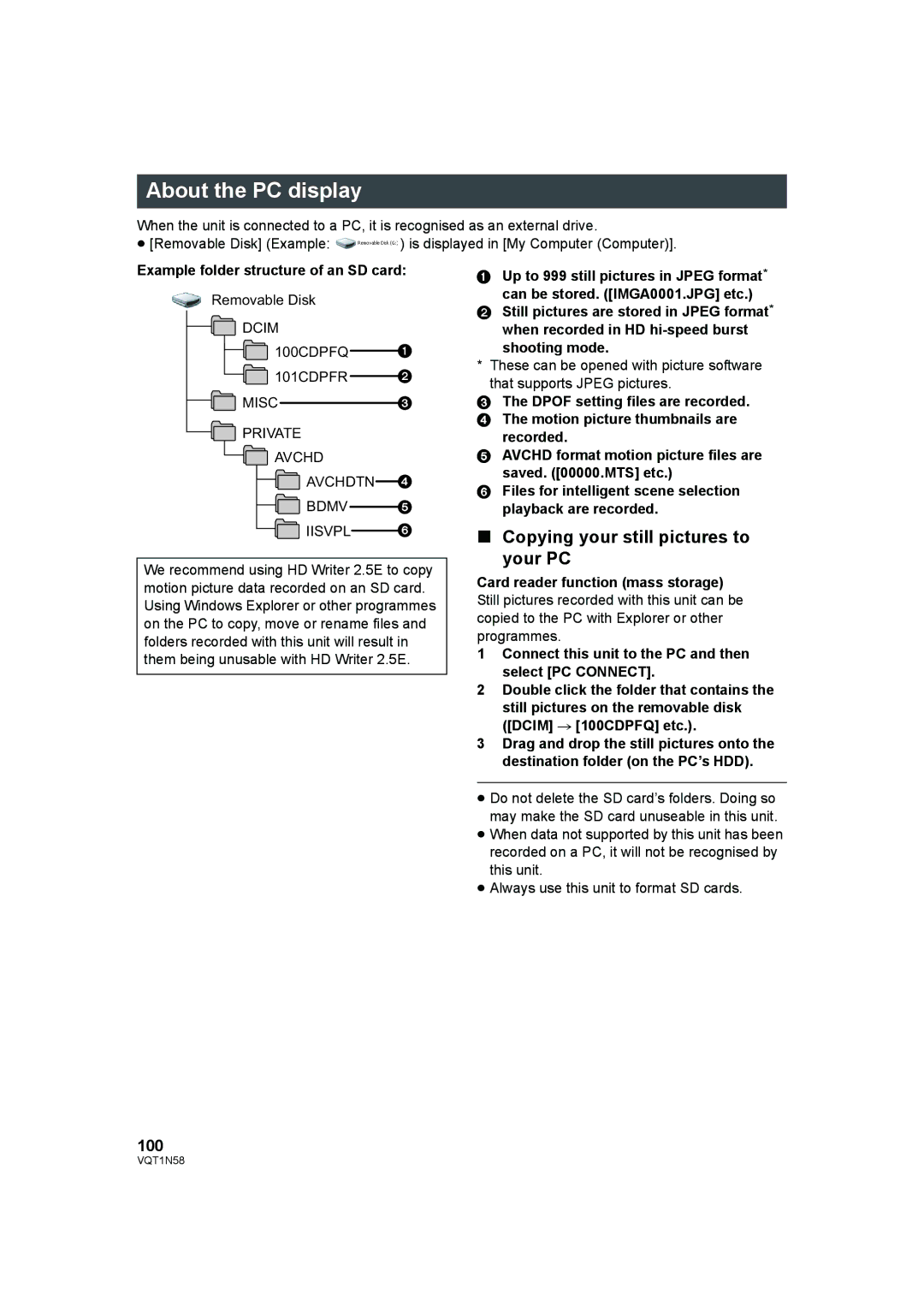About the PC display
When the unit is connected to a PC, it is recognised as an external drive.
≥[Removable Disk] (Example: ![]() ) is displayed in [My Computer (Computer)].
) is displayed in [My Computer (Computer)].
Example folder structure of an SD card:
Removable Disk
![]() DCIM
DCIM
![]() 100CDPFQ
100CDPFQ ![]()
![]() 101CDPFR
101CDPFR ![]()
![]() MISC
MISC
![]() PRIVATE
PRIVATE
![]() AVCHD
AVCHD
![]() AVCHDTN
AVCHDTN![]()
![]() BDMV
BDMV ![]()
 IISVPL
IISVPL
We recommend using HD Writer 2.5E to copy motion picture data recorded on an SD card. Using Windows Explorer or other programmes on the PC to copy, move or rename files and folders recorded with this unit will result in them being unusable with HD Writer 2.5E.
1Up to 999 still pictures in JPEG format*
can be stored. ([IMGA0001.JPG] etc.)
2Still pictures are stored in JPEG format* when recorded in HD
shooting mode.
*These can be opened with picture software that supports JPEG pictures.
3The DPOF setting files are recorded.
4 The motion picture thumbnails are recorded.
5 AVCHD format motion picture files are saved. ([00000.MTS] etc.)
6 Files for intelligent scene selection playback are recorded.
∫Copying your still pictures to your PC
Card reader function (mass storage) Still pictures recorded with this unit can be copied to the PC with Explorer or other programmes.
1Connect this unit to the PC and then select [PC CONNECT].
2Double click the folder that contains the still pictures on the removable disk ([DCIM] # [100CDPFQ] etc.).
3Drag and drop the still pictures onto the destination folder (on the PC’s HDD).
≥Do not delete the SD card’s folders. Doing so may make the SD card unuseable in this unit.
≥When data not supported by this unit has been recorded on a PC, it will not be recognised by this unit.
≥Always use this unit to format SD cards.
100
VQT1N58