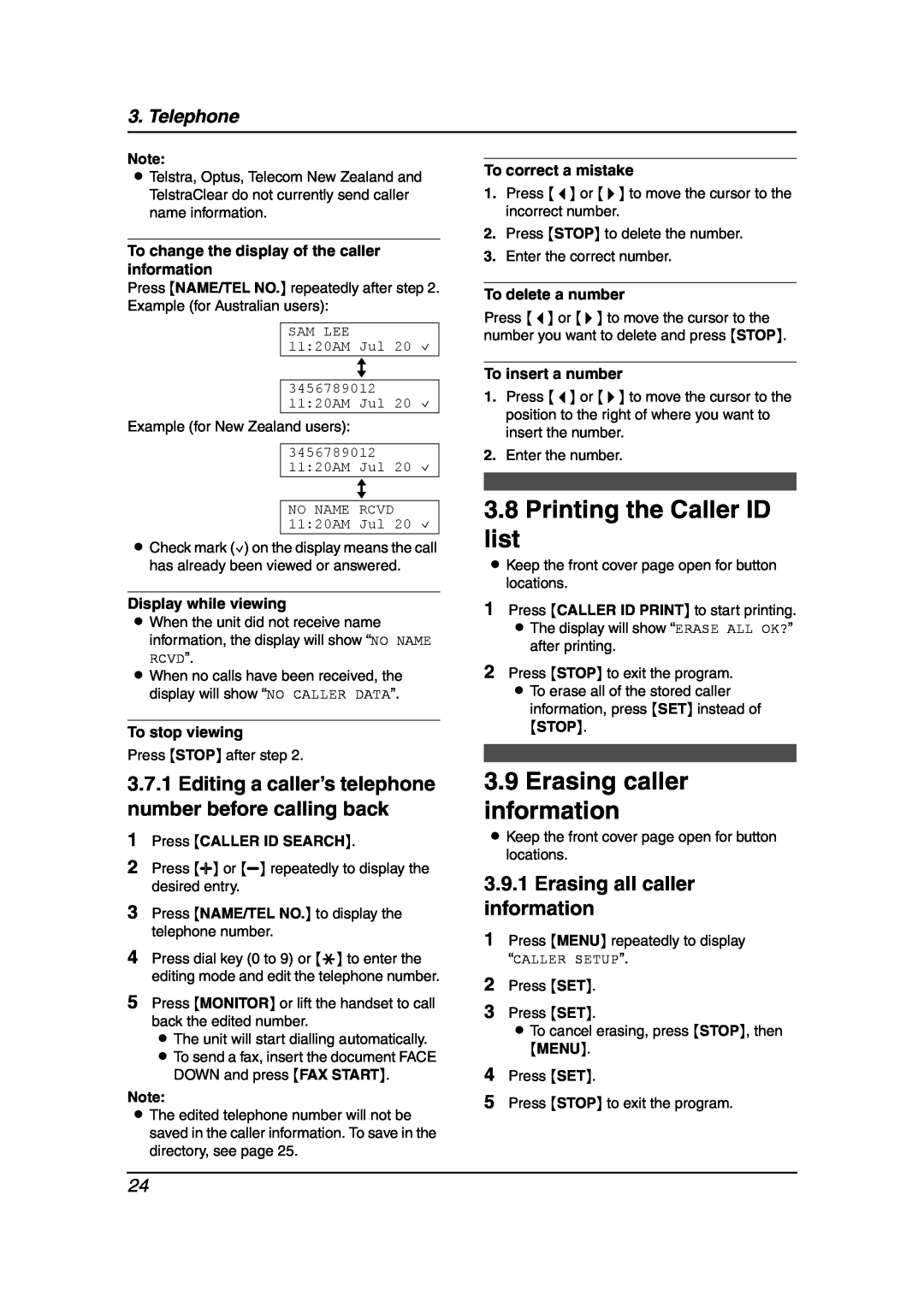Model No. KX-FL511AL
Operating Instructions
High Speed Laser Fax with Copier Function
This model is designed to be used in Australia and New Zealand
How to use the operating instructions
OPEN
I J K L M N O P
Location of controls
D E F G H
Q R S T U
Things you should keep a record of
Attach your sales receipt here
IMPORTANT NOTICE
For Australian users
For New Zealand users
Important information for Australian users
Instructions to customer
INSTALLATION
Important safety instructions
Safety Instructions
SAVE THESE INSTRUCTIONS
Laser radiation
OTHER INFORMATION
FOR BEST PERFORMANCE
Fuser unit
1. Introduction and
1.1 Included accessories
1. Introduction and Installation
1.2.1 Available accessories
1.2 Accessory information
1.3 Description of buttons
1.4 Overview
1 2 3 4 5 7 8 9 j k l
1.5 Toner cartridge and drum unit
Toner save feature
1.6 Paper tray
1.7 Paper stacker
1.10 Recording paper
1.8 Document stacker
1.9 Handset cord
Incorrect
L The paper should not be over the tabs
Correct
2.1 Connections
2. Preparation
2.3.1 Ringer volume
2.3 Adjusting volume
2.2 Help function
2.3.2 Handset receiver volume
2.4 Date and time
2.5 Your logo
RECALL AB SET
Press *64#9#1234
2.6 Your fax number
RECALL
3. Telephone
3.1 Storing names and telephone numbers into one-touch dial
3.2 Storing names and telephone numbers into the navigator directory
3.4 Erasing a stored entry
3.5 Making a phone call using one-touch dial and navigator directory
3.3 Editing a stored entry
3.5.1 Using one-touch dial
3.6.1 How Caller ID is displayed
3.6 Caller ID service
3.7 Viewing and calling back using caller information
3.7.1 Editing a caller’s telephone number before calling back
3.8 Printing the Caller ID list
3.9 Erasing caller information
3.9.1 Erasing all caller information
3.10 Storing caller information
3.9.2 Erasing specific caller information
4.1 Sending a fax manually
4. Fax
Document weight
4.3 Sending a fax using one touch dial and navigator directory
4.2 Documents you can send
3. Press QUICK SCAN START or FAX START
4.4.2 Adding a new entry into the broadcast memory
4.4 Broadcast transmission
4.4.1 Programming entries into the broadcast memory
4.4.3 Erasing a stored entry from the broadcast memory
4.4.4 Sending the same document to pre-programmed parties
4.5.2 Mostly phone calls
4.5 Selecting the way to use your fax machine
4.5.1 Use only as a fax
4.5.3 With answering machine
4.6.1 Activating TEL mode
4.6 Receiving a fax manually
4.7 Receiving a fax automatically
4.7.1 Activating FAX ONLY mode
4.8.1 Setting up the fax machine and an answering machine
4.8 Using the unit with an answering machine
4.9 Receive polling retrieving a fax placed on another fax machine
LIGHT
4.10.1 Activating the junk fax prohibitor
4.10.2 Programming undesired callers
5.1 Using with the ring detection feature
5. Distinctive Ring
6. Copy
6.1 Making a copy
6.1.1 More copying features
L After copying, the collating feature will turn OFF automatically
Example Making 2 copies of a 4-page original document
7.1.1 Programming basic features
7.2 Basic features
7.1 Programming
7.1.2 Programming advanced features
Code #13 Setting the dialling mode For Australian users only
7.3 Advanced features
Code #06 Changing the ring setting in FAX ONLY mode
Code #17 Setting the ringer pattern
Code #31 Activating the Distinctive Ring feature
7.4 Direct commands for programming features
#31 Distinctive Ring
8. Help
8.1 Error messages - Reports
8.2 Error messages - Display
L The inside of the unit is extremely cold and cannot be operated. Use the unit in a warmer area. While the unit cannot be operated, the received documents are temporarily stored into the memory, and will be printed out automatically when the unit warms up
8.3.2 Fax - sending
8.3 When a function does not work, check here
8.3.1 General
A B C
8.3.3 Fax - receiving
8.3.4 Copying
8.3.5 Using an answering machine
8.3.6 If a power failure occurs
8.4 Replacing the toner cartridge and the drum unit
TONER LOW TONER EMPTY
L If you replace the toner cartridge and the drum unit at the same time, skip to step
8.5 Recording paper jam
8.5.1 When the recording paper has jammed in the unit
When the recording paper has jammed near the drum and toner unit
When the recording paper has jammed near the recording paper exit
8.6 Document jams - sending
8.5.2 When the recording paper is not fed into the unit properly
See the caution for the drum unit on page 47 for details
8.7 Cleaning the inside of the unit
L Be careful when handling the drum and toner unit
8. Help
11 Reconnect the power cord and the telephone line cord
9.1 Reference lists and reports
9. General Information
9.2 Technical data about this product
Paper specifications
Note for recording paper
Toner life
Drum life
10.1 Index
10. Index
Recording paper Recording paper size Redialling 26
Page
Page
Page
1-62, 4-chome, Minoshima, Hakata-ku, Fukuoka 812-8531, Japan
PFQX1925ZA CM1003MN0