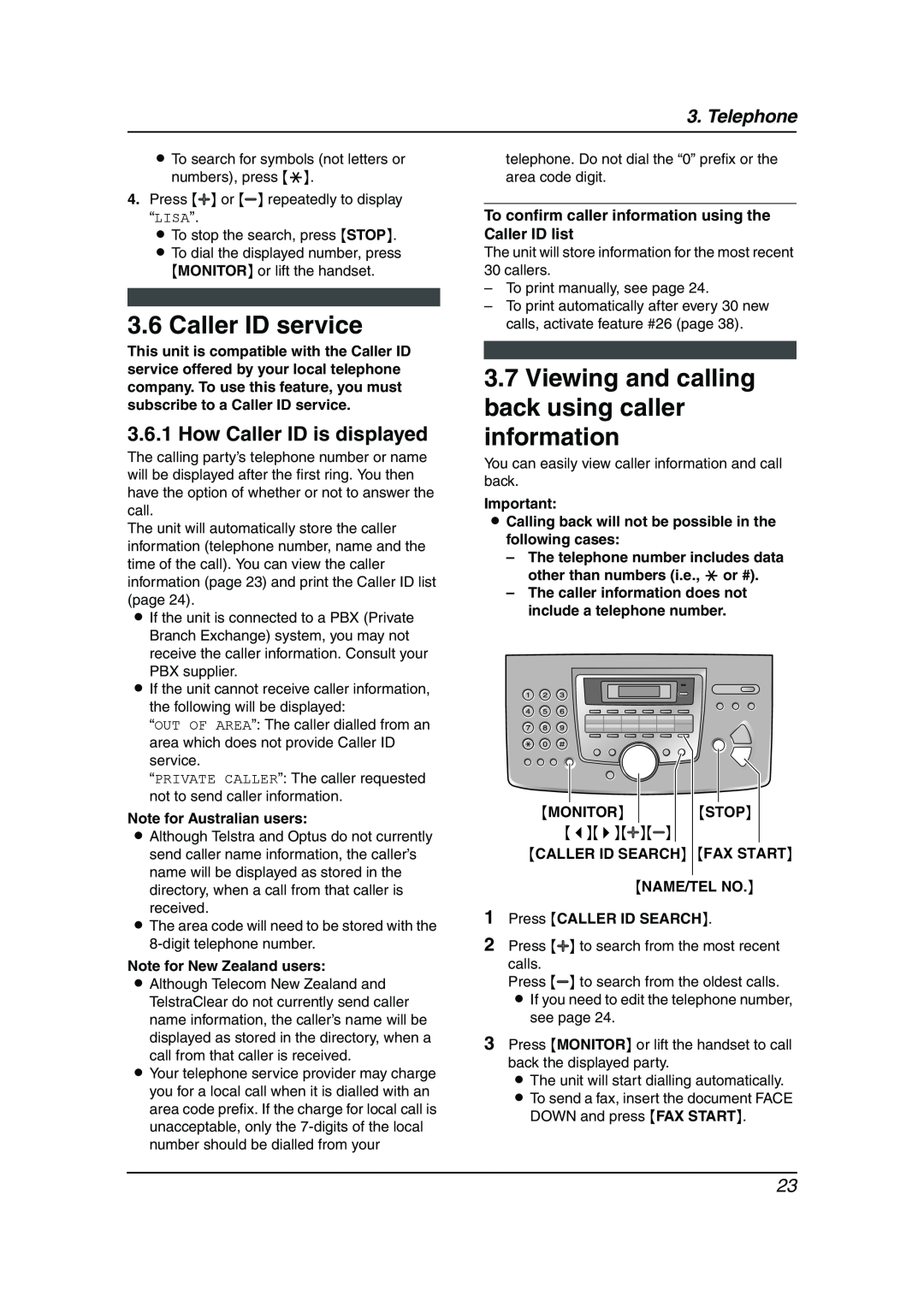3. Telephone
LTo search for symbols (not letters or numbers), press {*}.
4.Press {A} or {B} repeatedly to display “LISA”.
LTo stop the search, press {STOP}.
LTo dial the displayed number, press {MONITOR} or lift the handset.
3.6 Caller ID service
This unit is compatible with the Caller ID service offered by your local telephone company. To use this feature, you must subscribe to a Caller ID service.
3.6.1 How Caller ID is displayed
The calling party’s telephone number or name will be displayed after the first ring. You then have the option of whether or not to answer the call.
The unit will automatically store the caller information (telephone number, name and the time of the call). You can view the caller information (page 23) and print the Caller ID list (page 24).
LIf the unit is connected to a PBX (Private Branch Exchange) system, you may not receive the caller information. Consult your
PBX supplier.
LIf the unit cannot receive caller information, the following will be displayed:
“OUT OF AREA”: The caller dialled from an area which does not provide Caller ID service.
“PRIVATE CALLER”: The caller requested not to send caller information.
Note for Australian users:
LAlthough Telstra and Optus do not currently send caller name information, the caller’s name will be displayed as stored in the
directory, when a call from that caller is received.
LThe area code will need to be stored with the
Note for New Zealand users:
LAlthough Telecom New Zealand and
TelstraClear do not currently send caller name information, the caller’s name will be displayed as stored in the directory, when a call from that caller is received.
LYour telephone service provider may charge you for a local call when it is dialled with an area code prefix. If the charge for local call is unacceptable, only the
telephone. Do not dial the “0” prefix or the area code digit.
To confirm caller information using the Caller ID list
The unit will store information for the most recent 30 callers.
–To print manually, see page 24.
–To print automatically after every 30 new calls, activate feature #26 (page 38).
3.7Viewing and calling back using caller information
You can easily view caller information and call back.
Important:
LCalling back will not be possible in the following cases:
–The telephone number includes data other than numbers (i.e., * or #).
–The caller information does not include a telephone number.
|
|
|
|
|
|
|
|
|
|
|
|
|
|
|
{MONITOR} |
| {STOP} | ||
{<}{>}{A}{B} |
|
| ||
{CALLER ID SEARCH} {FAX START}
{NAME/TEL NO.}
1Press {CALLER ID SEARCH}.
2Press {A} to search from the most recent calls.
Press {B} to search from the oldest calls. L If you need to edit the telephone number,
see page 24.
3Press {MONITOR} or lift the handset to call back the displayed party.
L The unit will start dialling automatically. L To send a fax, insert the document FACE
DOWN and press {FAX START}.
23