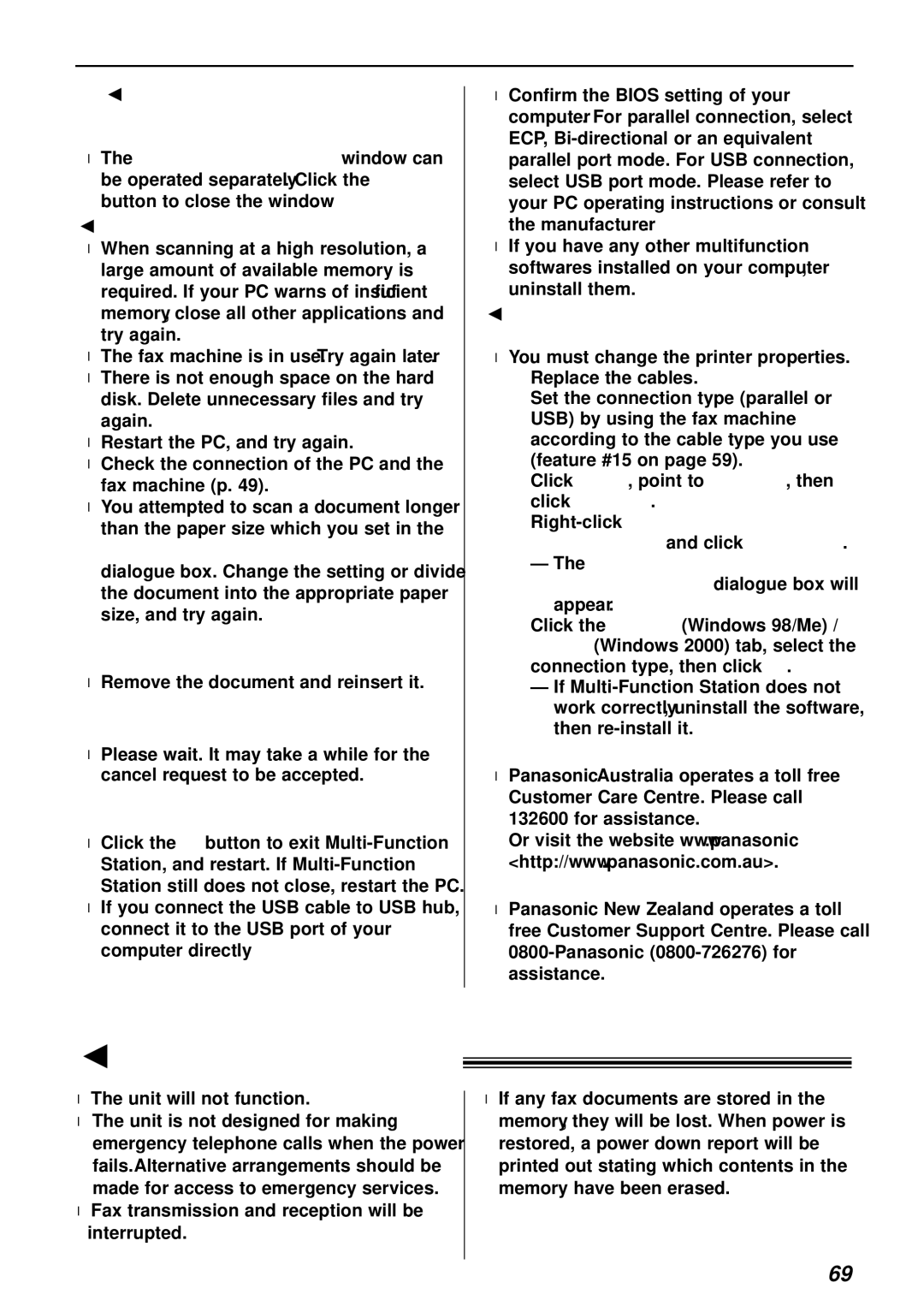Operations
When I exit
●The
I cannot scan.
●When scanning at a high resolution, a large amount of available memory is required. If your PC warns of insufficient memory, close all other applications and try again.
●The fax machine is in use. Try again later.
●There is not enough space on the hard disk. Delete unnecessary files and try again.
●Restart the PC, and try again.
●Check the connection of the PC and the fax machine (p. 49).
●You attempted to scan a document longer than the paper size which you set in the
[Panasonic FLM551/FLB751 Series] dialogue box. Change the setting or divide the document into the appropriate paper size, and try again.
The document does not feed into the fax machine.
●Remove the document and reinsert it.
Even after clicking [Cancel], scanning continues.
●Please wait. It may take a while for the cancel request to be accepted.
Multi-Function Station does not work properly.
●Click the [X] button to exit
●If you connect the USB cable to USB hub, connect it to the USB port of your computer directly.
●Confirm the BIOS setting of your computer. For parallel connection, select ECP,
●If you have any other multifunction softwares installed on your computer, uninstall them.
I want to replace the parallel cable with a USB cable and vice versa.
●You must change the printer properties.
1.Replace the cables.
2.Set the connection type (parallel or USB) by using the fax machine according to the cable type you use (feature #15 on page 59).
3.Click [Start], point to [Settings], then click [Printers].
4.
—The [Panasonic FLM551/FLB751 Series Properties] dialogue box will appear.
5.Click the [Details] (Windows 98/Me) / [Ports] (Windows 2000) tab, select the connection type, then click [OK].
—If
Note for Australian users:
●Panasonic Australia operates a toll free Customer Care Centre. Please call 132600 for assistance.
Or visit the website www.panasonic <http://www.panasonic.com.au>.
Note for New Zealand users:
●Panasonic New Zealand operates a toll free Customer Support Centre. Please call
If a power failure occurs!
●The unit will not function.
●The unit is not designed for making emergency telephone calls when the power fails. Alternative arrangements should be made for access to emergency services.
●Fax transmission and reception will be interrupted.
●If any fax documents are stored in the memory, they will be lost. When power is restored, a power down report will be printed out stating which contents in the memory have been erased.
69