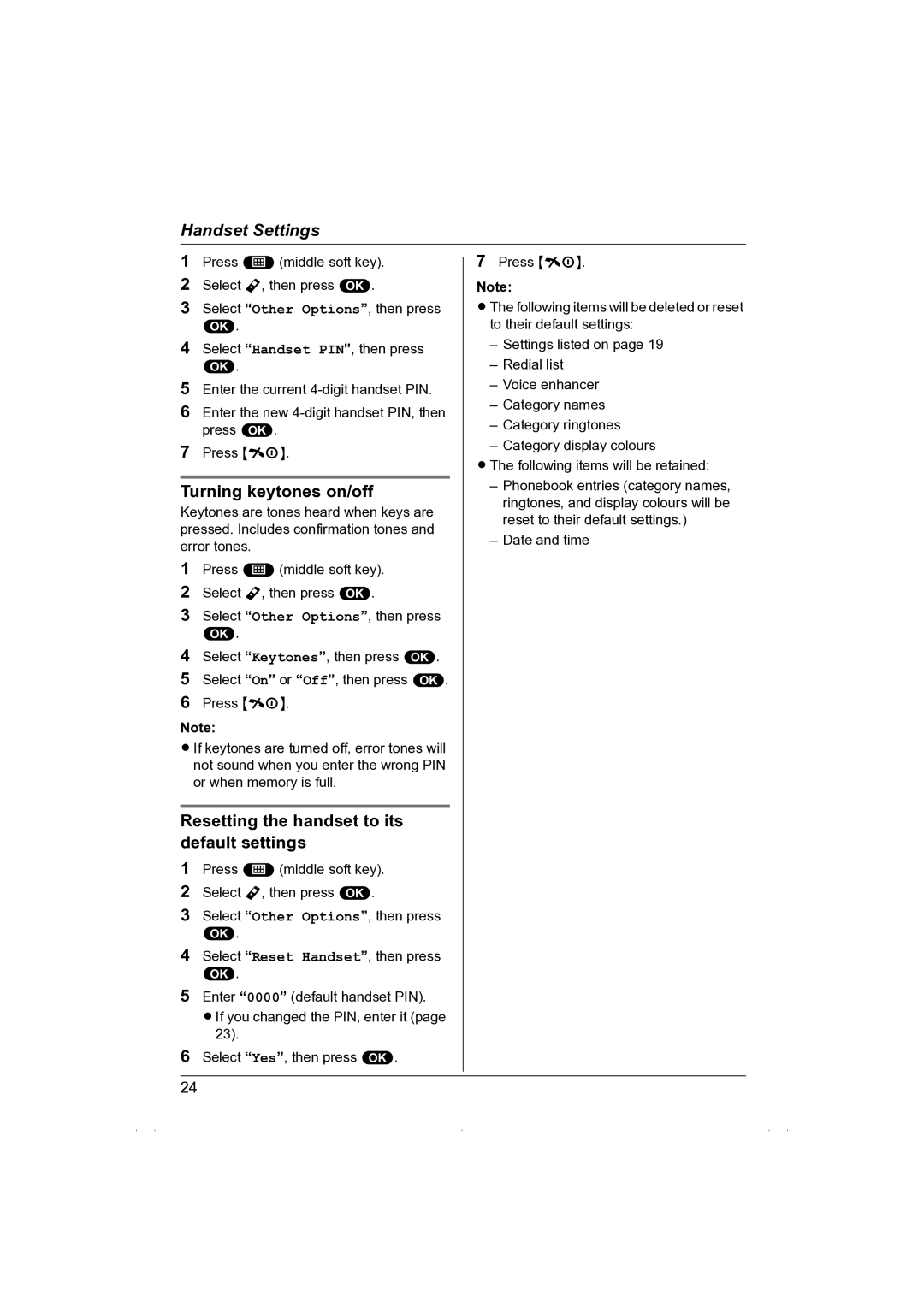Handset Settings
1Press $(middle soft key).
2Select Y, then press ,.
3Select “Other Options”, then press
,.
4Select “Handset PIN”, then press
,.
5Enter the current
6Enter the new
7Press {ih}.
Turning keytones on/off
Keytones are tones heard when keys are pressed. Includes confirmation tones and error tones.
1Press $(middle soft key).
2Select Y, then press ,.
3Select “Other Options”, then press
,.
4Select “Keytones”, then press ,.
5Select “On” or “Off”, then press ,.
6Press {ih}.
Note:
LIf keytones are turned off, error tones will not sound when you enter the wrong PIN or when memory is full.
Resetting the handset to its default settings
1Press $(middle soft key).
2Select Y, then press ,.
3Select “Other Options”, then press
,.
4Select “Reset Handset”, then press
,.
5Enter “0000” (default handset PIN).
LIf you changed the PIN, enter it (page 23).
6Select “Yes”, then press ,.
7Press {ih}.
Note:
LThe following items will be deleted or reset to their default settings:
–Settings listed on page 19
–Redial list
–Voice enhancer
–Category names
–Category ringtones
–Category display colours
LThe following items will be retained:
–Phonebook entries (category names, ringtones, and display colours will be reset to their default settings.)
–Date and time
24