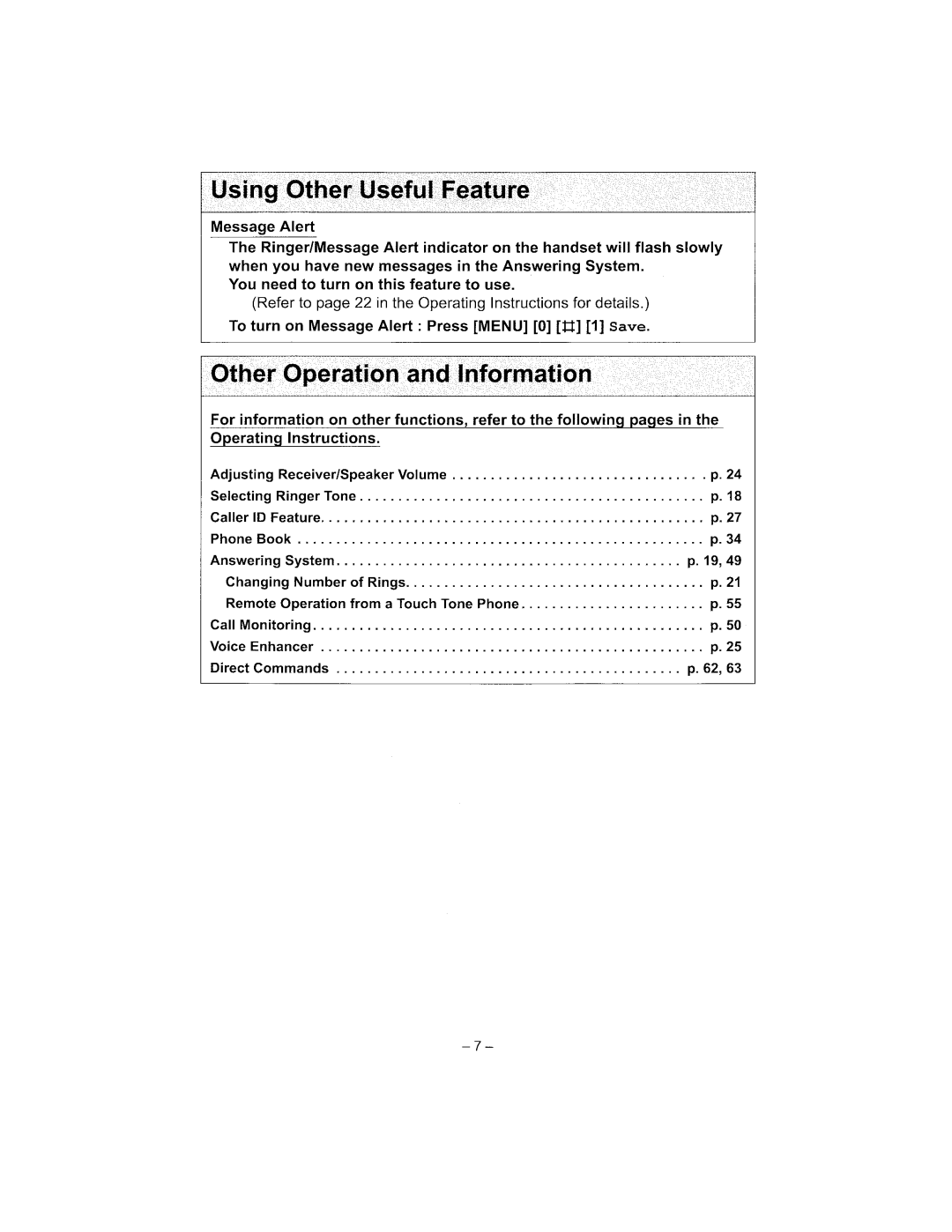Page
Page
Page
Page
Page
Page
Page
Page
GHz Multi-Handset Digital Cordless Phone
Charge the battery for 6 hours before initial use
Model No. KX-TG2344 Pulse-or-tone dialing capability
Attach your purchase receipt here Trademarks
Accessories included
For assistance, please call 1-800-211-PANA7262
Battery Charge
For Best Performance
Base Unit Location/Noise
Contents
Contents
Base unit
Location of Controls
Erase Button
Handset
Location of Controls
Charger unit
Talk 00-00-32 KVE MuteL
Handset soft keys
Handset navigator key
Base unit display
Connections
Installation
Display prompt Battery strength
Installation Installing the Battery in the Handset
Battery strength
To replace the battery
Recharge
Installation
Battery information
Battery replacement
How to select a function item from the menu
Programmable Settings
Programming Guidelines Handset
Sub-menu
Programmable Settings Function Menu Table Handset
For Caller ID service users p
Programmable Settings Date and Time Handset
To confirm the date and time, repeat steps 1 and 2 above
Dialing Mode Handset
Programmable Settings Display Language Handset
Auto Talk Handset
Programmable Settings Line Mode Handset
Or B , then press Select
Programmable Settings Ringer Volume Handset
Press Menu Scroll to Ringer setting by pressing d
Select the desired volume level by pressing d or B
Select the desired ringer tone by pressing d or B
Programmable Settings Ringer Tone Handset
LCD Contrast Handset
Scroll to Ringer tone by pressing d or B, then press Select
Greeting Message Base Unit
Preparing the Answering System
To record a greeting message
To erase the greeting
Preparing the Answering System
Caller’s Recording Time Handset
To review the greeting
Toll saver
Number of Rings Handset
Select the recording time by pressing d or
Select the number of rings by pressing d or B
Scroll to Message alert by pressing d or
Preparing the Answering System Message Alert Handset
Message alert Off KBack dB SaveL
To have a hands-free phone conversation
Making Calls
Hands-free Digital Duplex Speakerphone
To redial the last number dialed
To redial using the redial list Memory Redial
Making Calls
To dial after confirming the entered number
Backlit LCD display/Lighted handset keypad
To turn this feature on, press VE during a
To turn this feature off, press VE again
Voice Enhancer Technology
OFF s Auto Talk
Answering Calls
To transfer the call to another person, see
Display Meaning
Caller ID Service
How Caller ID information is displayed
Personalized Name Display
Press OFF to exit the list
Using the Caller List
Viewing the Caller List Handset
Press Rcvd calls, d, or B to enter the Caller List
If a caller calls more than once
Using the Caller List
Calling Back from the Caller List
What , means
To save the edited number into the phone book, press Save
Press Select Press Edit repeatedly until the number is
Shown in the desired format
To call the edited number, press C or s
Select Off or On by pressing d or B
Using the Caller List Caller ID Number Auto Edit Handset
To turn Caller ID Number Auto Edit on or off
Scroll to Caller ID edit by pressing d
Enter name
Press Select
1100A JUN.12 υ3 KErase SelectL
KEdit
To erase a specific caller
Using the Caller List Erasing Caller Information Handset
To erase all entries
Storing Names and Numbers Handset
Phone Book
For example, to enter Tom
If you make a mistake when entering a name or number
Phone Book
Selecting characters to enter names
Press d repeatedly until the desired name is displayed
Phone Book Dialing from the Phone Book Handset
Press Search
To search for a name by initial
Index table
Chain Dial Handset
While you are on a call Press Menu
Erasing an Item in the Phone Book Handset
Phone Book Editing an Item in the Phone Book Handset
Press Select at Copy 1 item
Phone Book Copying Items in the Phone Book Handset
To copy one phone book item to another handset
Press Menu Scroll to Copy phone book by pressing d
Tom Jones Receiving then Phone book Received 01/10
Scroll to Copy all items by pressing d
Making Intercom Calls
Intercom
Press HOLD/INTERCOM
Press C, s or HOLD/INTERCOM
Intercom
Answering Intercom Calls
During an intercom call
To complete the transfer, press OFF
Transferring a Call
From a Handset to another Handset
Quick call transfer
To join a conversation Call Share
Conference Calls
During a call, press HOLD/INTERCOM
Muting Your Conversation Handset
Special Features
For Call Waiting Service Users Handset
Temporary Tone Dialing
Selecting the flash time
Special Features Using the Pause Key
Flash Button Handset
For PBX Line/Long Distance Calls Handset
Select On, Off or 2 by pressing d or
Special Features Incoming Call Tone Handset
Key Tone Handset
Scroll to Incoming call. by pressing d
Handset 1 Registered
Base unit
Automatic Answering Operation
Setting the Unit to Answer Calls Base Unit
Press Answer on to turn on the Answering System
To turn the incoming call monitoring feature off
Press Message
To play back messages
MENU=Call back @4 =Erase msg KRepeat SkipL
Press Menu Press Select at Message play
To end remote operation, press OFF
Voice menu
Helen KEdit CallL
Listening to Messages
To call back the displayed number
Helen KRepeat Skip L
Within 10 seconds, press Erase again
Erasing Messages
Erasing a specific message
Erasing all messages
Summary of remote operation
Remote Operation from a Touch Tone Phone
Remote code KBack SaveL
Scroll to Remote code by pressing d or
Enter a 2-digit remote code
To confirm the remote code, repeat steps 1 to
Answering
Remote Operation from a Touch Tone Phone Voice Menu
To turn on the Answering System
Direct commands
Skipping the greeting
Wall Mounting
Wall Template for the Charger unit
Wall Mounting
Optional Headset
Connecting an optional headset
To switch to the speakerphone while using the headset
Belt Clip
Menu item Command Selection items
Direct Commands
During programming
Direct Commands
Display message Cause & Remedy
If the Following Appear on Your Display
If the Following Appear on Your Display
Problem Cause & Remedy
Troubleshooting
Telephone System
Answering System
Troubleshooting
General
Troubleshooting
Recharge battery is
OpenLCR Service for Caller IQ
But Recharge battery is
Then press Yes
OpenLCR Service for Caller IQ
Turning Caller IQ on or off Handset
Scroll to Turn CIQ off? by pressing d or
Phone book data
OpenLCR Service for Caller IQ Downloading Data
Function setup
To create data on the openLCR web site
Or B, then press Yes
OpenLCR Service for Caller IQ
When downloading is complete, a beep sounds
To download data from openLCR Handset
Scroll to the desired information by pressing Or B
To view information
Press Menu Scroll to Caller IQ by pressing d or B
Press Yes at View Info.?
Important Safety Instructions
Important Safety Instructions
FCC and Other Information
FCC RF Exposure Warning
FCC and Other Information
FCC and Other Information
Index
Phone book Phone book, copying
Index
Ave de Infanteria, Km
Limited Warranty Coverage
Mail-In Service
Limited Warranty Limits And Exclusions
Customer Services Directory
For your future reference
When you ship the product
For product service
Page
Page
Page
Page
Page
Page
Page
Page
Page
Page
Page
Page
Page
Page
Page