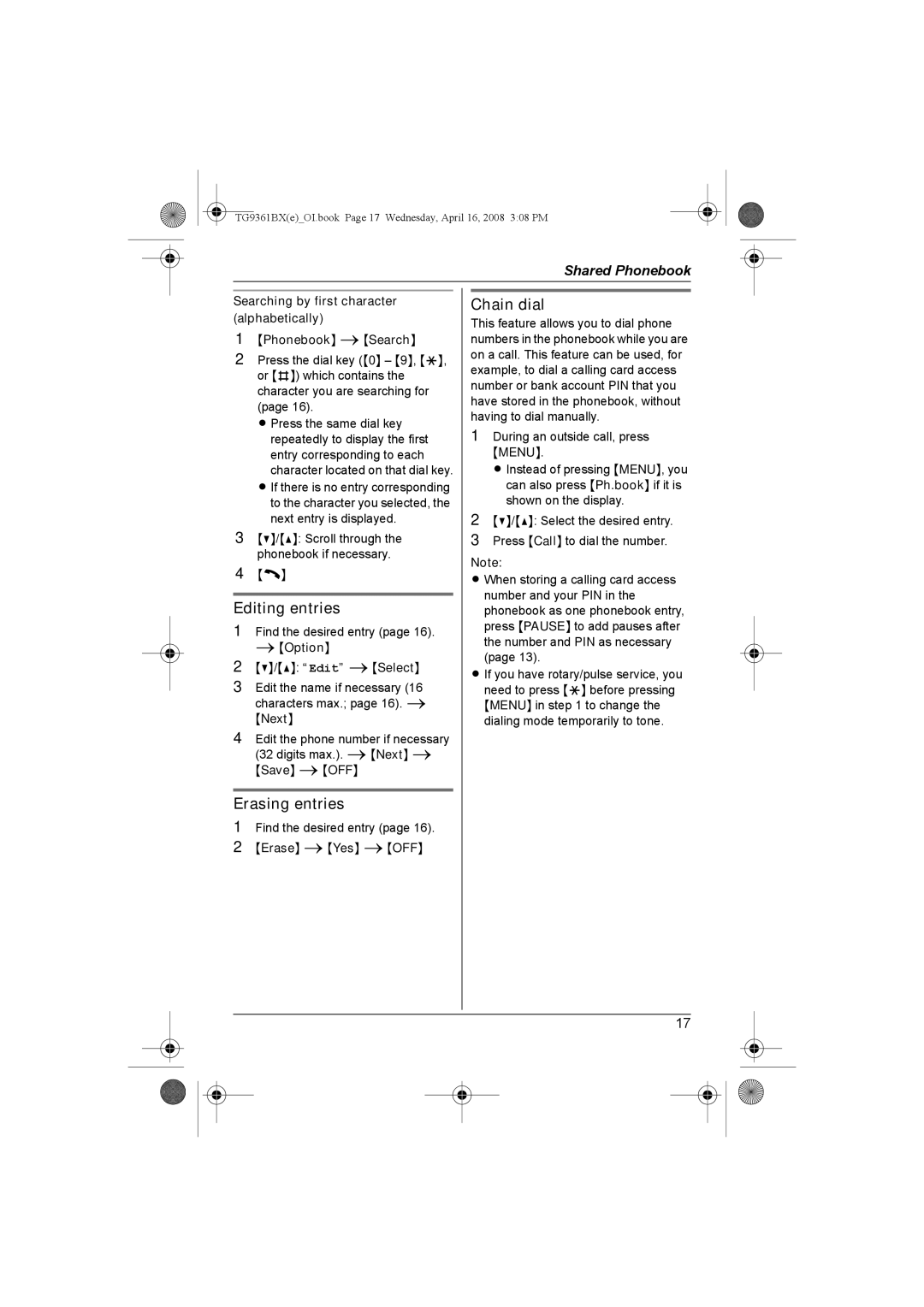TG9361BX(e)_OI.book Page 17 Wednesday, April 16, 2008 3:08 PM
Shared Phonebook
Searching by first character (alphabetically)
1{Phonebook} i{Search}
2Press the dial key ({0} – {9}, {*}, or {#}) which contains the character you are searching for (page 16).
L Press the same dial key repeatedly to display the first entry corresponding to each character located on that dial key.
L If there is no entry corresponding to the character you selected, the next entry is displayed.
3{V}/{^}: Scroll through the phonebook if necessary.
4{C}
Editing entries
1Find the desired entry (page 16). i{Option}
2{V}/{^}: “Edit” i{Select}
3Edit the name if necessary (16 characters max.; page 16). i
{Next}
4Edit the phone number if necessary (32 digits max.). i{Next} i
{Save} i{OFF}
Erasing entries
1Find the desired entry (page 16).
2{Erase} i{Yes} i{OFF}
Chain dial
This feature allows you to dial phone numbers in the phonebook while you are on a call. This feature can be used, for example, to dial a calling card access number or bank account PIN that you have stored in the phonebook, without having to dial manually.
1During an outside call, press
{MENU}.
L Instead of pressing {MENU}, you can also press {Ph.book} if it is shown on the display.
2{V}/{^}: Select the desired entry.
3Press {Call} to dial the number.
Note:
L When storing a calling card access number and your PIN in the phonebook as one phonebook entry, press {PAUSE} to add pauses after the number and PIN as necessary (page 13).
L If you have rotary/pulse service, you need to press {*} before pressing {MENU} in step 1 to change the dialing mode temporarily to tone.
17