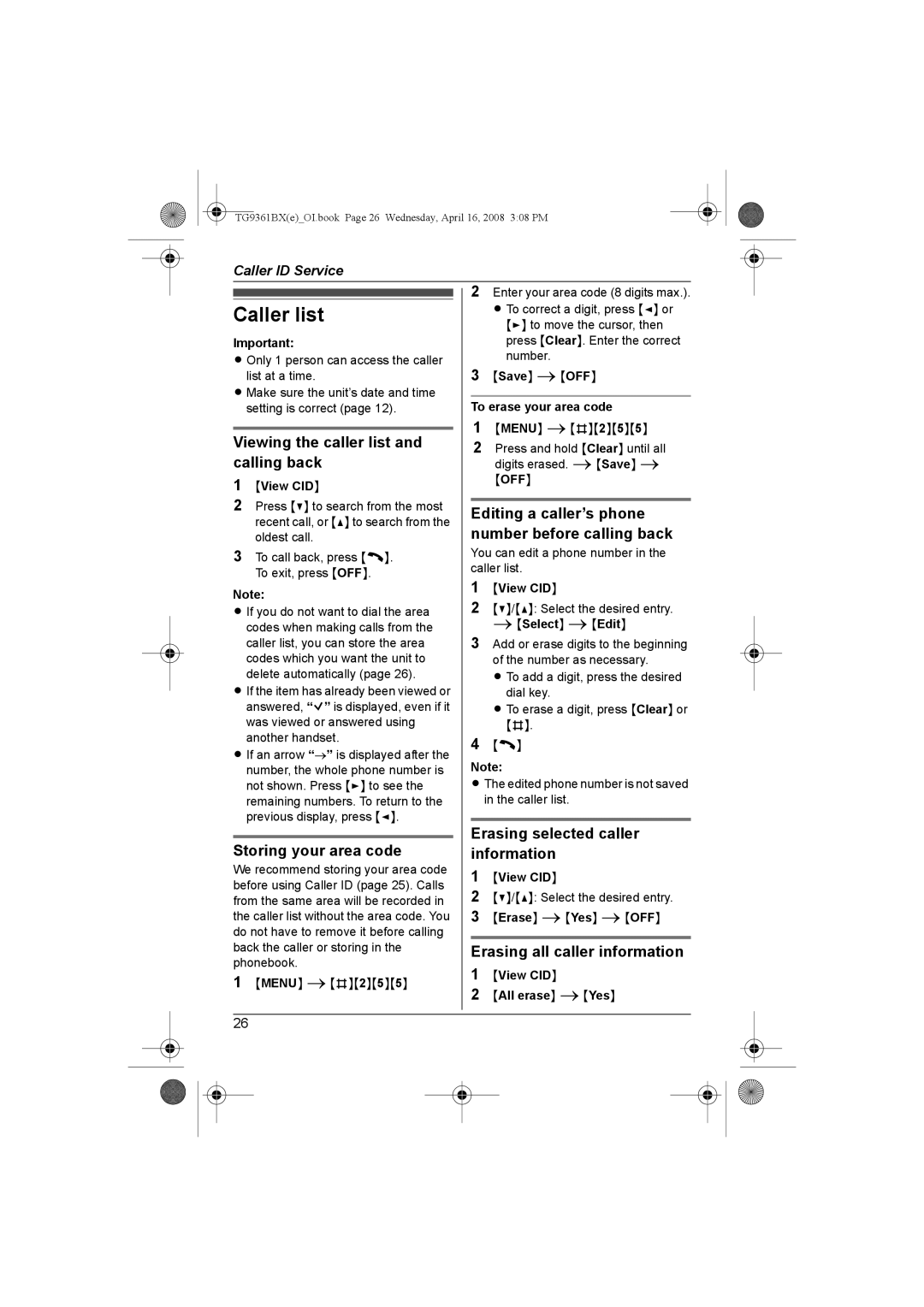TG9361BX(e)_OI.book Page 26 Wednesday, April 16, 2008 3:08 PM
Caller ID Service
|
|
|
| 2 | Enter your area code (8 digits max.). | ||
|
|
| |||||
|
|
|
|
|
| L To correct a digit, press {<} or | |
Caller list |
|
|
|
| |||
|
|
|
| {>} to move the cursor, then | |||
Important: |
|
|
|
| press {Clear}. Enter the correct | ||
L Only 1 person can access the caller |
|
| 3 | number. | |||
| list at a time. |
|
| {Save} i{OFF} | |||
L Make sure the unit’s date and time |
|
|
|
|
| ||
|
|
| To erase your area code | ||||
| setting is correct (page 12). |
|
|
| |||
|
|
|
| 1 | {MENU} i{#}{2}{5}{5} | ||
Viewing the caller list and | |||||||
|
|
| 2 Press and hold {Clear} until all | ||||
calling back |
|
|
|
| digits erased. i{Save} i | ||
1 | {View CID} |
|
|
|
| {OFF} | |
2 Press {V} to search from the most |
|
|
|
|
| ||
|
|
| Editing a caller’s phone | ||||
| recent call, or {^} to search from the |
|
|
| |||
|
|
|
| number before calling back | |||
| oldest call. |
|
|
| |||
3 To call back, press {C}. |
|
|
| You can edit a phone number in the | |||
| To exit, press {OFF}. |
|
|
| caller list. | ||
|
|
| 1 | {View CID} | |||
Note: |
|
| |||||
|
| 2 | {V}/{^}: Select the desired entry. | ||||
L If you do not want to dial the area |
|
| |||||
| codes when making calls from the |
|
| 3 | i{Select} i{Edit} | ||
| caller list, you can store the area |
|
| Add or erase digits to the beginning | |||
| codes which you want the unit to |
|
|
|
| of the number as necessary. | |
| delete automatically (page 26). |
|
|
|
| L To add a digit, press the desired | |
L If the item has already been viewed or |
|
|
|
| dial key. | ||
| answered, “Q” is displayed, even if it |
|
|
|
| L To erase a digit, press {Clear} or | |
| was viewed or answered using |
|
|
|
| {#}. | |
| another handset. |
|
| 4 | {C} | ||
L If an arrow “→” is displayed after the |
|
| |||||
|
|
| Note: | ||||
| number, the whole phone number is |
|
|
| |||
| not shown. Press {>} to see the |
|
|
| L The edited phone number is not saved | ||
| remaining numbers. To return to the |
|
|
|
| in the caller list. | |
| previous display, press {<}. |
|
|
|
|
| |
|
|
|
|
| Erasing selected caller | ||
Storing your area code | |||||||
|
|
| information | ||||
We recommend storing your area code |
|
| 1 | {View CID} | |||
before using Caller ID (page 25). Calls |
|
| |||||
|
| 2 | {V}/{^}: Select the desired entry. | ||||
from the same area will be recorded in |
|
| |||||
the caller list without the area code. You |
|
| 3 | {Erase} i{Yes} i{OFF} | |||
do not have to remove it before calling |
|
|
|
|
| ||
back the caller or storing in the |
|
|
| Erasing all caller information | |||
phonebook. |
|
| 1 | {View CID} | |||
1 | {MENU} i{#}{2}{5}{5} |
|
| ||||
|
| 2 | {All erase} i{Yes} | ||||
|
|
|
| ||||
|
|
|
|
|
|
| |
26