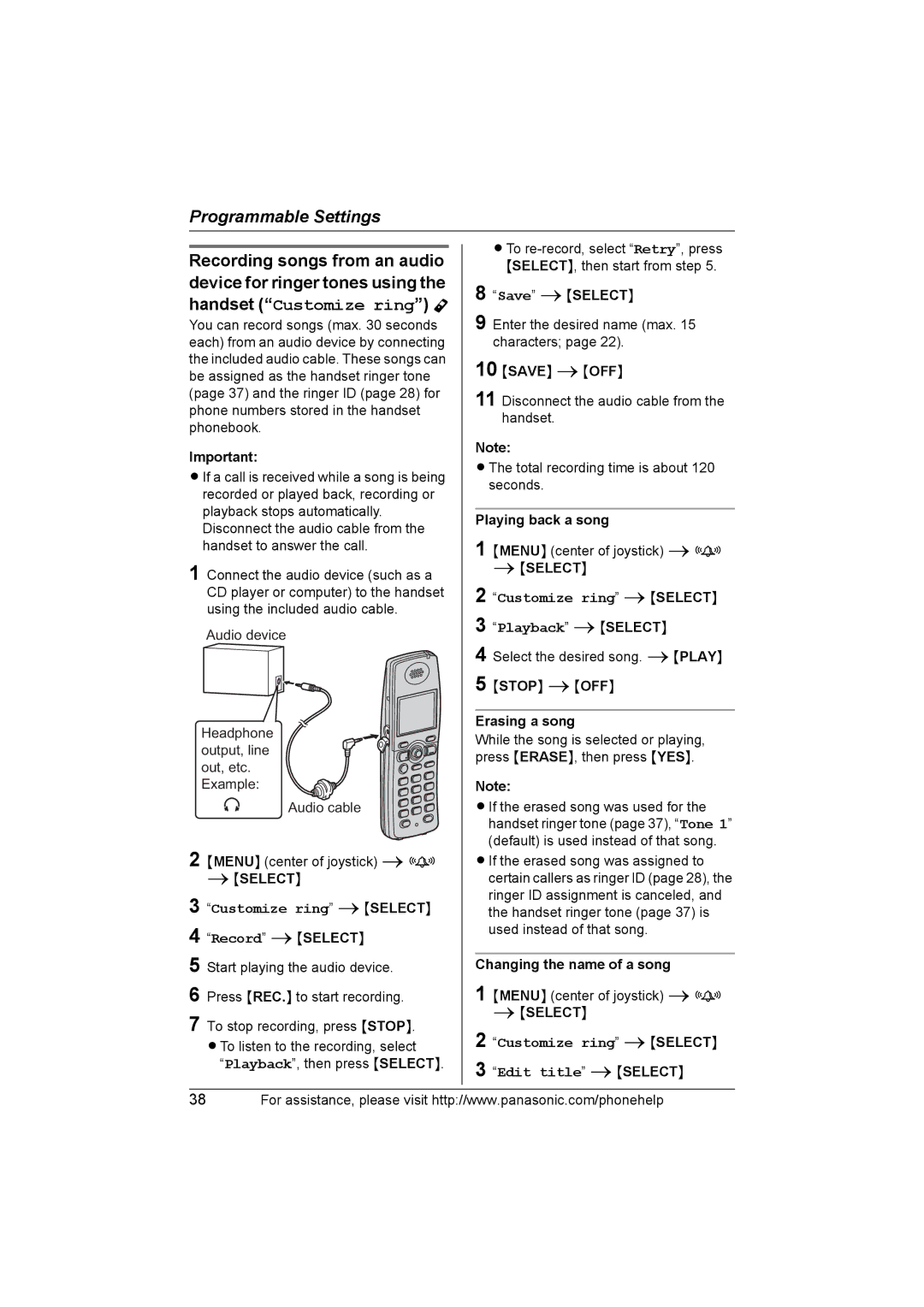Programmable Settings
Recording songs from an audio device for ringer tones using the handset (“Customize ring”) Y
You can record songs (max. 30 seconds each) from an audio device by connecting the included audio cable. These songs can be assigned as the handset ringer tone (page 37) and the ringer ID (page 28) for phone numbers stored in the handset phonebook.
Important:
LIf a call is received while a song is being recorded or played back, recording or playback stops automatically. Disconnect the audio cable from the handset to answer the call.
1 Connect the audio device (such as a CD player or computer) to the handset using the included audio cable.
Audio device
Headphone output, line out, etc.
Example:
Audio cable
2 {MENU} (center of joystick) if
i{SELECT}
3
4
5
6
7 To stop recording, press {STOP}.
LTo listen to the recording, select “Playback”, then press {SELECT}.
LTo
8 “Save” i{SELECT}
9 Enter the desired name (max. 15 characters; page 22).
10 {SAVE} i{OFF}
11 Disconnect the audio cable from the handset.
Note:
LThe total recording time is about 120 seconds.
Playing back a song
1 {MENU} (center of joystick) if
i{SELECT}
2 “Customize ring” i{SELECT}
3 “Playback” i{SELECT}
4 Select the desired song. i{PLAY}
5 {STOP} i{OFF}
Erasing a song
While the song is selected or playing, press {ERASE}, then press {YES}.
Note:
LIf the erased song was used for the handset ringer tone (page 37), “Tone 1” (default) is used instead of that song.
LIf the erased song was assigned to certain callers as ringer ID (page 28), the ringer ID assignment is canceled, and the handset ringer tone (page 37) is used instead of that song.
Changing the name of a song
1 {MENU} (center of joystick) if
i{SELECT}
2 “Customize ring” i{SELECT}
3 “Edit title” i{SELECT}
38For assistance, please visit http://www.panasonic.com/phonehelp