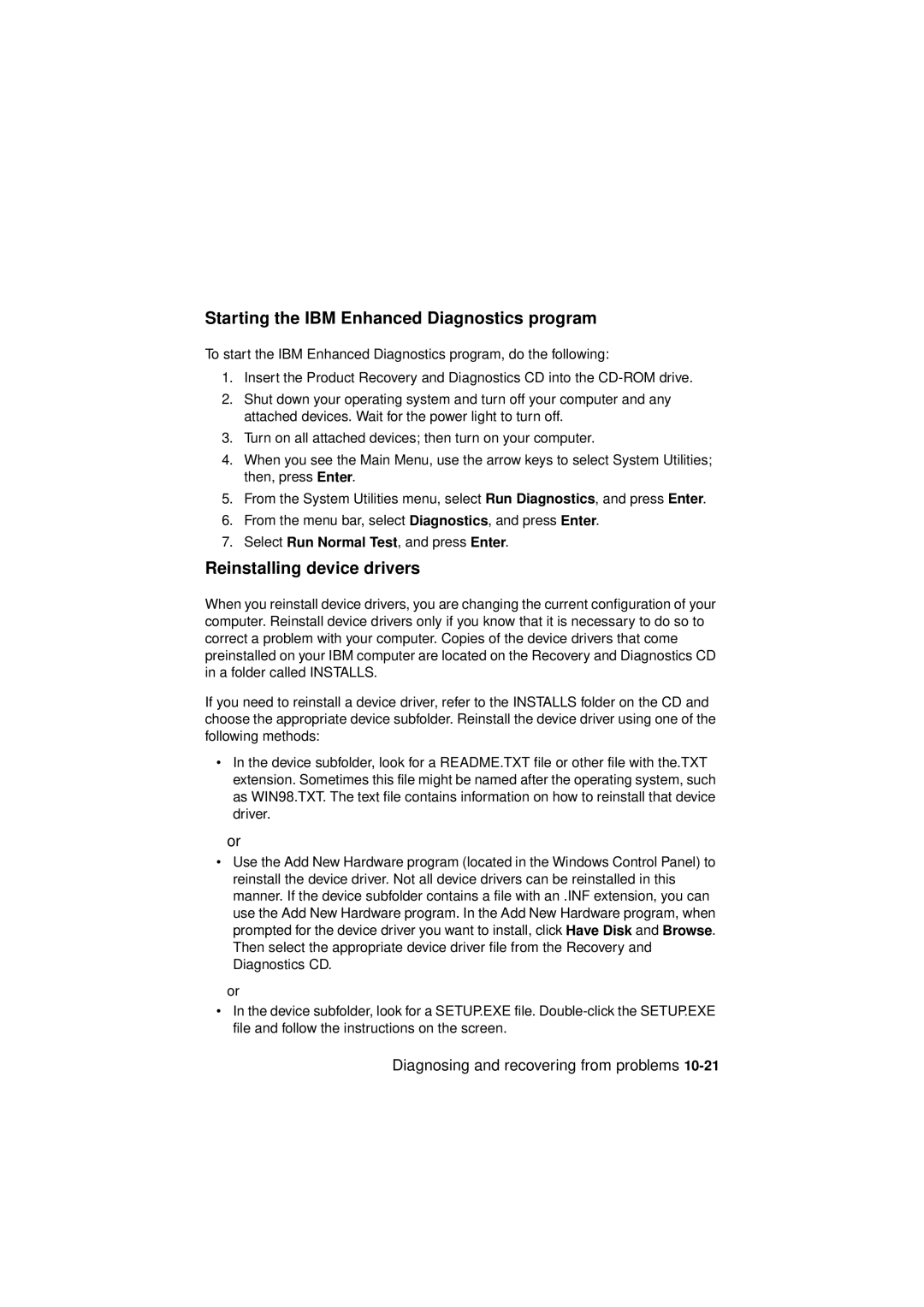Starting the IBM Enhanced Diagnostics program
To start the IBM Enhanced Diagnostics program, do the following:
1.Insert the Product Recovery and Diagnostics CD into the
2.Shut down your operating system and turn off your computer and any attached devices. Wait for the power light to turn off.
3.Turn on all attached devices; then turn on your computer.
4.When you see the Main Menu, use the arrow keys to select System Utilities; then, press Enter.
5.From the System Utilities menu, select Run Diagnostics, and press Enter.
6.From the menu bar, select Diagnostics, and press Enter.
7.Select Run Normal Test, and press Enter.
Reinstalling device drivers
When you reinstall device drivers, you are changing the current configuration of your computer. Reinstall device drivers only if you know that it is necessary to do so to correct a problem with your computer. Copies of the device drivers that come preinstalled on your IBM computer are located on the Recovery and Diagnostics CD in a folder called INSTALLS.
If you need to reinstall a device driver, refer to the INSTALLS folder on the CD and choose the appropriate device subfolder. Reinstall the device driver using one of the following methods:
•In the device subfolder, look for a README.TXT file or other file with the.TXT extension. Sometimes this file might be named after the operating system, such as WIN98.TXT. The text file contains information on how to reinstall that device driver.
or
•Use the Add New Hardware program (located in the Windows Control Panel) to reinstall the device driver. Not all device drivers can be reinstalled in this manner. If the device subfolder contains a file with an .INF extension, you can use the Add New Hardware program. In the Add New Hardware program, when prompted for the device driver you want to install, click Have Disk and Browse. Then select the appropriate device driver file from the Recovery and Diagnostics CD.
or
•In the device subfolder, look for a SETUP.EXE file.