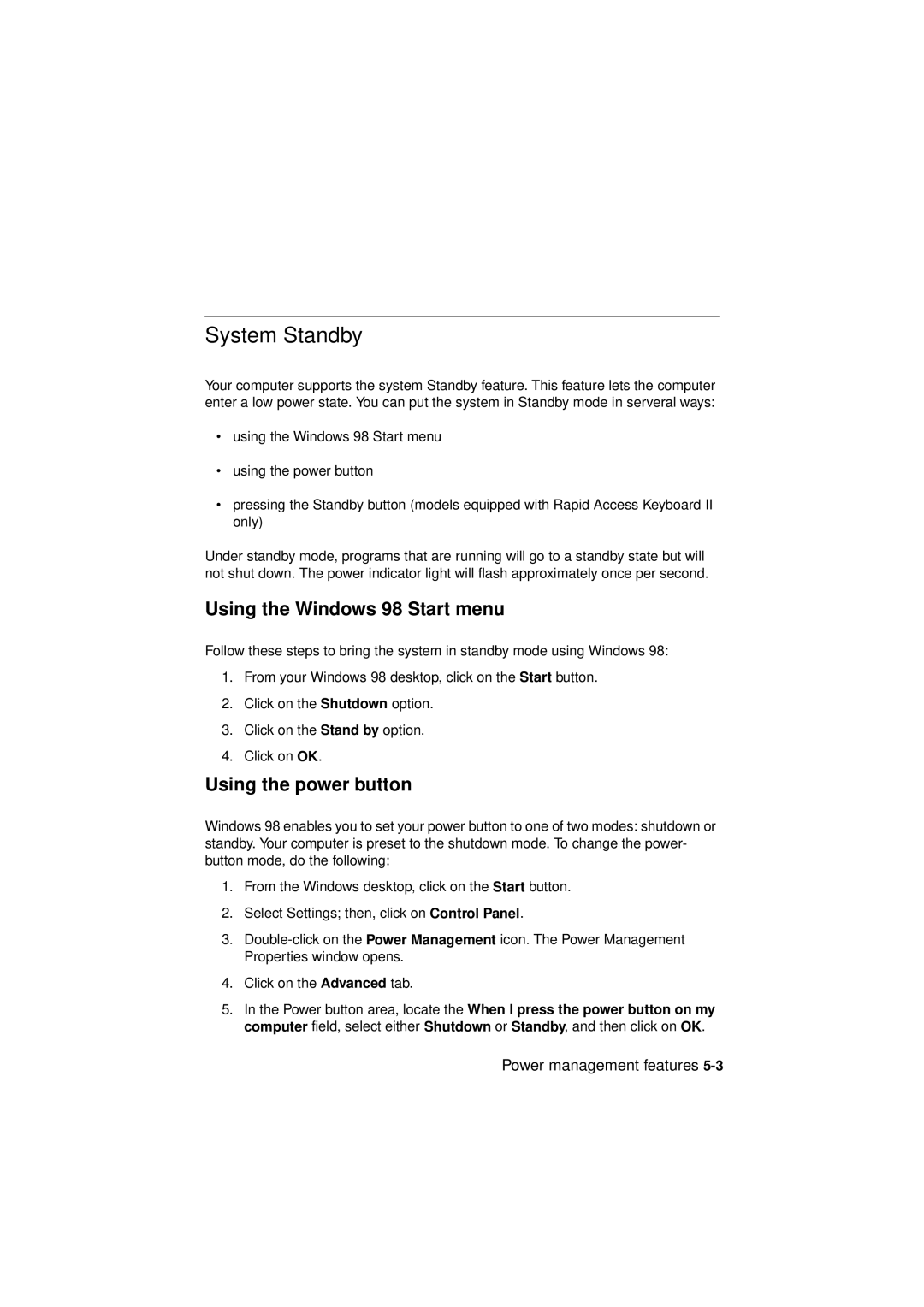System Standby
Your computer supports the system Standby feature. This feature lets the computer enter a low power state. You can put the system in Standby mode in serveral ways:
•using the Windows 98 Start menu
•using the power button
•pressing the Standby button (models equipped with Rapid Access Keyboard II only)
Under standby mode, programs that are running will go to a standby state but will not shut down. The power indicator light will flash approximately once per second.
Using the Windows 98 Start menu
Follow these steps to bring the system in standby mode using Windows 98:
1.From your Windows 98 desktop, click on the Start button.
2.Click on the Shutdown option.
3.Click on the Stand by option.
4.Click on OK.
Using the power button
Windows 98 enables you to set your power button to one of two modes: shutdown or standby. Your computer is preset to the shutdown mode. To change the power- button mode, do the following:
1.From the Windows desktop, click on the Start button.
2.Select Settings; then, click on Control Panel.
3.
4.Click on the Advanced tab.
5.In the Power button area, locate the When I press the power button on my computer field, select either Shutdown or Standby, and then click on OK.