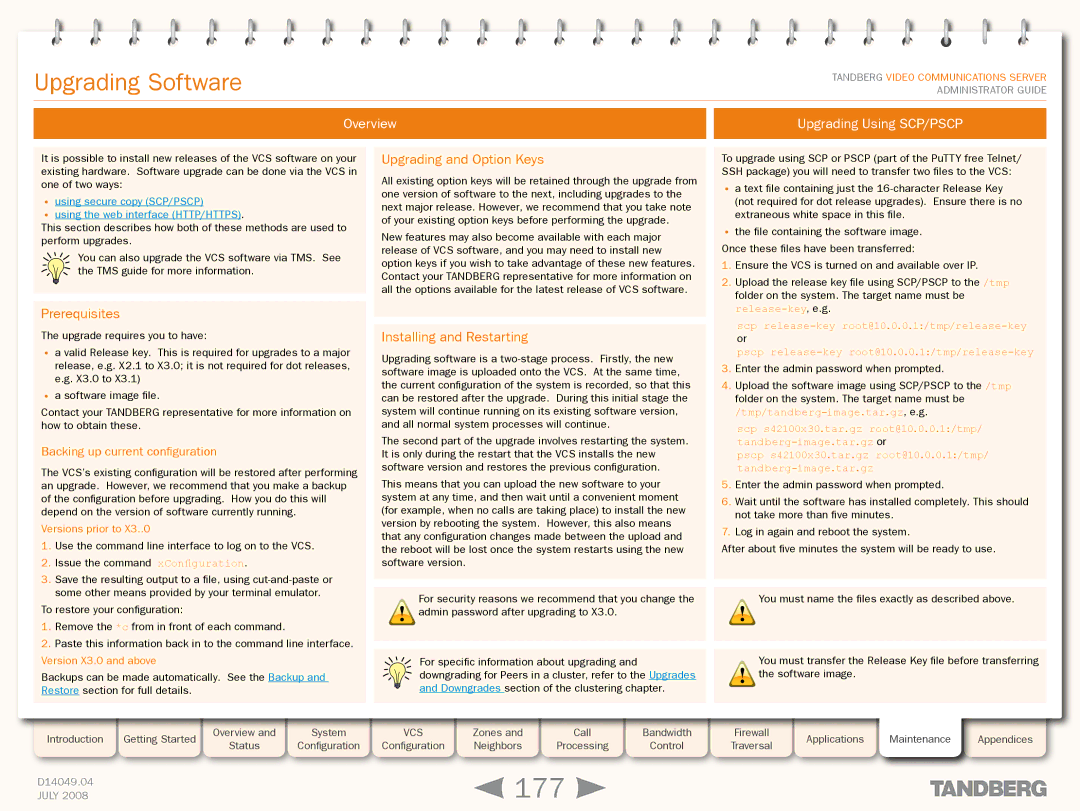Grey Headline (continued)
Upgrading Software
TANDBERG VIDEO COMMUNICATIONS SERVER ADMINISTRATOR GUIDE
Overview
Upgrading Using SCP/PSCP
It is possible to install new releases of the VCS software on your existing hardware. Software upgrade can be done via the VCS in one of two ways:
•using secure copy (SCP/PSCP)
•using the web interface (HTTP/HTTPS).
This section describes how both of these methods are used to perform upgrades.
You can also upgrade the VCS software via TMS. See the TMS guide for more information.
Prerequisites
The upgrade requires you to have:
•a valid Release key. This is required for upgrades to a major release, e.g. X2.1 to X3.0; it is not required for dot releases, e.g. X3.0 to X3.1)
•a software image file.
Contact your TANDBERG representative for more information on how to obtain these.
Backing up current configuration
The VCS’s existing configuration will be restored after performing an upgrade. However, we recommend that you make a backup of the configuration before upgrading. How you do this will depend on the version of software currently running.
Versions prior to X3..0
1.Use the command line interface to log on to the VCS.
2.Issue the command xConfiguration.
3.Save the resulting output to a file, using
To restore your configuration:
1.Remove the *c from in front of each command.
2.Paste this information back in to the command line interface. Version X3.0 and above
Backups can be made automatically. See the Backup and Restore section for full details.
Upgrading and Option Keys
All existing option keys will be retained through the upgrade from one version of software to the next, including upgrades to the next major release. However, we recommend that you take note of your existing option keys before performing the upgrade.
New features may also become available with each major release of VCS software, and you may need to install new option keys if you wish to take advantage of these new features. Contact your TANDBERG representative for more information on all the options available for the latest release of VCS software.
Installing and Restarting
Upgrading software is a
The second part of the upgrade involves restarting the system. It is only during the restart that the VCS installs the new software version and restores the previous configuration.
This means that you can upload the new software to your system at any time, and then wait until a convenient moment (for example, when no calls are taking place) to install the new version by rebooting the system. However, this also means that any configuration changes made between the upload and the reboot will be lost once the system restarts using the new software version.
For security reasons we recommend that you change the
!admin password after upgrading to X3.0.
For specific information about upgrading and downgrading for Peers in a cluster, refer to the Upgrades and Downgrades section of the clustering chapter.
To upgrade using SCP or PSCP (part of the PuTTY free Telnet/ SSH package) you will need to transfer two files to the VCS:
•a text file containing just the
(not required for dot release upgrades). Ensure there is no extraneous white space in this file.
•the file containing the software image.
Once these files have been transferred:
1.Ensure the VCS is turned on and available over IP.
2.Upload the release key file using SCP/PSCP to the /tmp folder on the system. The target name must be
scp
pscp
3.Enter the admin password when prompted.
4.Upload the software image using SCP/PSCP to the /tmp folder on the system. The target name must be
/tmp/tandberg-image.tar.gz, e.g.
scp s42100x30.tar.gz root@10.0.0.1:/tmp/
pscp s42100x30.tar.gz root@10.0.0.1:/tmp/
5.Enter the admin password when prompted.
6.Wait until the software has installed completely. This should not take more than five minutes.
7.Log in again and reboot the system.
After about five minutes the system will be ready to use.
!You must name the files exactly as described above.
You must transfer the Release Key file before transferring
!the software image.
Introduction | Getting Started |
| Overview and |
| System |
| VCS |
| Zones and |
| Call |
| Bandwidth |
| Firewall |
| Applications |
| Maintenance |
| Appendices |
| Status |
| Configuration |
| Configuration |
| Neighbors |
| Processing |
| Control |
| Traversal |
|
|
| |||||
|
|
|
|
|
|
|
|
|
|
|
|
|
|
| |||||||
|
|
|
|
|
|
|
|
|
|
|
|
|
|
|
|
|
|
|
|
|
|
D14049.04 |
|
|
|
|
|
|
|
| 177 |
|
|
|
|
|
|
|
|
|
| ||
JULY 2008 |
|
|
|
|
|
|
|
|
|
|
|
|
|
|
|
|
|
| |||