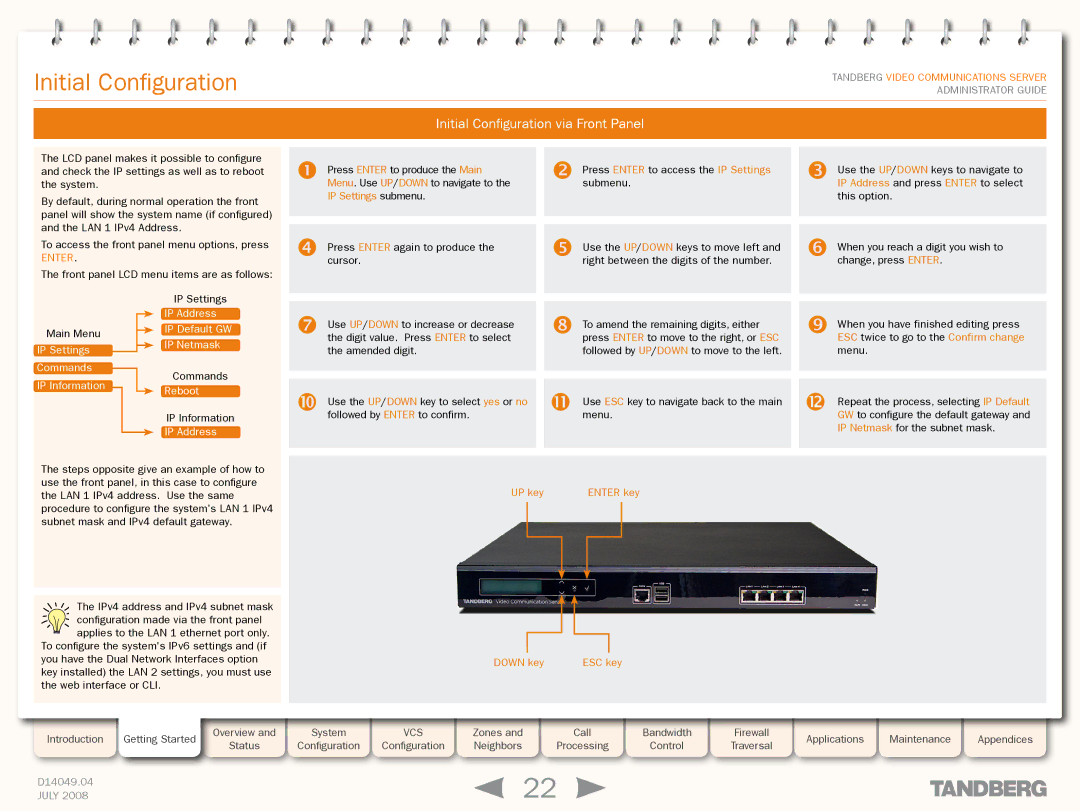Grey Headline (continued)
Initial Configuration
TANDBERG VIDEO COMMUNICATIONS SERVER ADMINISTRATOR GUIDE
Initial Configuration via Front Panel
The LCD panel makes it possible to configure and check the IP settings as well as to reboot the system.
By default, during normal operation the front panel will show the system name (if configured) and the LAN 1 IPv4 Address.
To access the front panel menu options, press
ENTER.
The front panel LCD menu items are as follows:
Press ENTER to produce the Main Menu. Use UP/DOWN to navigate to the IP Settings submenu.
Presscursor.ENTER again to produce the
Presssubmenu.ENTER to access the IP Settings
Use the up/down keys to move left and right between the digits of the number.
Use the UP/DOWN keys to navigate to IP Address and press ENTER to select this option.
When you reach a digit you wish to change, press ENTER.
Main Menu
IP Settings
Commands
IP Information
IP Settings
IP Address
IP Default GW
IP Netmask
Commands
Reboot
IP Information
IP Address
Use UP/DOWN to increase or decrease the digit value. Press ENTER to select the amended digit.
Use the UP/DOWN key to select yes or no followed by ENTER to confirm.
To amend the remaining digits, either press ENTER to move to the right, or ESC followed by UP/DOWN to move to the left.
Use ESC key to navigate back to the main menu.
When you have finished editing press ESC twice to go to the Confirm change menu.
Repeat the process, selecting IP Default GW to configure the default gateway and IP Netmask for the subnet mask.
The steps opposite give an example of how to use the front panel, in this case to configure the LAN 1 IPv4 address. Use the same procedure to configure the system's LAN 1 IPv4 subnet mask and IPv4 default gateway.
The IPv4 address and IPv4 subnet mask
configuration made via the front panel applies to the LAN 1 ethernet port only.
To configure the system's IPv6 settings and (if you have the Dual Network Interfaces option key installed) the LAN 2 settings, you must use the web interface or CLI.
UP key | ENTER key | |||
|
|
|
|
|
|
|
|
|
|
|
|
|
|
|
|
|
|
|
|
|
|
|
|
|
|
|
|
|
|
DOWN key | ESC key |
Introduction | Getting Started | Overview and |
| System |
| VCS |
| Zones and |
| Call |
| Bandwidth |
| Firewall |
| Applications |
| Maintenance |
| Appendices |
Status |
| Configuration |
| Configuration |
| Neighbors |
| Processing |
| Control |
| Traversal |
|
|
| |||||
|
|
|
|
|
|
|
|
|
|
|
|
|
| |||||||
|
|
|
|
|
|
|
|
|
|
|
|
|
|
|
|
|
|
|
|
|
D14049.04 |
|
|
|
|
|
|
| 22 |
|
|
|
|
|
|
|
|
|
| ||
JULY 2008 |
|
|
|
|
|
|
|
|
|
|
|
|
|
|
|
|
| |||