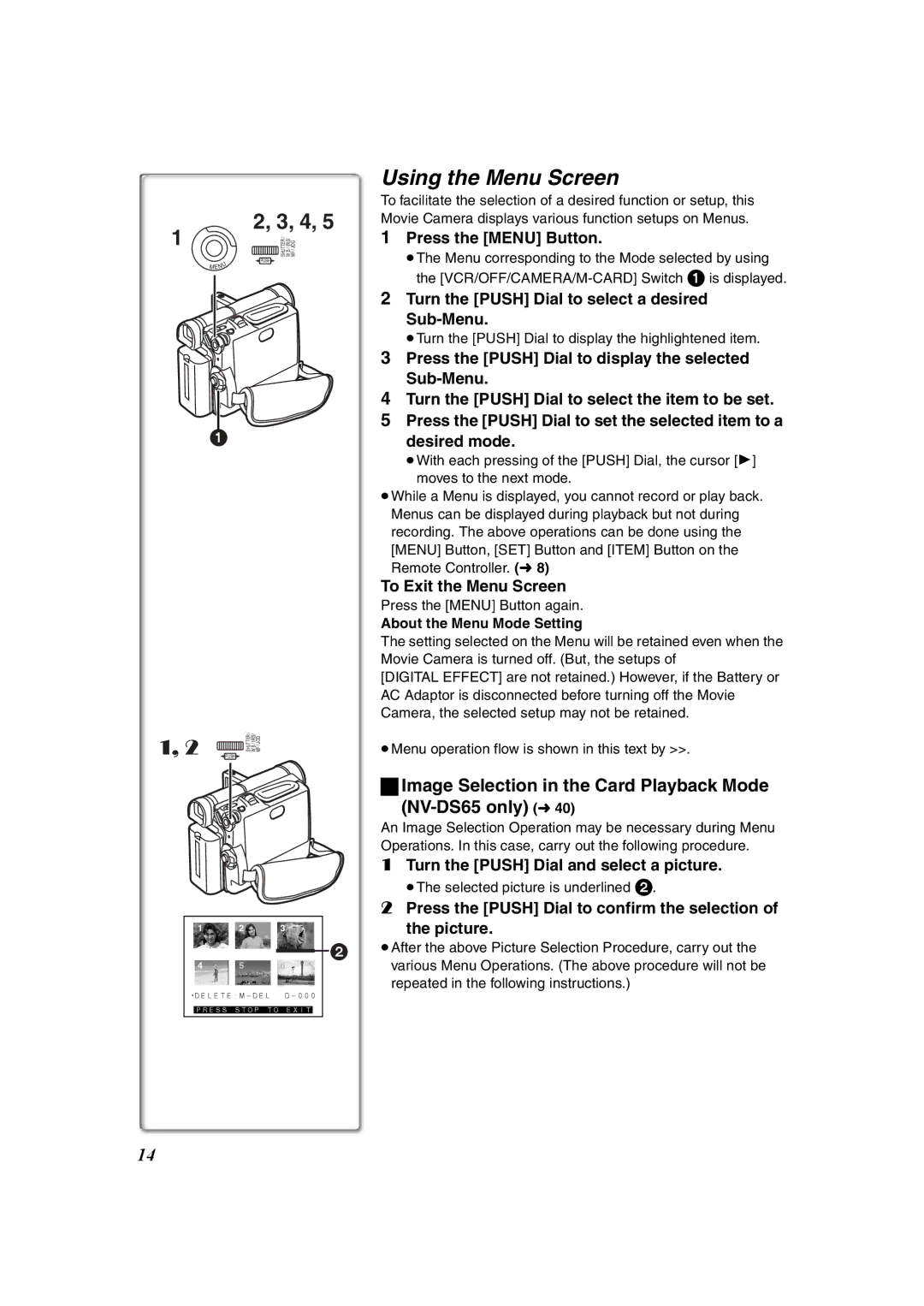Using the Menu Screen
1
2, 3, 4, 5
MF / JOG
W B / IRIS/
SHUTTER /
![]() PUSH
PUSH ![]()
MENU
1
To facilitate the selection of a desired function or setup, this Movie Camera displays various function setups on Menus.
1Press the [MENU] Button.
≥The Menu corresponding to the Mode selected by using the
2Turn the [PUSH] Dial to select a desired
≥Turn the [PUSH] Dial to display the highlightened item.
3Press the [PUSH] Dial to display the selected
4Turn the [PUSH] Dial to select the item to be set.
5Press the [PUSH] Dial to set the selected item to a desired mode.
≥With each pressing of the [PUSH] Dial, the cursor [1] moves to the next mode.
≥While a Menu is displayed, you cannot record or play back. Menus can be displayed during playback but not during recording. The above operations can be done using the [MENU] Button, [SET] Button and [ITEM] Button on the Remote Controller. (l8)
To Exit the Menu Screen
1, 2 | SHUTTER / W B / IRIS/ MF / JOG |
PUSH |
1 2 3
4 5 6
PRESS STOP TO EXIT
Press the [MENU] Button again.
About the Menu Mode Setting
The setting selected on the Menu will be retained even when the Movie Camera is turned off. (But, the setups of
[DIGITAL EFFECT] are not retained.) However, if the Battery or AC Adaptor is disconnected before turning off the Movie Camera, the selected setup may not be retained.
≥Menu operation flow is shown in this text by >>.
ªImage Selection in the Card Playback Mode
(NV-DS65 only) (l40)
An Image Selection Operation may be necessary during Menu Operations. In this case, carry out the following procedure.
1Turn the [PUSH] Dial and select a picture.
≥The selected picture is underlined 2.
2Press the [PUSH] Dial to confirm the selection of
the picture.
2≥After the above Picture Selection Procedure, carry out the various Menu Operations. (The above procedure will not be
repeated in the following instructions.)
14