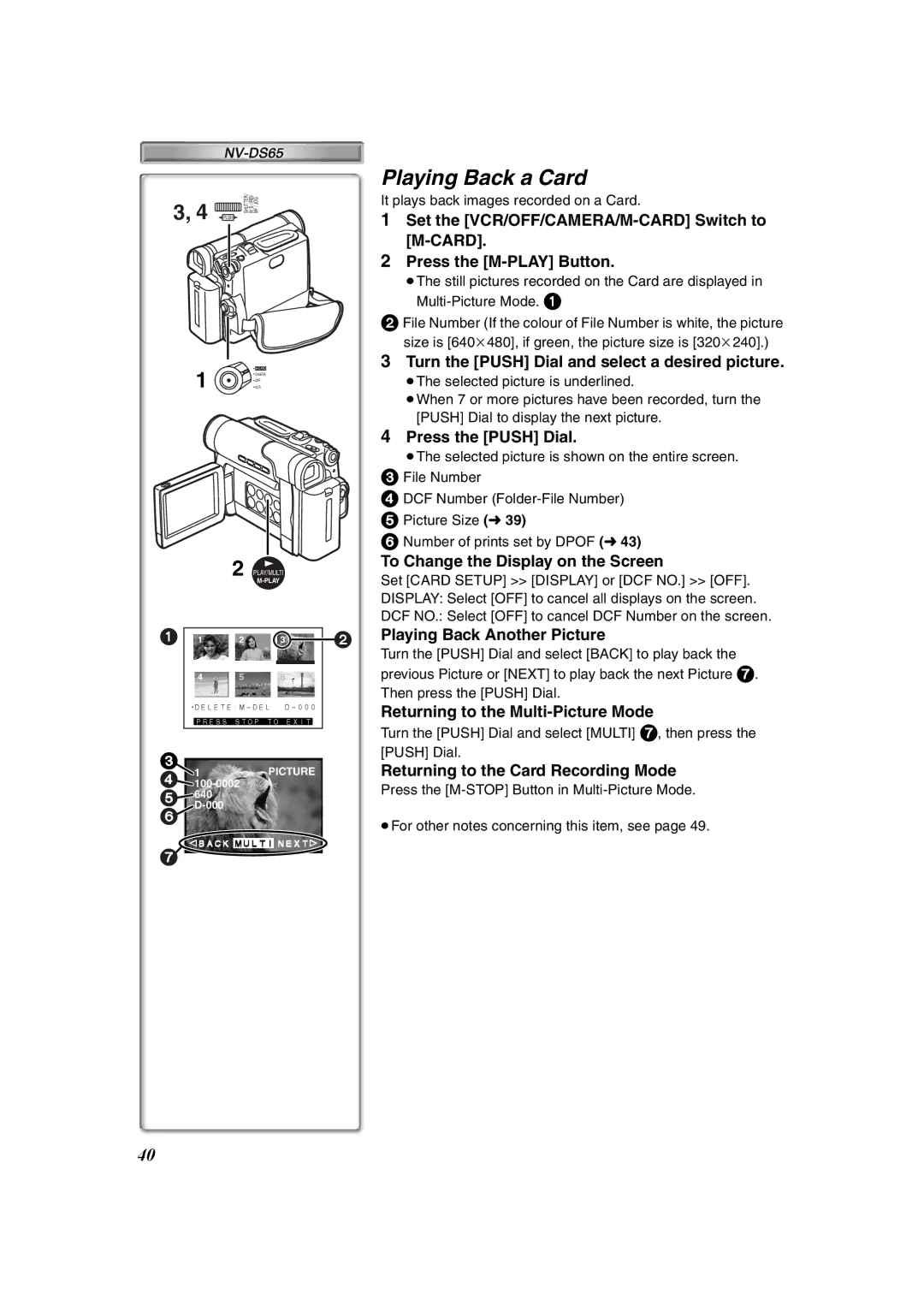3, 4 | SHUTTER / W B / IRIS/ MF / JOG |
PUSH |
1 | |
CAMERA | |
OFF | |
VCR |
2 PLAY/MULTI
M-PLAY
1 1 2 3
4 5 6
![]() DELETE:M-DEL
DELETE:M-DEL
PRESS STOP TO EXIT
3
4
5640
6
"BACK MULTI NEXT!
7
Playing Back a Card
It plays back images recorded on a Card.
1Set the
2Press the
≥The still pictures recorded on the Card are displayed in
2File Number (If the colour of File Number is white, the picture size is [640k480], if green, the picture size is [320k240].)
3Turn the [PUSH] Dial and select a desired picture.
≥The selected picture is underlined.
≥When 7 or more pictures have been recorded, turn the [PUSH] Dial to display the next picture.
4Press the [PUSH] Dial.
≥The selected picture is shown on the entire screen.
3File Number
4DCF Number
5Picture Size (l39)
6Number of prints set by DPOF (l43)
To Change the Display on the Screen
Set [CARD SETUP] >> [DISPLAY] or [DCF NO.] >> [OFF]. DISPLAY: Select [OFF] to cancel all displays on the screen. DCF NO.: Select [OFF] to cancel DCF Number on the screen.
2Playing Back Another Picture
Turn the [PUSH] Dial and select [BACK] to play back the previous Picture or [NEXT] to play back the next Picture 7. Then press the [PUSH] Dial.
Returning to the
Turn the [PUSH] Dial and select [MULTI] 7, then press the [PUSH] Dial.
Returning to the Card Recording Mode
Press the
≥For other notes concerning this item, see page 49.
40