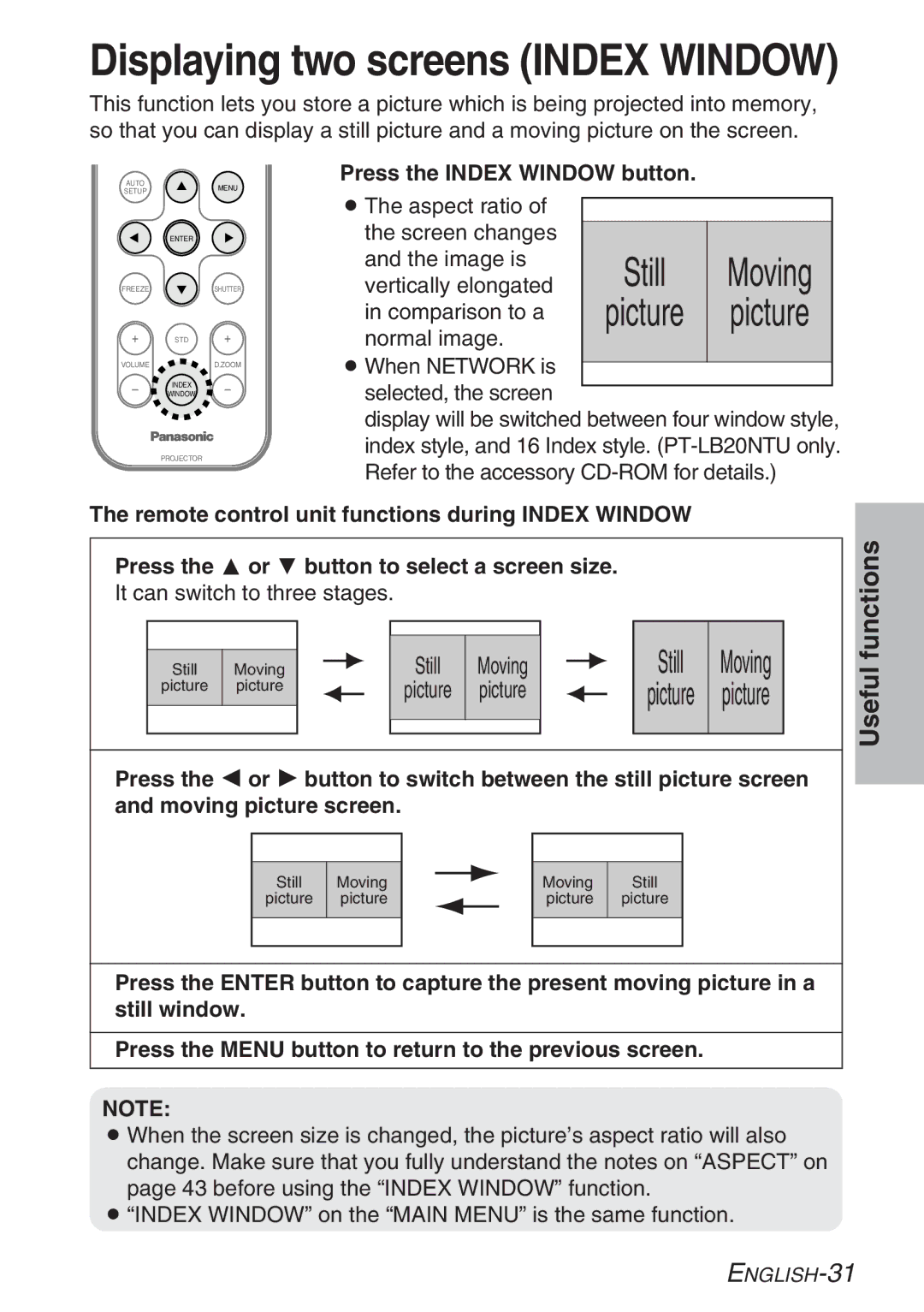Displaying two screens (INDEX WINDOW)
This function lets you store a picture which is being projected into memory, so that you can display a still picture and a moving picture on the screen.
AUTO
SETUPMENU
ENTER
FREEZESHUTTER
STD
VOLUMED.ZOOM
INDEX
WINDOW
PROJECTOR
Press the INDEX WINDOW button.
BThe aspect ratio of |
|
|
the screen changes |
|
|
and the image is | Still | Moving |
vertically elongated | ||
in comparison to a | picture | picture |
normal image. |
|
|
BWhen NETWORK is selected, the screen
display will be switched between four window style, index style, and 16 Index style.
The remote control unit functions during INDEX WINDOW
Press the F or G button to select a screen size.
It can switch to three stages.
|
|
|
|
|
|
|
|
|
|
|
|
|
| Still | Moving |
|
|
|
|
|
|
| Still | Moving |
|
|
|
|
| ||
Still | Moving |
|
|
|
|
|
|
|
|
|
| ||||
|
|
|
|
|
| ||||||||||
picture | picture |
|
|
|
| picture | picture |
|
|
|
|
| picture | picture | |
|
|
|
|
|
|
|
|
|
|
| |||||
|
|
|
|
|
|
|
|
|
|
|
|
|
|
|
|
|
|
|
|
|
|
|
|
|
|
|
|
|
|
|
|
Press the I or H button to switch between the still picture screen and moving picture screen.
|
|
|
|
|
|
|
|
|
Still | Moving |
|
|
|
|
| Moving | Still |
|
|
|
| |||||
picture | picture |
|
|
|
| picture | picture | |
|
|
|
|
|
|
|
|
|
|
|
|
|
|
|
|
|
|
Press the ENTER button to capture the present moving picture in a still window.
Press the MENU button to return to the previous screen.
NOTE:
BWhen the screen size is changed, the picture’s aspect ratio will also change. Make sure that you fully understand the notes on “ASPECT” on page 43 before using the “INDEX WINDOW” function.
B“INDEX WINDOW” on the “MAIN MENU” is the same function.
Useful functions