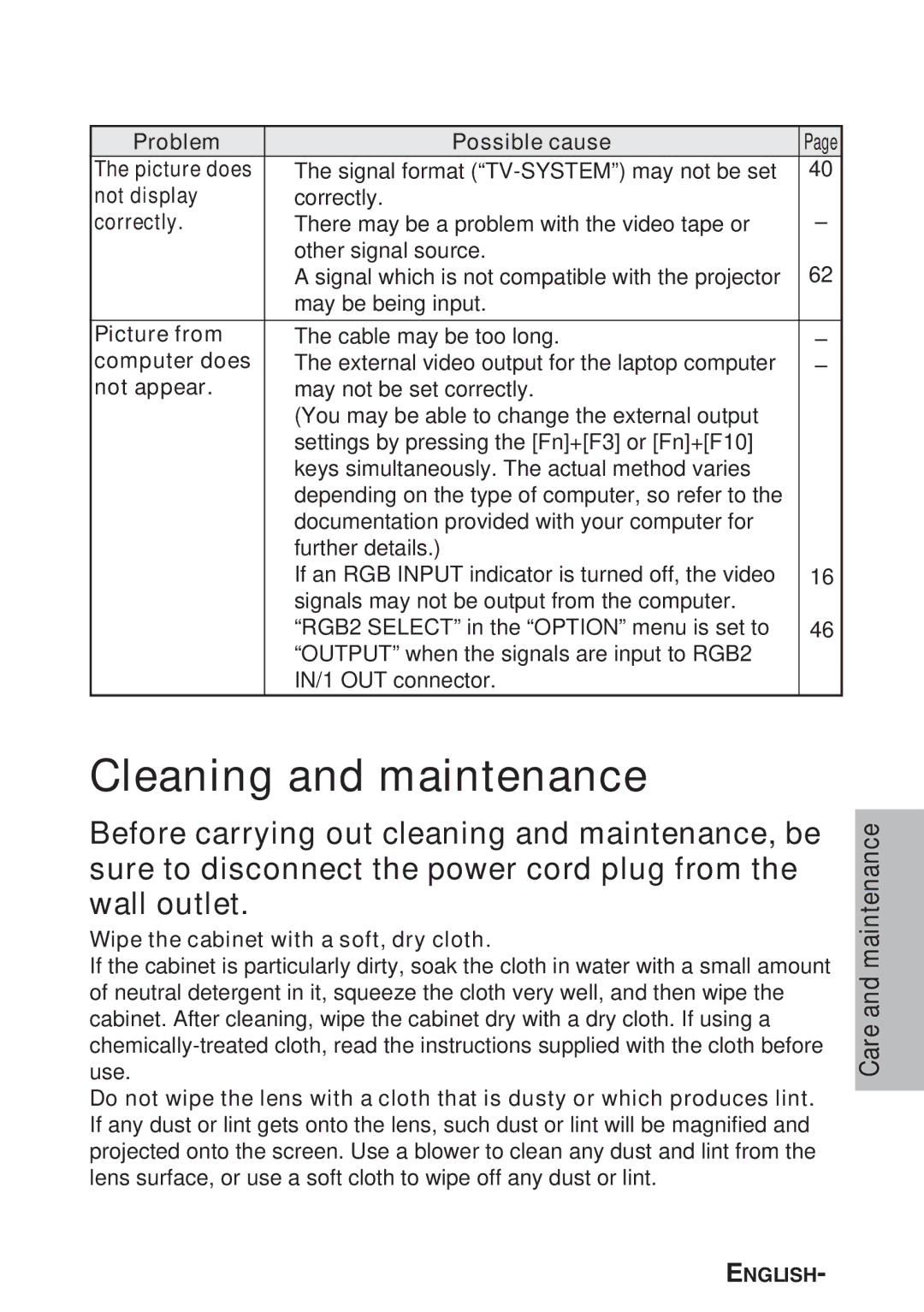Problem | Possible cause | Page |
The picture does | BThe signal format | 40 |
not display | correctly. |
|
correctly. | BThere may be a problem with the video tape or | – |
| other signal source. | 62 |
| BA signal which is not compatible with the projector | |
| may be being input. |
|
|
|
|
Picture from | BThe cable may be too long. | – |
computer does | BThe external video output for the laptop computer | – |
not appear. | may not be set correctly. |
|
| (You may be able to change the external output |
|
| settings by pressing the [Fn]+[F3] or [Fn]+[F10] |
|
| keys simultaneously. The actual method varies |
|
| depending on the type of computer, so refer to the |
|
| documentation provided with your computer for |
|
| further details.) |
|
| BIf an RGB INPUT indicator is turned off, the video | 16 |
| signals may not be output from the computer. |
|
| B“RGB2 SELECT” in the “OPTION” menu is set to | 46 |
| “OUTPUT” when the signals are input to RGB2 |
|
| IN/1 OUT connector. |
|
Cleaning and maintenance
Before carrying out cleaning and maintenance, be sure to disconnect the power cord plug from the wall outlet.
Wipe the cabinet with a soft, dry cloth.
If the cabinet is particularly dirty, soak the cloth in water with a small amount of neutral detergent in it, squeeze the cloth very well, and then wipe the cabinet. After cleaning, wipe the cabinet dry with a dry cloth. If using a
Do not wipe the lens with a cloth that is dusty or which produces lint. If any dust or lint gets onto the lens, such dust or lint will be magnified and projected onto the screen. Use a blower to clean any dust and lint from the lens surface, or use a soft cloth to wipe off any dust or lint.
Care and maintenance