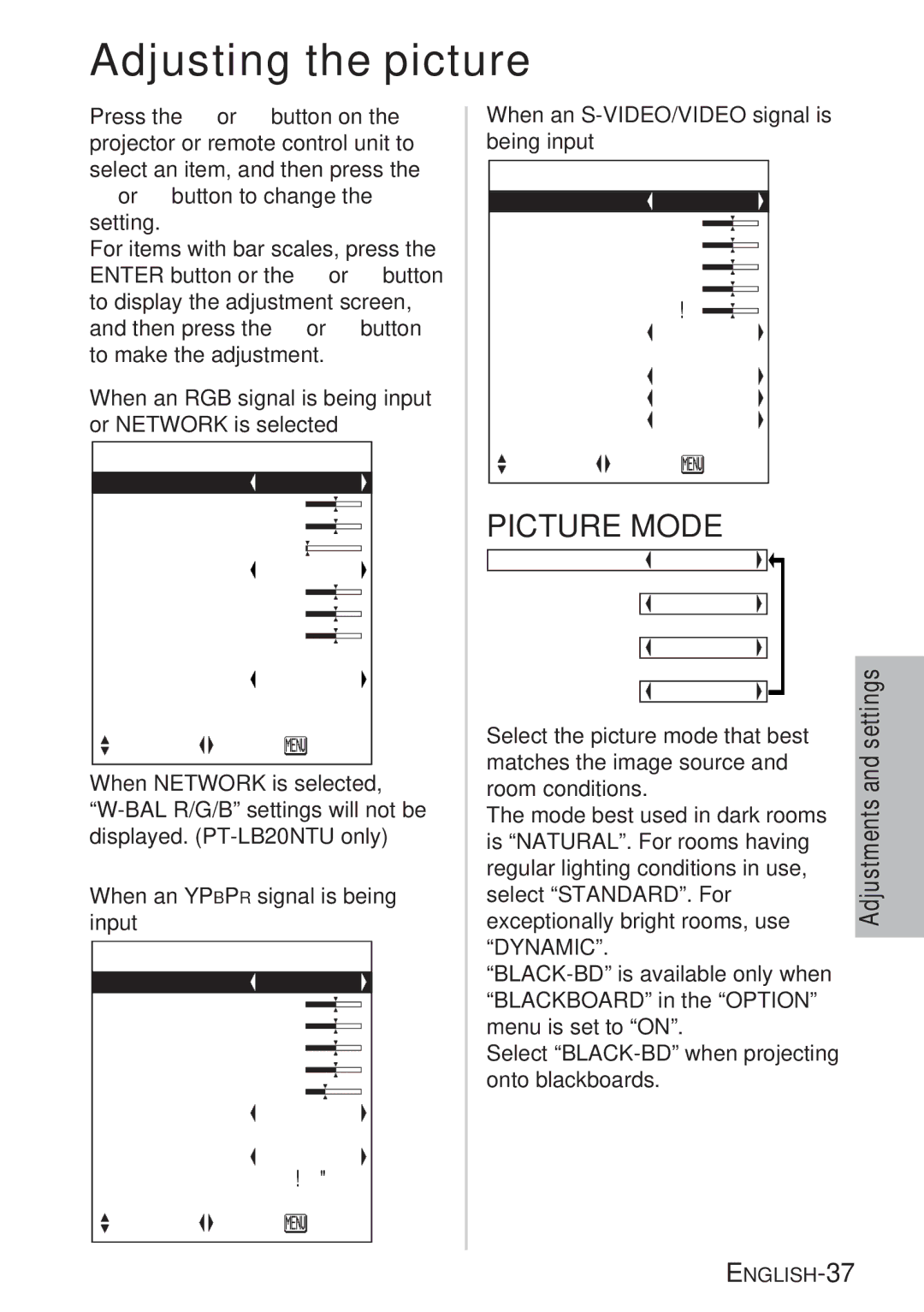Adjusting the picture
Press the F or G button on the projector or remote control unit to select an item, and then press the
Ior H button to change the setting.
For items with bar scales, press the ENTER button or the I or H button to display the adjustment screen, and then press the I or H button to make the adjustment.
When an RGB signal is being input or NETWORK is selected
| PICTURE | |||
PICTURE | MODE | DYNAMIC | ||
CONTRAST |
|
| 32 | |
BRIGHT |
|
|
| 32 |
SHARPNESS | 0 | |||
COLOR | TEMP. | STANDARD | ||
R |
|
| 32 | |
G |
|
| 32 | |
B |
|
| 32 | |
DAYLIGHTVIEW |
| |||
AI |
|
|
| ON |
SIGNAL | MODE | XGA | ||
STANDARD |
|
|
| |
SELECT |
| ADJ | RETRN | |
| ||||
When NETWORK is selected,
When an YPBPR signal is being input
PICTURE
PICTURE | MODE | STANDARD | |
CONTRAST |
|
| 32 |
BRIGHT |
|
| 32 |
COLOR |
|
| 32 |
TINT |
|
| 32 |
SHARPNESS | 6 | ||
COLOR TEMP. | STANDARD | ||
DAYLIGHTVIEW |
| ||
AI |
|
| ON |
SIGNAL MODE | 480p | ||
STANDARD |
|
|
|
SELECT |
| ADJ | RETRN |
| |||
When an
PICTURE
PICTURE | MODE | STANDARD | |
CONTRAST |
|
| 32 |
BRIGHT |
|
| 32 |
COLOR |
|
| 32 |
TINT |
|
| 32 |
SHARPNESS | 8 | ||
COLOR TEMP. | STANDARD | ||
DAYLIGHTVIEW |
| ||
AI |
|
| ON |
AUTO | |||
STILL MODE | OFF | ||
STANDARD |
|
|
|
SELECT |
| ADJ | RETRN |
| |||
PICTURE MODE
PICTURE MODE  NATURAL�
NATURAL� 
[�
 STANDARD
STANDARD 
[
 DYNAMIC
DYNAMIC
[
 BLACK-BD
BLACK-BD
Select the picture mode that best matches the image source and room conditions.
The mode best used in dark rooms is “NATURAL”. For rooms having regular lighting conditions in use, select “STANDARD”. For exceptionally bright rooms, use “DYNAMIC”.
Select