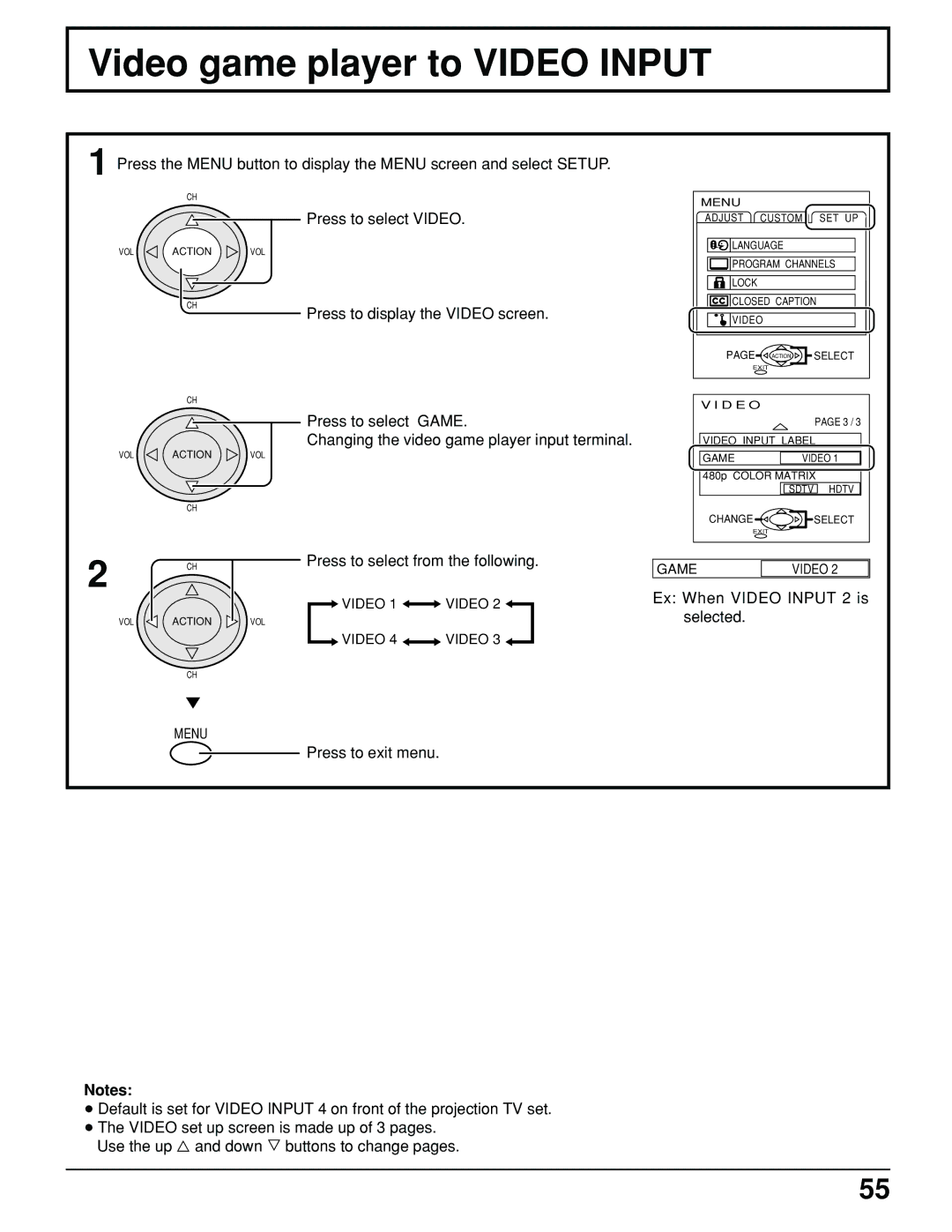Video game player to VIDEO INPUT
1 Press the MENU button to display the MENU screen and select SETUP.
CH
Press to select VIDEO.
VOL ACTION VOL
MENU
ADJUST CUSTOM SET UP
![]()
![]()
![]()
![]() LANGUAGE
LANGUAGE
![]()
![]()
![]() PROGRAM CHANNELS
PROGRAM CHANNELS
![]()
![]()
![]() LOCK
LOCK
CH
CH
Press to display the VIDEO screen.
Press to select GAME.
Changing the video game player input terminal.
![]()
![]()
![]() CLOSED CAPTION
CLOSED CAPTION
![]()
![]() VIDEO
VIDEO
PAGE ACTION | SELECT |
EXIT |
|
V I D E O |
|
| PAGE 3 / 3 |
VIDEO INPUT LABEL | |
VOL ACTION VOL
CH
2 | CH | Press to select from the following. | |
|
|
| |
|
| VIDEO 1 | VIDEO 2 |
VOL | ACTION | VOL |
|
|
| VIDEO 4 | VIDEO 3 |
CH
MENU
Press to exit menu.
GAME | VIDEO 1 |
480p COLOR MATRIX | |
| SDTV HDTV |
CHANGE | SELECT |
EXIT |
|
GAME | VIDEO 2 |
Ex: When VIDEO INPUT 2 is selected.
Notes:
•Default is set for VIDEO INPUT 4 on front of the projection TV set.
•The VIDEO set up screen is made up of 3 pages. Use the up ![]() and down
and down ![]() buttons to change pages.
buttons to change pages.
55