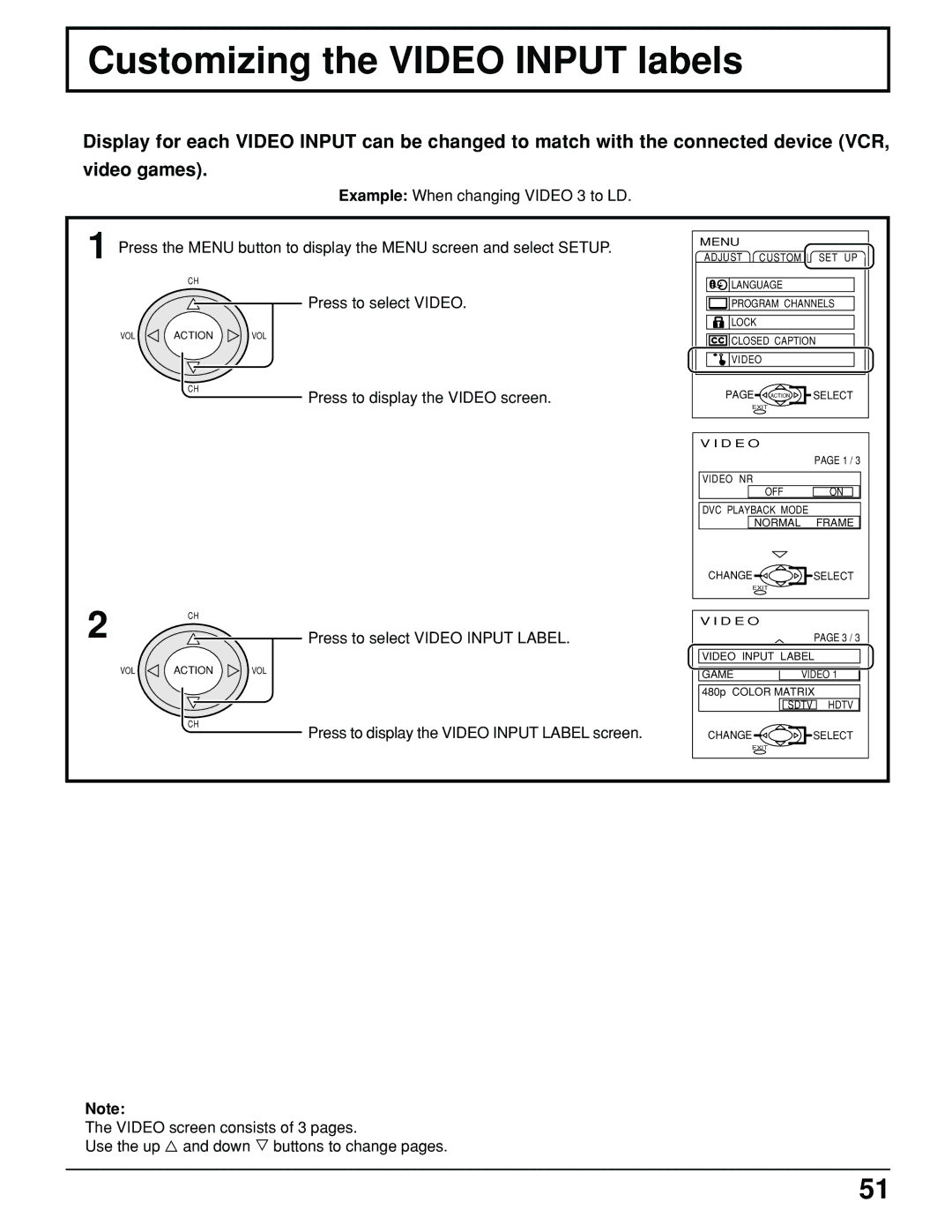Customizing the VIDEO INPUT labels
Display for each VIDEO INPUT can be changed to match with the connected device (VCR,
video games).
Example: When changing VIDEO 3 to LD.
1 Press the MENU button to display the MENU screen and select SETUP.
CH
Press to select VIDEO.
VOL ACTION VOL
CH
Press to display the VIDEO screen.
2 | CH |
|
| Press to select VIDEO INPUT LABEL. | |
VOL | ACTION | VOL |
| CH | Press to display the VIDEO INPUT LABEL screen. |
|
|
MENU
ADJUST CUSTOM SET UP
![]()
![]()
![]()
![]() LANGUAGE
LANGUAGE
![]()
![]()
![]() PROGRAM CHANNELS
PROGRAM CHANNELS
![]()
![]()
![]() LOCK
LOCK
![]()
![]()
![]() CLOSED CAPTION
CLOSED CAPTION
![]()
![]() VIDEO
VIDEO
PAGE | ACTION | SELECT |
EXIT |
|
|
V I D E O |
|
|
|
| PAGE 1 / 3 |
VIDEO NR |
|
|
OFF | ON | |
DVC PLAYBACK MODE |
| |
NORMAL | FRAME | |
CHANGE |
| SELECT |
EXIT |
|
|
V I D E O |
|
|
|
| PAGE 3 / 3 |
VIDEO INPUT LABEL | ||
GAME | VIDEO 1 | |
480p COLOR MATRIX | ||
| SDTV | HDTV |
CHANGE |
| SELECT |
EXIT |
|
|
Note:
The VIDEO screen consists of 3 pages.
Use the up ![]() and down
and down ![]() buttons to change pages.
buttons to change pages.
51