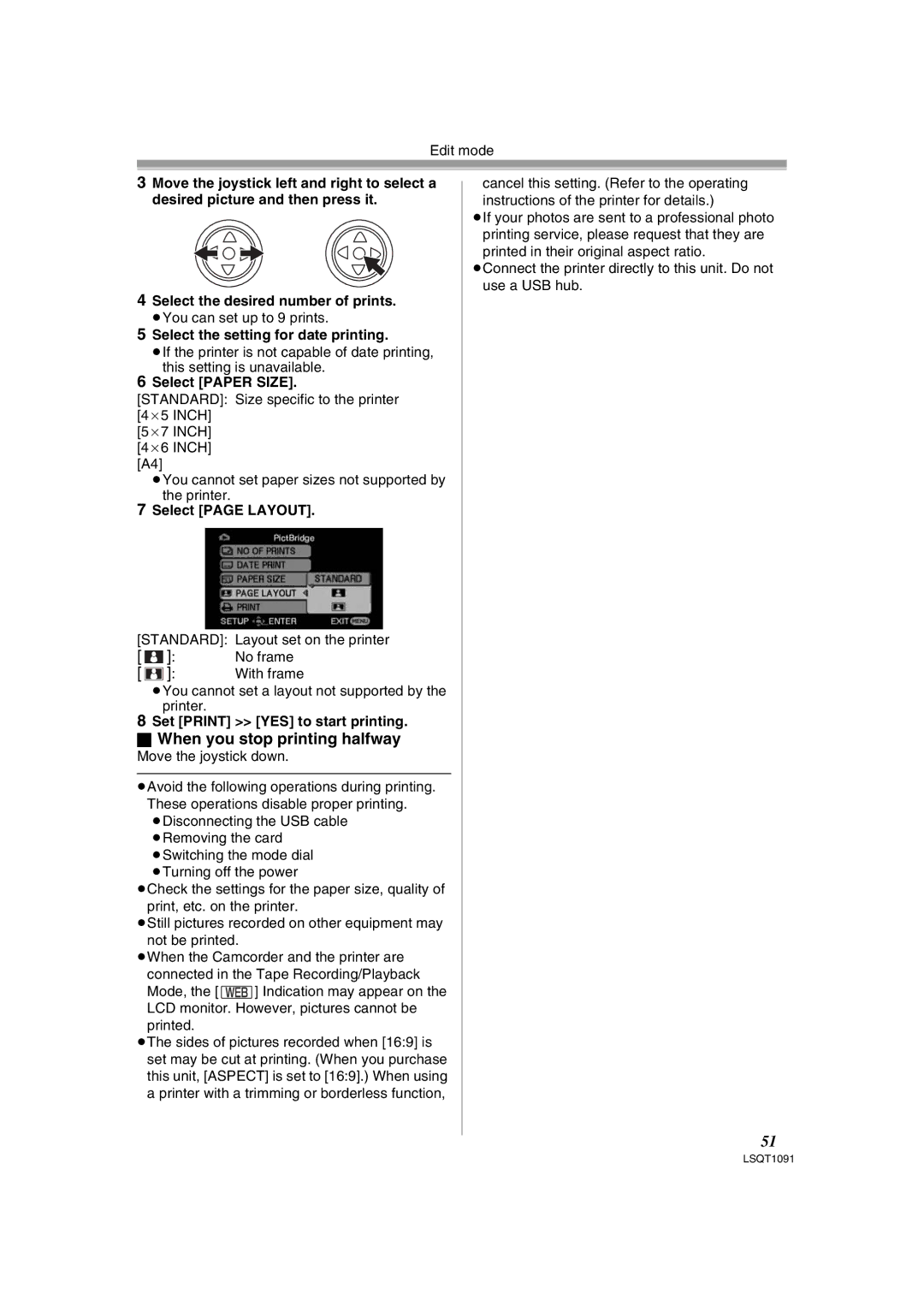Edit mode
3Move the joystick left and right to select a desired picture and then press it.
4Select the desired number of prints.
≥You can set up to 9 prints.
5Select the setting for date printing.
≥If the printer is not capable of date printing, this setting is unavailable.
6Select [PAPER SIZE].
[STANDARD]: Size specific to the printer [4a5 INCH]
[5a7 INCH] [4a6 INCH] [A4]
≥You cannot set paper sizes not supported by the printer.
7Select [PAGE LAYOUT].
[STANDARD]: | Layout set on the printer | ||
[ |
| ]: | No frame |
| |||
[ |
| ]: | With frame |
| |||
≥You cannot set a layout not supported by the printer.
8Set [PRINT] >> [YES] to start printing.
ª When you stop printing halfway
Move the joystick down.
≥Avoid the following operations during printing. These operations disable proper printing. ≥Disconnecting the USB cable ≥Removing the card
≥Switching the mode dial ≥Turning off the power
≥Check the settings for the paper size, quality of print, etc. on the printer.
≥Still pictures recorded on other equipment may not be printed.
≥When the Camcorder and the printer are connected in the Tape Recording/Playback
Mode, the [![]() ] Indication may appear on the LCD monitor. However, pictures cannot be printed.
] Indication may appear on the LCD monitor. However, pictures cannot be printed.
≥The sides of pictures recorded when [16:9] is set may be cut at printing. (When you purchase this unit, [ASPECT] is set to [16:9].) When using a printer with a trimming or borderless function,
cancel this setting. (Refer to the operating instructions of the printer for details.)
≥If your photos are sent to a professional photo
printing service, please request that they are printed in their original aspect ratio.
≥Connect the printer directly to this unit. Do not use a USB hub.
51
LSQT1091