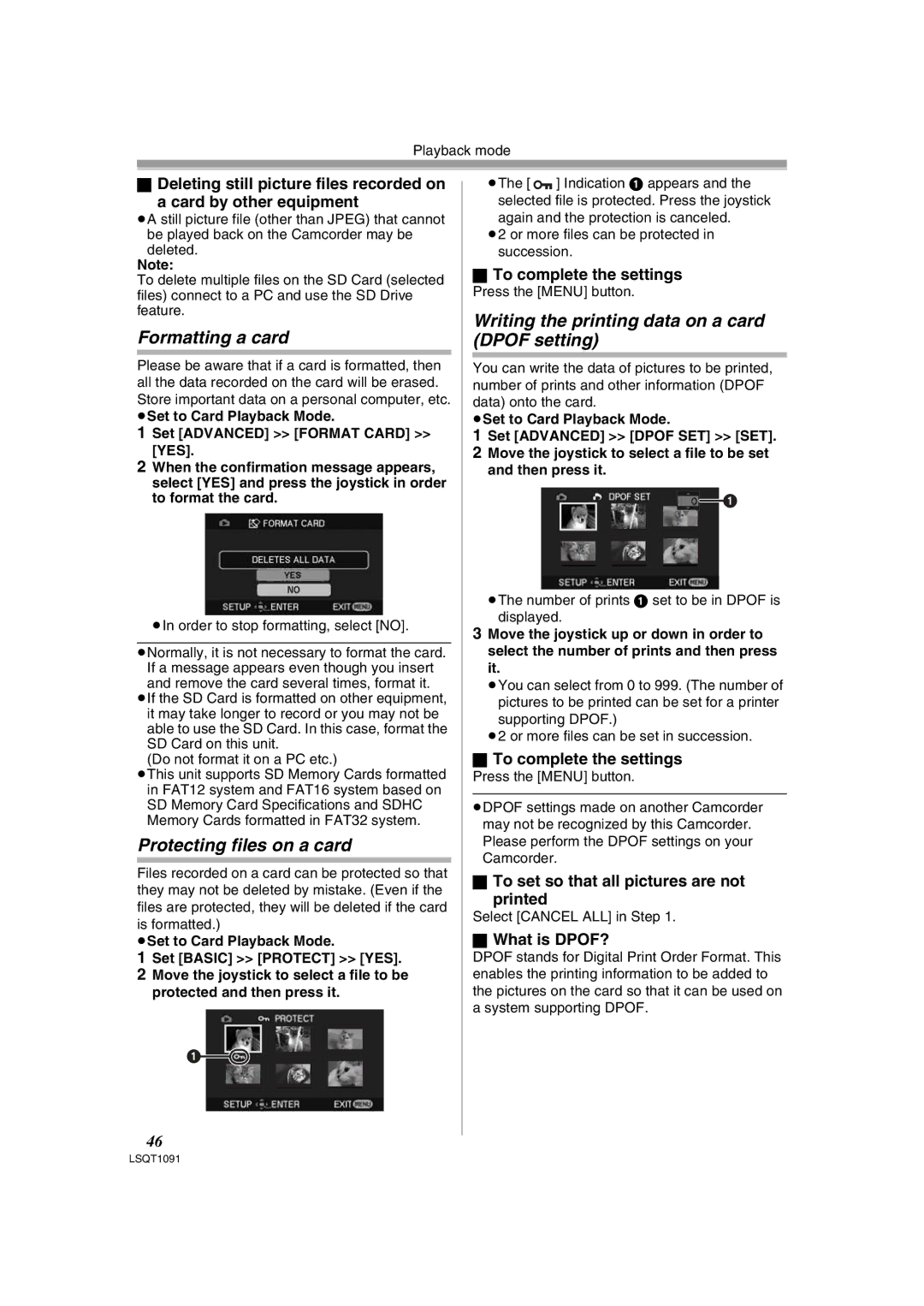Playback mode
ªDeleting still picture files recorded on
a card by other equipment
≥A still picture file (other than JPEG) that cannot be played back on the Camcorder may be deleted.
Note:
To delete multiple files on the SD Card (selected files) connect to a PC and use the SD Drive feature.
Formatting a card
Please be aware that if a card is formatted, then all the data recorded on the card will be erased. Store important data on a personal computer, etc. ≥Set to Card Playback Mode.
1Set [ADVANCED] >> [FORMAT CARD] >> [YES].
2When the confirmation message appears, select [YES] and press the joystick in order to format the card.
≥In order to stop formatting, select [NO].
≥Normally, it is not necessary to format the card. If a message appears even though you insert and remove the card several times, format it.
≥If the SD Card is formatted on other equipment, it may take longer to record or you may not be able to use the SD Card. In this case, format the SD Card on this unit.
(Do not format it on a PC etc.)
≥This unit supports SD Memory Cards formatted in FAT12 system and FAT16 system based on SD Memory Card Specifications and SDHC Memory Cards formatted in FAT32 system.
Protecting files on a card
Files recorded on a card can be protected so that they may not be deleted by mistake. (Even if the files are protected, they will be deleted if the card is formatted.)
≥Set to Card Playback Mode.
1Set [BASIC] >> [PROTECT] >> [YES].
2Move the joystick to select a file to be protected and then press it.
1![]()
![]()
≥The [![]() ] Indication 1 appears and the selected file is protected. Press the joystick again and the protection is canceled.
] Indication 1 appears and the selected file is protected. Press the joystick again and the protection is canceled.
≥2 or more files can be protected in succession.
ªTo complete the settings
Press the [MENU] button.
Writing the printing data on a card (DPOF setting)
You can write the data of pictures to be printed, number of prints and other information (DPOF data) onto the card.
≥Set to Card Playback Mode.
1Set [ADVANCED] >> [DPOF SET] >> [SET].
2Move the joystick to select a file to be set and then press it.
![]()
![]() 1
1
≥The number of prints 1 set to be in DPOF is displayed.
3Move the joystick up or down in order to select the number of prints and then press it.
≥You can select from 0 to 999. (The number of pictures to be printed can be set for a printer supporting DPOF.)
≥2 or more files can be set in succession.
ªTo complete the settings
Press the [MENU] button.
≥DPOF settings made on another Camcorder may not be recognized by this Camcorder. Please perform the DPOF settings on your Camcorder.
ªTo set so that all pictures are not
printed
Select [CANCEL ALL] in Step 1.
ªWhat is DPOF?
DPOF stands for Digital Print Order Format. This enables the printing information to be added to the pictures on the card so that it can be used on a system supporting DPOF.
46
LSQT1091