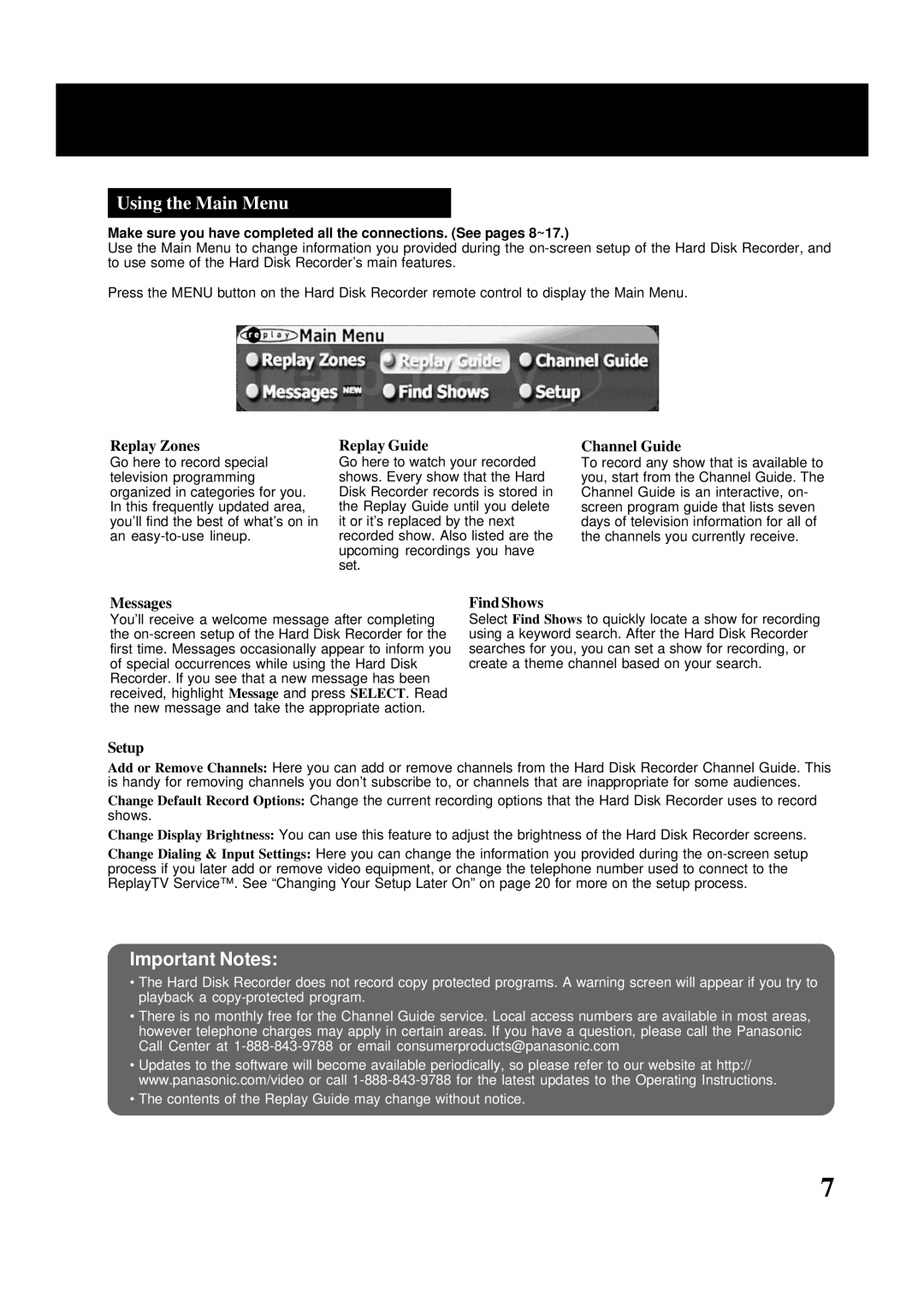Using the Main Menu
Make sure you have completed all the connections. (See pages 8~17.)
Use the Main Menu to change information you provided during the
Press the MENU button on the Hard Disk Recorder remote control to display the Main Menu.
Replay Zones
Go here to record special television programming organized in categories for you. In this frequently updated area, you’ll find the best of what’s on in an
Replay Guide
Go here to watch your recorded shows. Every show that the Hard Disk Recorder records is stored in the Replay Guide until you delete it or it’s replaced by the next recorded show. Also listed are the upcoming recordings you have set.
Channel Guide
To record any show that is available to you, start from the Channel Guide. The Channel Guide is an interactive, on- screen program guide that lists seven days of television information for all of the channels you currently receive.
Messages
You’ll receive a welcome message after completing the
Find Shows
Select Find Shows to quickly locate a show for recording using a keyword search. After the Hard Disk Recorder searches for you, you can set a show for recording, or create a theme channel based on your search.
Setup
Add or Remove Channels: Here you can add or remove channels from the Hard Disk Recorder Channel Guide. This is handy for removing channels you don’t subscribe to, or channels that are inappropriate for some audiences.
Change Default Record Options: Change the current recording options that the Hard Disk Recorder uses to record shows.
Change Display Brightness: You can use this feature to adjust the brightness of the Hard Disk Recorder screens.
Change Dialing & Input Settings: Here you can change the information you provided during the
Important Notes:
•The Hard Disk Recorder does not record copy protected programs. A warning screen will appear if you try to playback a
•There is no monthly free for the Channel Guide service. Local access numbers are available in most areas, however telephone charges may apply in certain areas. If you have a question, please call the Panasonic Call Center at
•Updates to the software will become available periodically, so please refer to our website at http:// www.panasonic.com/video or call
•The contents of the Replay Guide may change without notice.
7