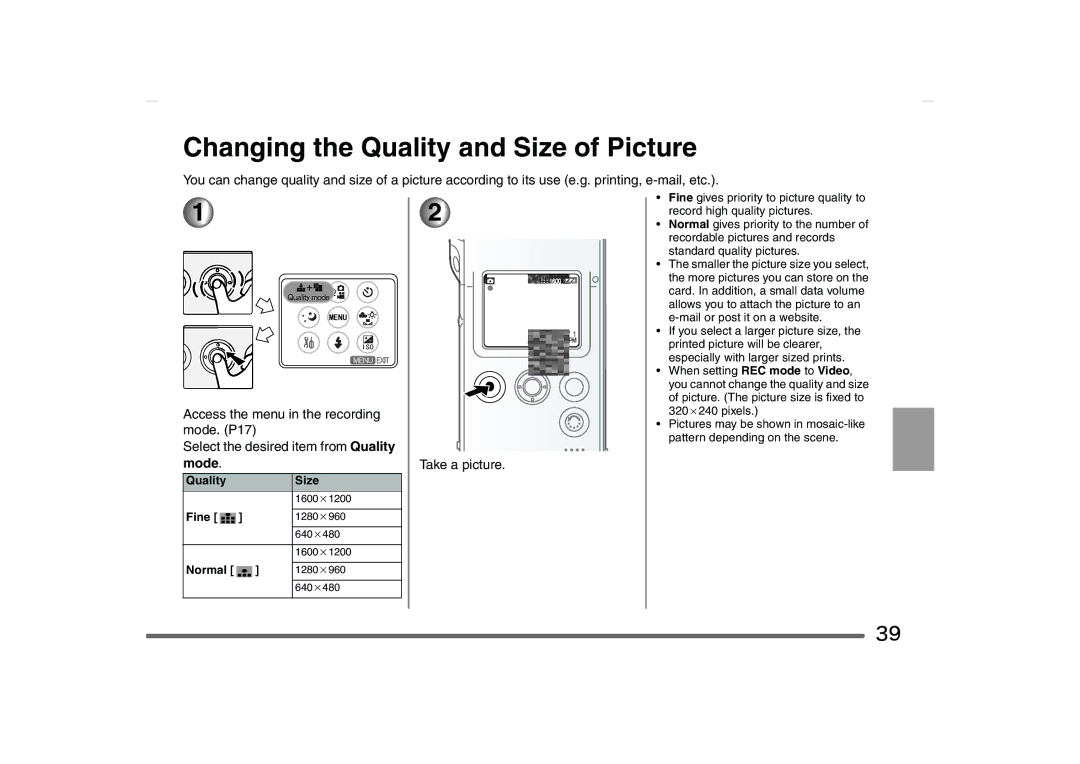Changing the Quality and Size of Picture
You can change quality and size of a picture according to its use (e.g. printing,
1![]()
Access the menu in the recording mode. (P17)
Select the desired item from Quality
mode.
Quality |
|
|
| Size | |
|
|
|
|
| 1600a1200 |
Fine [ |
| ] |
|
| |
|
| 1280a960 | |||
| |||||
|
|
|
|
|
|
|
|
|
|
| 640a480 |
|
|
|
|
|
|
|
|
|
|
| 1600a1200 |
Normal [ |
|
| ] |
| |
|
| 1280a960 | |||
| |||||
|
|
|
|
|
|
|
|
|
|
| 640a480 |
|
|
|
|
|
|
2![]()
Take a picture.
•Fine gives priority to picture quality to record high quality pictures.
•Normal gives priority to the number of recordable pictures and records standard quality pictures.
•The smaller the picture size you select, the more pictures you can store on the card. In addition, a small data volume allows you to attach the picture to an
•If you select a larger picture size, the printed picture will be clearer, especially with larger sized prints.
•When setting REC mode to Video, you cannot change the quality and size
of picture. (The picture size is fixed to 320a240 pixels.)
•Pictures may be shown in
![]() 39
39