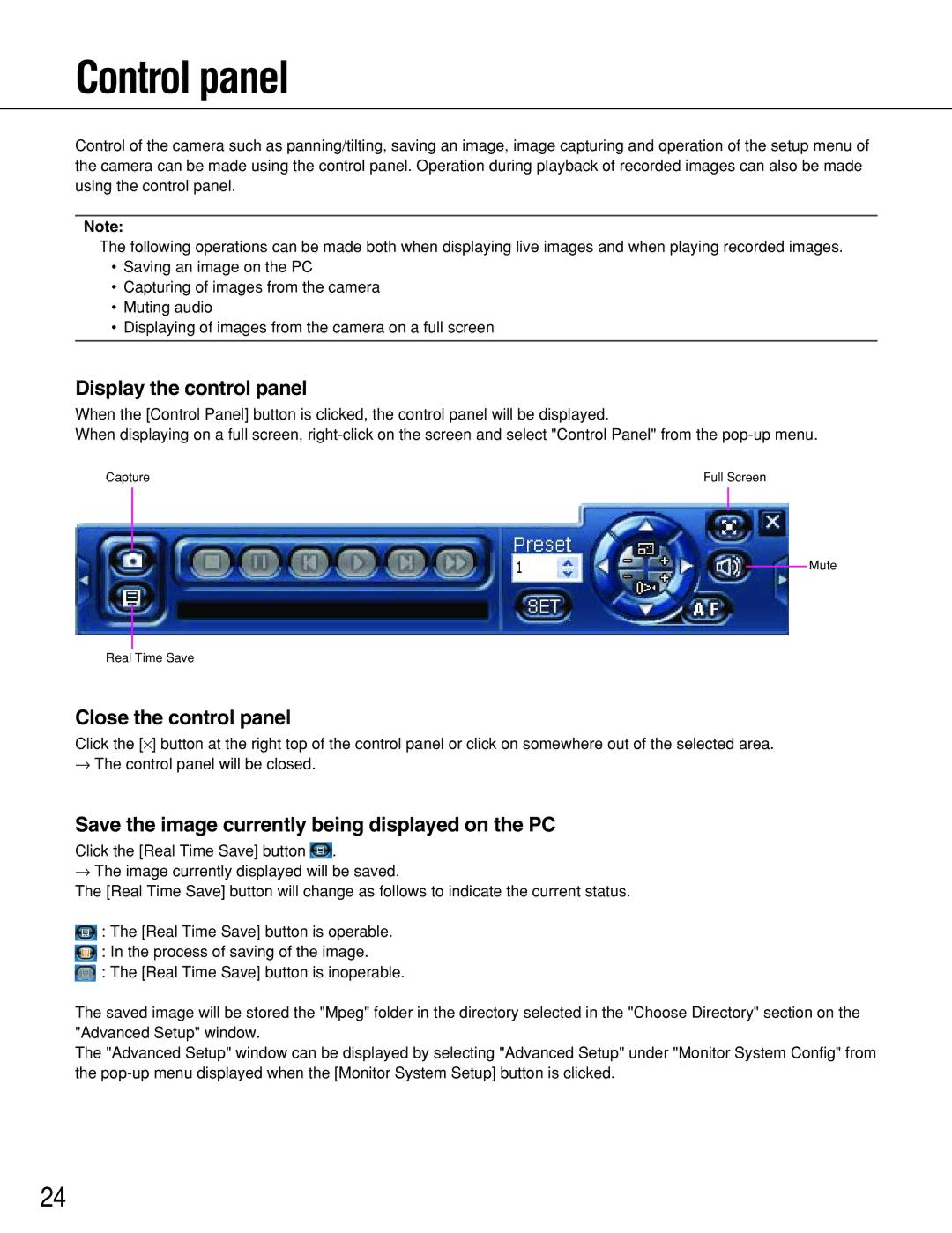Control panel
Control of the camera such as panning/tilting, saving an image, image capturing and operation of the setup menu of the camera can be made using the control panel. Operation during playback of recorded images can also be made using the control panel.
Note:
The following operations can be made both when displaying live images and when playing recorded images.
•Saving an image on the PC
•Capturing of images from the camera
•Muting audio
•Displaying of images from the camera on a full screen
Display the control panel
When the [Control Panel] button is clicked, the control panel will be displayed.
When displaying on a full screen,
Capture | Full Screen |
Mute
Real Time Save
Close the control panel
Click the [⋅] button at the right top of the control panel or click on somewhere out of the selected area.
→The control panel will be closed.
Save the image currently being displayed on the PC
Click the [Real Time Save] button | . |
→The image currently displayed will be saved.
The [Real Time Save] button will change as follows to indicate the current status.
![]() : The [Real Time Save] button is operable.
: The [Real Time Save] button is operable.
![]() : In the process of saving of the image.
: In the process of saving of the image.
![]() : The [Real Time Save] button is inoperable.
: The [Real Time Save] button is inoperable.
The saved image will be stored the "Mpeg" folder in the directory selected in the "Choose Directory" section on the "Advanced Setup" window.
The "Advanced Setup" window can be displayed by selecting "Advanced Setup" under "Monitor System Config" from the
24