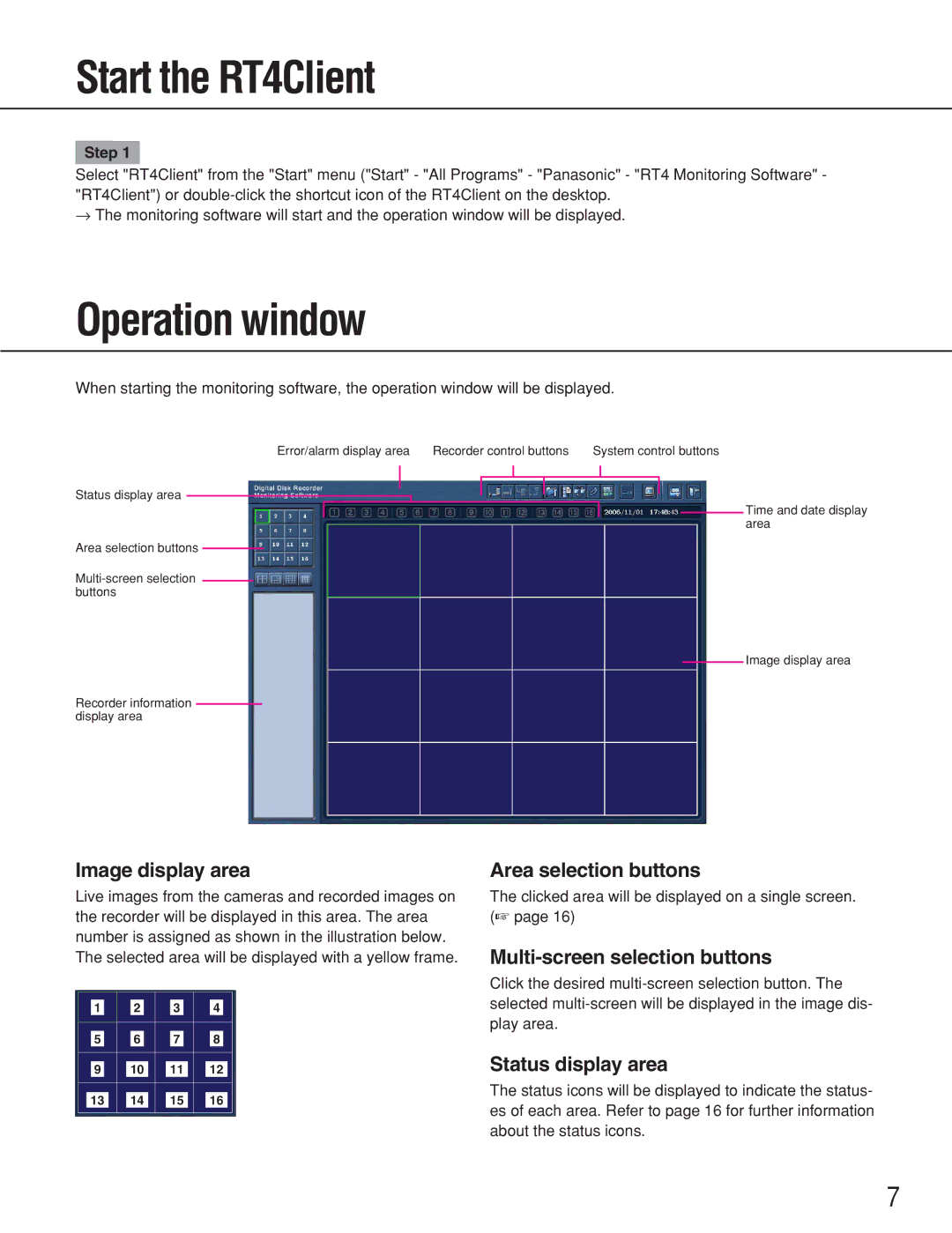Start the RT4Client
Step 1
Select "RT4Client" from the "Start" menu ("Start" - "All Programs" - "Panasonic" - "RT4 Monitoring Software" - "RT4Client") or
→The monitoring software will start and the operation window will be displayed.
Operation window
When starting the monitoring software, the operation window will be displayed.
Error/alarm display area | Recorder control buttons | System control buttons |
Status display area
Time and date display area
Area selection buttons
Image display area
Recorder information display area
Image display area
Live images from the cameras and recorded images on the recorder will be displayed in this area. The area number is assigned as shown in the illustration below. The selected area will be displayed with a yellow frame.
1 2 3 4
5 6 7 8
9 10 11 12
13 14 15 16
Area selection buttons
The clicked area will be displayed on a single screen. (☞ page 16)
Multi-screen selection buttons
Click the desired
Status display area
The status icons will be displayed to indicate the status- es of each area. Refer to page 16 for further information about the status icons.
7