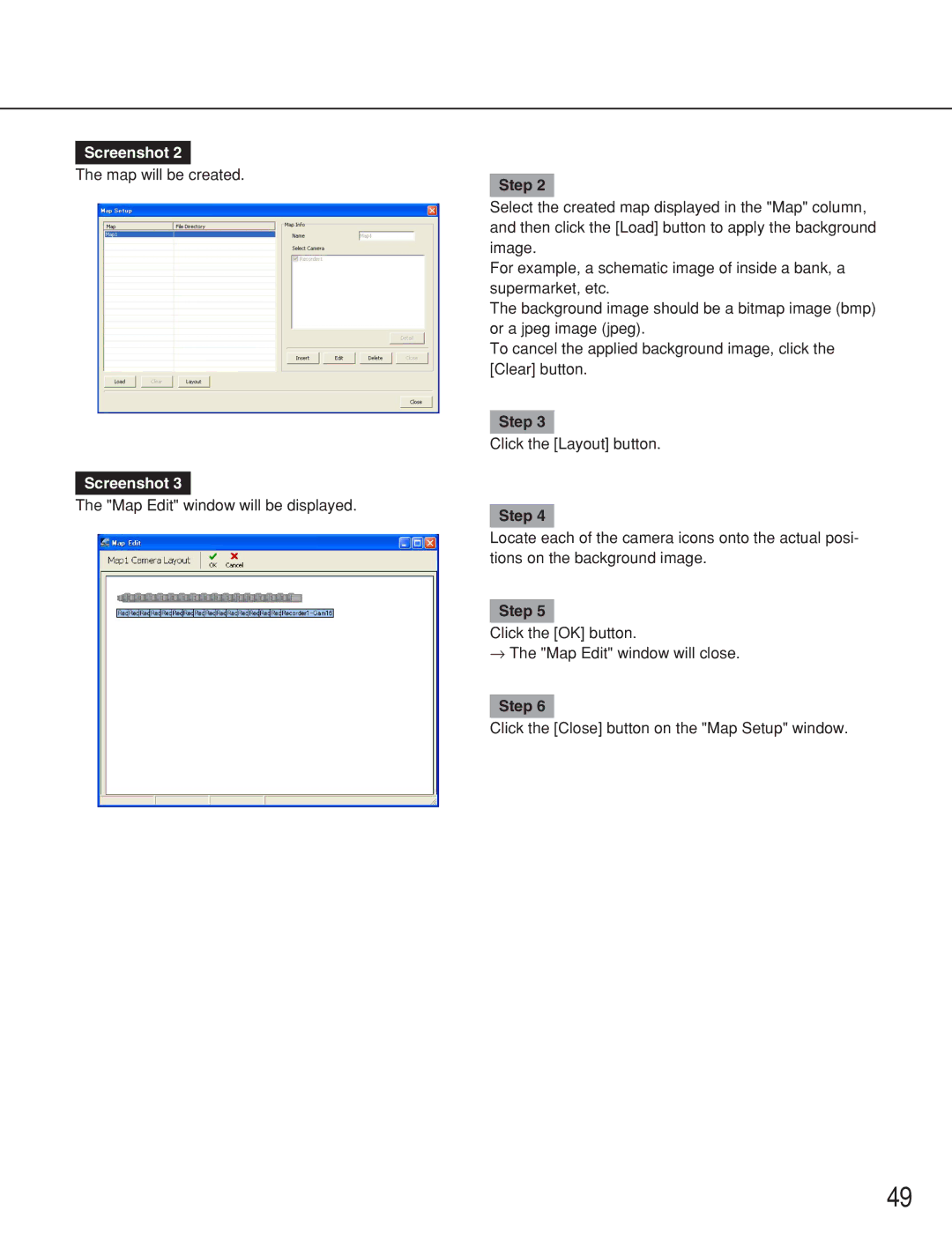Screenshot 2
The map will be created.
Step 2
Select the created map displayed in the "Map" column, and then click the [Load] button to apply the background image.
For example, a schematic image of inside a bank, a supermarket, etc.
The background image should be a bitmap image (bmp) or a jpeg image (jpeg).
To cancel the applied background image, click the [Clear] button.
Step 3
Click the [Layout] button.
Screenshot 3
The "Map Edit" window will be displayed.
Step 4
Locate each of the camera icons onto the actual posi- tions on the background image.
Step 5
Click the [OK] button.
→ The "Map Edit" window will close.
Step 6
Click the [Close] button on the "Map Setup" window.
49