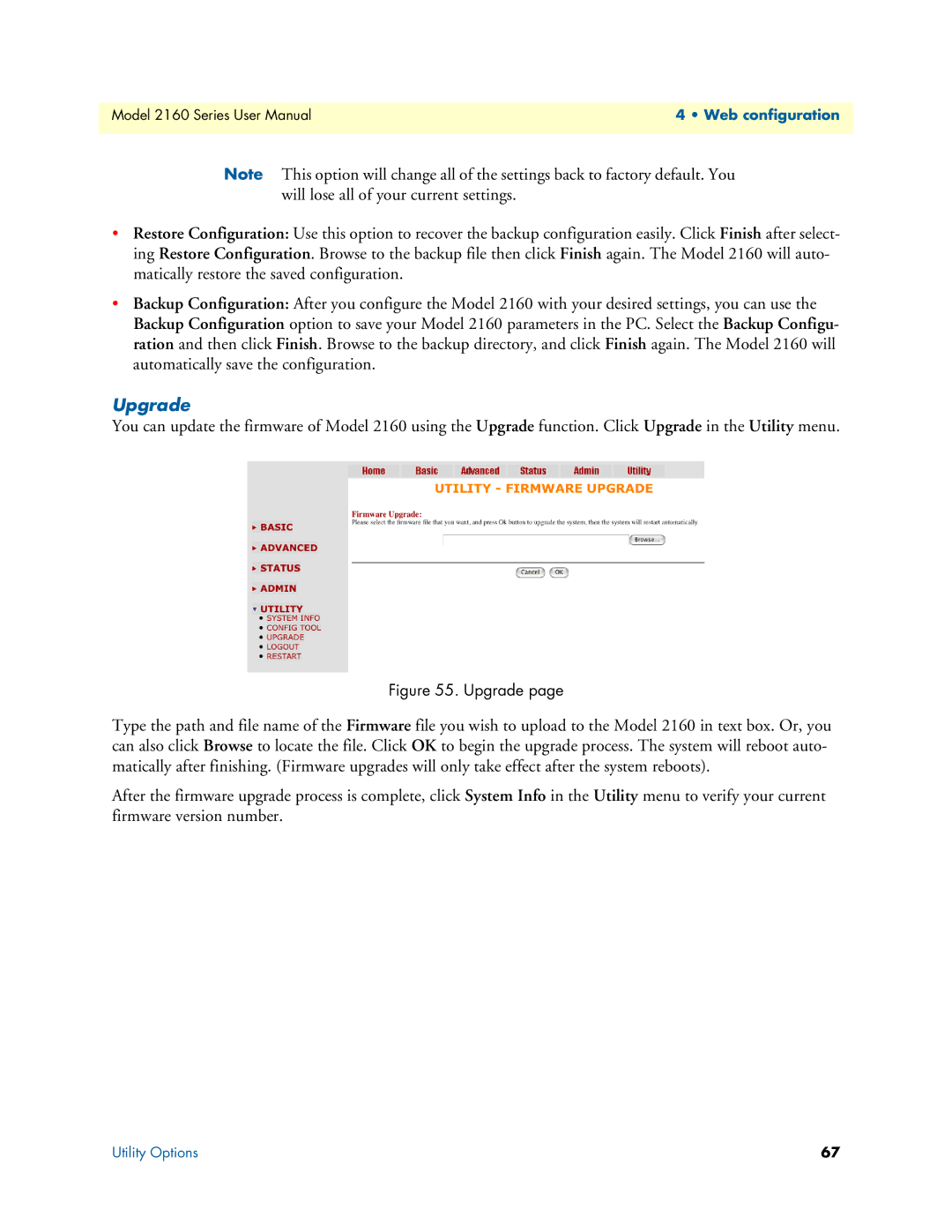Model 2160 Series User Manual | 4 • Web configuration |
|
|
Note This option will change all of the settings back to factory default. You will lose all of your current settings.
•Restore Configuration: Use this option to recover the backup configuration easily. Click Finish after select- ing Restore Configuration. Browse to the backup file then click Finish again. The Model 2160 will auto- matically restore the saved configuration.
•Backup Configuration: After you configure the Model 2160 with your desired settings, you can use the Backup Configuration option to save your Model 2160 parameters in the PC. Select the Backup Configu- ration and then click Finish. Browse to the backup directory, and click Finish again. The Model 2160 will automatically save the configuration.
Upgrade
You can update the firmware of Model 2160 using the Upgrade function. Click Upgrade in the Utility menu.
Figure 55. Upgrade page
Type the path and file name of the Firmware file you wish to upload to the Model 2160 in text box. Or, you can also click Browse to locate the file. Click OK to begin the upgrade process. The system will reboot auto- matically after finishing. (Firmware upgrades will only take effect after the system reboots).
After the firmware upgrade process is complete, click System Info in the Utility menu to verify your current firmware version number.
Utility Options | 67 |