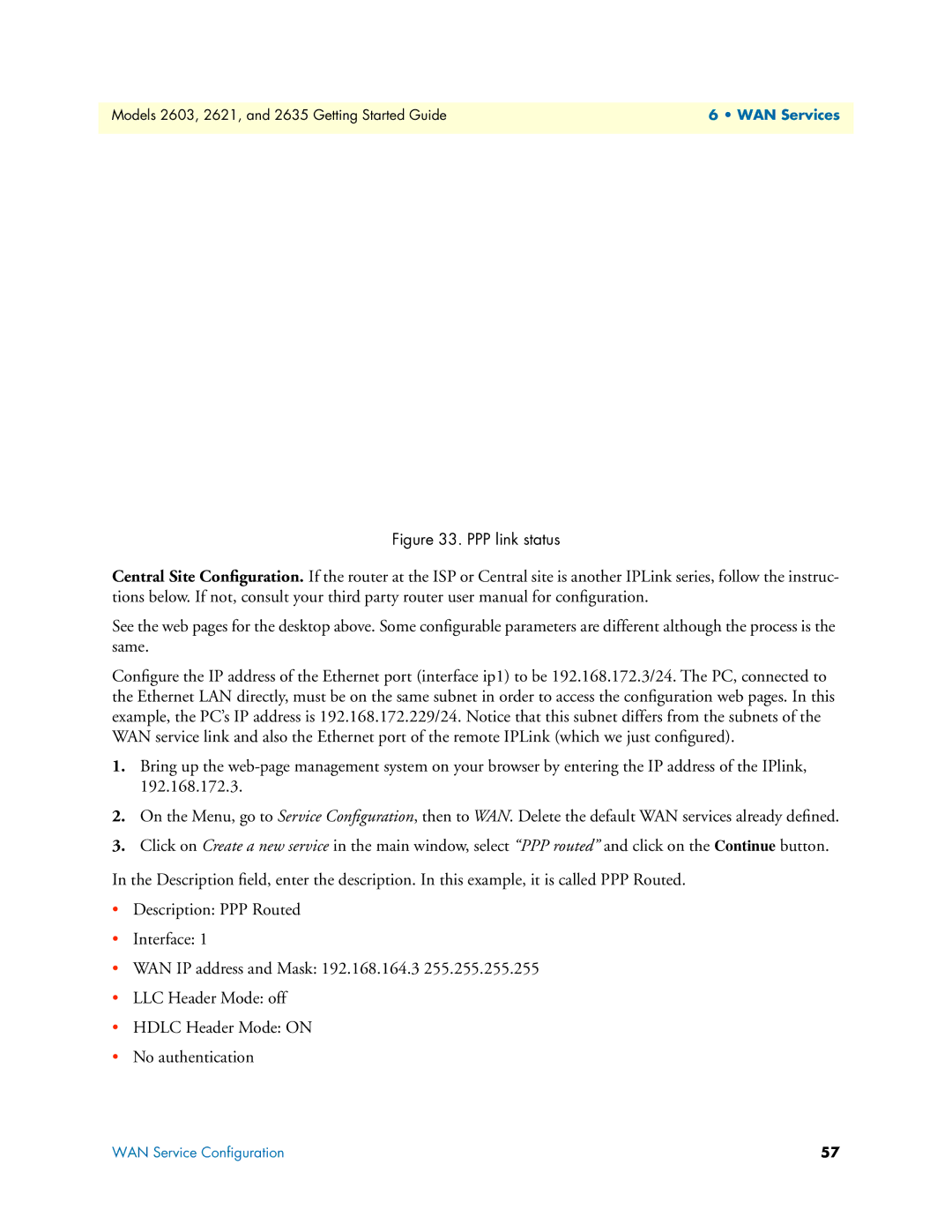Models 2603, 2621, and 2635 Getting Started Guide | 6 • WAN Services |
|
|
Figure 33. PPP link status
Central Site Configuration. If the router at the ISP or Central site is another IPLink series, follow the instruc- tions below. If not, consult your third party router user manual for configuration.
See the web pages for the desktop above. Some configurable parameters are different although the process is the same.
Configure the IP address of the Ethernet port (interface ip1) to be 192.168.172.3/24. The PC, connected to the Ethernet LAN directly, must be on the same subnet in order to access the configuration web pages. In this example, the PC’s IP address is 192.168.172.229/24. Notice that this subnet differs from the subnets of the WAN service link and also the Ethernet port of the remote IPLink (which we just configured).
1.Bring up the
2.On the Menu, go to Service Configuration, then to WAN. Delete the default WAN services already defined.
3.Click on Create a new service in the main window, select “PPP routed” and click on the Continue button.
In the Description field, enter the description. In this example, it is called PPP Routed.
•Description: PPP Routed
•Interface: 1
•WAN IP address and Mask: 192.168.164.3 255.255.255.255
•LLC Header Mode: off
•HDLC Header Mode: ON
•No authentication
WAN Service Configuration | 57 |