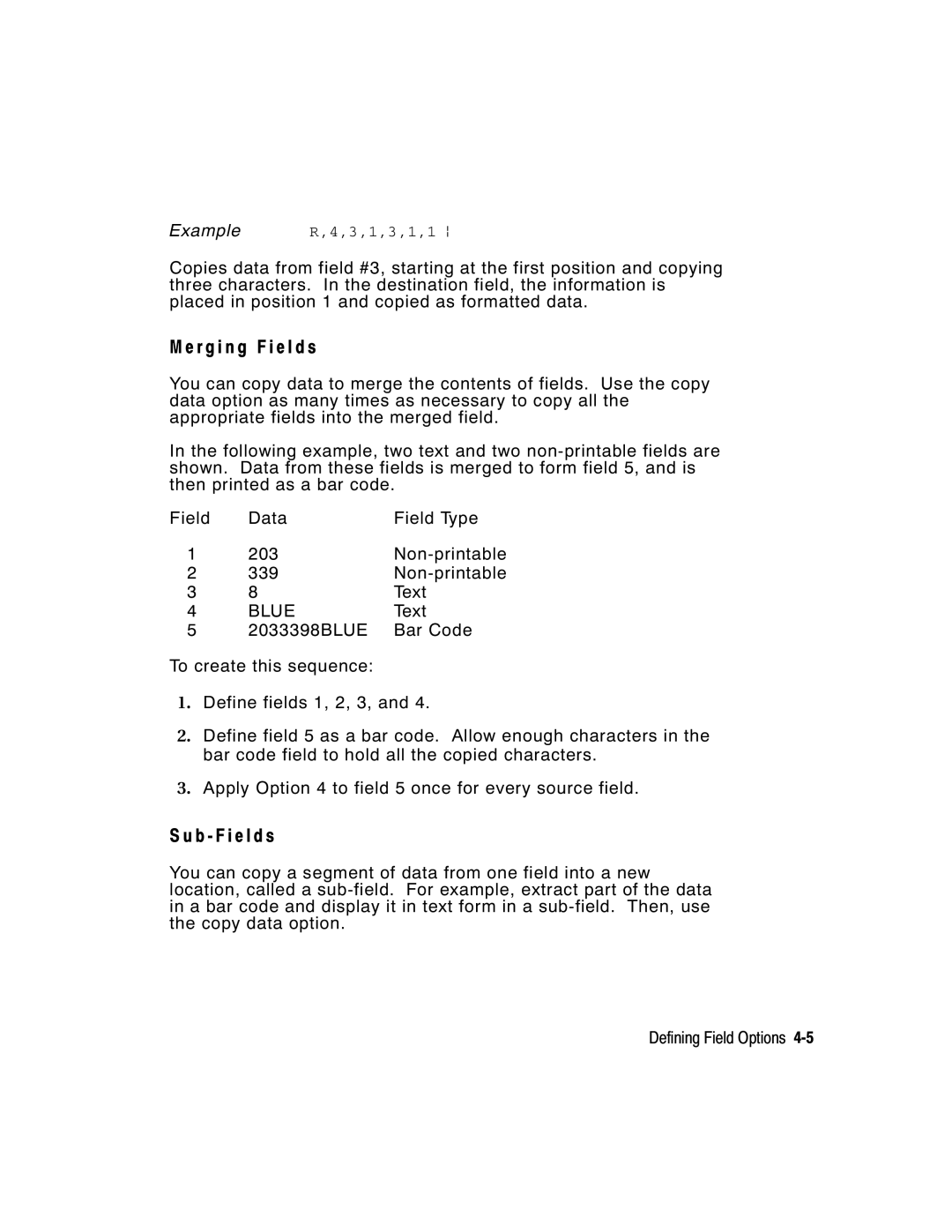Monarch 9416 XL Printer
Canadian D.O.C. Warning
Getting Started
Ta b l e o f C o n t e n t s
Page
Table of Contents
Printing
Iv Table of Contents
Page
Vi Table of Contents
Page
Viii Table of Contents
O u t T h i s M a n u a l
T T I N G S TA R T E D
F o r e Yo u B e g i n
E a t i n g a n M P C L I I F o r m a t P a c k e t
2Getting Started
Type the following bar code field
Type the following constant text field
Type the following text field
Type the following bar code data
A r t i n g w i t h a D e s i g n
T e r m i n i n g t h e P r i n t a r e a
T e r m i n i n g F o r m a t C o n t e n t s
I n g S u p p l y L a y o u t G r i d s
A w i n g R o u g h S k e t c h e s
Field Type Description Examples
N s i d e r i n g F i e l d Ty p e s
T e r c h a n g i n g P a c k e t s
N s i d e r i n g F o n t s
I n g t h e F o r m a t Wo r k s h e e t
L l i n g i n t h e F o r m a t Wo r k s h e e t
N F I G U R I N G T H E P R I N T E R
I n g P a r a l l e l C o m m u n i c a t i o n s
T t i n g C o m m u n i c a t i o n P a r a m e t e r s
I n g M P C L I I C o n v e n t i o n s
C L I I P u n c t u a t i o n
‘comment‘
A n d a r d S y n t a x G u i d e l i n e s
I n g O n l i n e C o n f i g u r a t i o n Pa c k e t s
Syntax
6Configuring the Printer
N f i g u r a t i o n S y n t a x G u i d e l i n e s
K i n g P r i n t a d j u s t m e n t s
F i n i n g t h e S y s t e m S e t u p Pa c k e t
Syntax I,A,powupmode,language,sepon,slashzero, symbolset p
Syntax I,B,supplytype,ribbonon,feedmode, supplyposn p
F i n i n g t h e S u p p l y S e t u p Pa c k e t
Contrast,printadj,marginadjust
F i n i n g t h e P r i n t C o n t r o l P a c k e t
Speedadj,phwidth p
Cursym,secondary,decimals p
1,1,2 p
Def. ch
ANSIcd,string1,string2 p
?E?~123~044~034~124~125~126~094 p
S e t t i n g C o n t r o l C h a r a c t e r s
Example I,F,3,1,0,0,1 p
I n g I m m e d i a t e C o m m a n d s
A b l i n g I m m e d i a t e C o m m a n d s
N d i n g I m m e d i a t e C o m m a n d s
DD or
E a r i n g P a c k e t s f r o m M e m o r y
Clears Format #1 from volatile RAM 18Configuring the Printer
Syntax W,font#,action,device,datalength,datarec ord p
I n g t h e F o n t Pa c k e t
M,R p Number of bytes free, Number of bytes used p
20Configuring the Printer
L o a d i n g F o r m a t H e a d e r I n f o r m a t i o n
Selects format1 and returns the following to the host
Selects all formats in memory and returns the following
F I N I N G F I E L D S
Format Header begins a format file
F i n i n g t h e F o r m a t H e a d e r
Format#,action,device,measure,length
Width,name p
T5. row
F i n i n g Te x t F i e l d s
Fonts 15 through 18 are only for 300 dpi
4Defining Fields
Line field Line field not Blocked out by
Example T,2,10,V,250,80,0,1,1,1,B,C,0,0,0 p
Each bar code field requires a separate definition
F i n i n g B a r code F i e l d s
B4. fix/var
8Defining Fields
End-Justified Fields
Left/Center/Right-Justified Fields Balanced Fields
Upce +5
10Defining Fields
Dots/mils Available
3 D P I D e n s i t i e s
3 a n d 3 0 0 D P I D e n s i t i e s
12Defining Fields
0 D P I D e n s i t i e s
14Defining Fields
Example B,3,12,V,150,70,1,2,80,7,L,0 p
16Defining Fields
F i n i n g C o n s t a n t Te x t F i e l d s
Row,column,gap,font,hgt mag
Wid mag,color,alignment,char rot
Fonts 15 through 18 are only for 300 dpi
18Defining Fields
See Appendix C, Symbol Sets/ Code Pages for more information
Field Data Field Type
F i n i n g N o n P r i n t a b l e Te x t F i e l d s
Field#,# of char p
20 p
N e Ty p e s
F i n i n g L i n e F i e l d s
Segments
Vectors
L5. angle If Using Segments
22Defining Fields
F i n i n g B o x F i e l d s
999
Example Q,240,80,270,130,3, p
F I N I N G F I E L D O P T I O N S
M b i n i n g F i e l d O p t i o n s
P l y i n g F i e l d O p t i o n s
S t r i c t i o n s
2Defining Field Options
Fixed char p
T i o n 1 F i x e d D a t a
4Defining Field Options
T i o n 4 C o p y D a t a
Src fld,src start,# to copy,dest
Start,copy code p
B F i e l d s
R g i n g F i e l d s
M p l e U s e f o r P a d d i n g
T i o n 3 0 P a d d i n g D a t a
Pads data with an X on the left side of the field
30,L/R,character p
T i o n 3 1 C a l c u l a t e C h e c k D i g i t
T i o n 5 0 B a r code D e n s i t y
31,gen/ver,check digit # p
8Defining Field Options
50,narrow,wide,gap,narspace,widespace
50,4,8,4,4,8 p
51,security,stand/default p
52,row/column,dimension p
T i o n 5 2 P D F 4 1 7 W i d t h / L e n g t h
60,I,5,1,6 p
60,I/D,amount,l pos,r pos p
Fldlength,D/P,weights p
I n g C h e c k D i g i t s
Selector,action,device,modulus
Weight string Products
Weight string
M o f P r o d u c t s C a l c u l a t i o n
12Defining Field Options
20 + 2 + 6 + 6 + 16 + 5 + 4 + 3 + 36 =
M o f D i g i t s C a l c u l a t i o n
14Defining Field Options
+ 0 + 2 + 6 + 6 + 1 + 6 + 5 + 4 + 3 + 3 + 6 =
E AT I N G G R a P H I C S
T e r m i n i n g a M e t h o d
E r v i e w o f B i t m a p p e d I m a g e s
Hex Method
Run Length
E c i a l C o n s i d e r a t i o n s
S i g n i n g B i t m a p p e d I m a g e s
I n g t h e H e x M e t h o d
Assign 1 to every black square and 0 to every white square
I n g t h e R u n L e n g t h E n c o d i n g M e t h o d
Row 1, position 50 26 on
T e r m i n i n g H o w t o S t o r e t h e I m a g e
I n g R a M
� Temporary Storage
I n g Te m p o r a r y S t o r a g e
E a t i n g a G r a p h i c Pa c k e t
T h i n t h e G r a p h i c P a c k e t H e a d e r
S i t i o n i n g t h e G r a p h i c I m a g e
F i n i n g t h e G r a p h i c H e a d e r
T h i n t h e F i e l d
T h i n a F o r m a t
99,A,R,G,0,0,0,99Wire p
Row,column,algorithm,data p
E a t i n g B i t m a p F i e l d s
Adjdir,adjamt,algorithm,data p
E a t i n g N e x t B i t m a p F i e l d s
Adjdir,adjamt,count p
E a t i n g D u p l i c a t e F i e l d s
16Creating Graphics
M p l e H e x G r a p h i c P a c k e t
M p l e R u n L e n g t h G r a p h i c P a c k e t
18Creating Graphics
A c i n g t h e G r a p h i c i n a F o r m a t
F i n i n g t h e G r a p h i c F i e l d
GraphID,row,col,mode,rotation p
20Creating Graphics
M p l e B i t m a p G r a p h i c I m a g e
I N T I N G
W n l o a d i n g F i l e s
Batch header
F i n i n g t h e B a t c h H e a d e r
Batch control
Batch data
Syntax E,feedmode,batchsep,printmult, multipart p
F i n i n g t h e B a t c h C o n t r o l F i e l d
F i n i n g B a t c h D a t a F i e l d s
R g e d o r S u b F i e l d s
T e r i n g B a t c h D a t a f o r Q R code
C r e m e n t i n g F i e l d s
Sample Batch Data with Special Characters
R u c t u r e d a p p e n d M o d e
Modeid code# #ofdiv parity, errorcor
M p l e Q R code
Mask# datainput char
8Printing
Example
Q u e n t i a l M e t h o d
W n l o a d i n g M e t h o d s
T c h M e t h o d
T c h Q u a n t i t y Z e r o M e t h o d
T i o n a l E n t r y M e t h o d
D i f y i n g F o r m a t s
TAT U S P O L L I N G
Q u i r y R e q u e s t E N Q
Q u i r y R e s p o n s e
Indicates the printer is offline 2Status Polling
Page
Q R e f e r e n c e Ta b l e B y t e #
Q R e f e r e n c e Ta b l e B y t e # 2 c o n t i n u e d
Char Const Low Format Waiting Ribbon Stock Online
Q R e f e r e n c e Ta b l e B y t e # 3 c o n t i n u e d
Syntax J,#
B R e q u e s t
Status1,Status2,FMT-1,BCH-2
B R e s p o n s e
Packet Type
Status2
Field Number
Error Number
Parameter
FMT-1/BCH-2
Following syntax is the response for a Job 4 request
Printed,total,FMT-1,BCH-2
25,FMT-3,Bch-2
Number Meaning
14Status Polling
Troubleshooting
I n g D a t a D u m p
I n t i n g Te s t L a b e l s
S e t t i n g P r i n t e r s
Yo u R e c e i v e a n Error M e s s a g e
L l i n g Te c h n i c a l S u p p o r t
D i t i o n a l D i a g n o s t i c s I n f o r m a t i o n
T a Error s
Error Description Code
R m a t Error s
Page
Error Description
T c h Error s
Code Option number must be 2, 4, 30, 31, 50, 51, 52, or
T i o n Error s
L i n e C o n f i g u r a t i o n Error s
Page
E c k D i g i t Error s
M m u n i c a t i o n Error s
A p h i c Error s
T a F o r m a t t i n g F a i l u r e s
C h i n e Fault s
Page
R d P r i n t e r F a i l u r e Error s
18Troubleshooting
J u s t i n g t h e P r i n t Q u a l i t y
I N T E R O P T I M I Z AT I O N
D u c i n g I m a g i n g T i m e
Dark
Light
N,0 p
C r e a s i n g T h r o u g h p u t
N e r a l F o r m a t T i p s a n d H i n t s
T h F o r m a t s
T h P a c k e t s
T h F i e l d s
T h B a r codes
6Printer Optimization
M P L E SA
M p l e U P C a F o r m a t P a c k e t
Sample Batch Packet
2Samples
M p l e M a x i code P a c k e t s
Mode Description
4Samples
D e 0 O b s o l e t e S a m p l e
Samples A-5
D e 2 S a m p l e
6Samples
D e 3 S a m p l e
N g Ta g E x a m p l e
Ta g E x a m p l e
Samples A-7
B e l E x a m p l e
C e i p t F o r m a t E x a m p l e
8Samples
Samples A-9
B e l S a m p l e
10Samples
T m a p F o n t I n f o r m a t i o n
N T S
Standard Font
Bold Font
2Fonts
Fonts B-3
CG Triumvirate Bold Font
Width Mag Standard Reduced Bold
N o s p a c e d F o n t M a g n i f i c a t i o n
Fonts B-5
6Fonts
Tr i u m v i r a t e B o l d 9 p t
O p o r t i o n a l F o n t M a g n i f i c a t i o n
Tr i u m v i r a t e 6 p t
I g h t M a g n i f i c a t i o n
I g h t M a g i n f i c a t i o n
8Fonts
Fonts B-9
Tr i u m v i r a t e 7 p t 0 0 D P
Fonts
Tr i u m v i r a t e 9 p t 0 0 D P
Fonts B-11
Tr i u m v i r a t e 1 1 p t 0 0 D P
Tr i u m v i r a t e 1 5 p t 0 0 D P
I n g F o n t N u m b e r s i n F o r m a t s
C e n s i n g Yo u r F o n t s
Font Number
P p o r t e d S y m b o l S e t s a n d code P a g e s
M B O L S E T S / code PA G E S
I n g code 1 2 8 F u n c t i o n codes
L e c t i n g a S y m b o l S e t o r code P a g e
T e r i n g E x t e n d e d C h a r a c t e r s
L e c t i n g t h e I n t e r n a l S y m b o l S e t
T e r n a l S y m b o l S e t
Symbol Sets/Code Pages C-3
S I S y m b o l S e t
4Symbol Sets/Code Pages
L d C h a r a c t e r S e t
Symbol Sets/Code Pages C-5
R a C h a r a c t e r S e t
6Symbol Sets/Code Pages
Code P a g e 4 3 7 L a t i n U . S
Symbol Sets/Code Pages C-7
Code P a g e 8 5 0 L a t i n
8Symbol Sets/Code Pages
Char Hex Decimal
Symbol Sets/Code Pages C-9
10Symbol Sets/Code Pages
Symbol Sets/Code Pages C-11
N a r y t o H e x C o n v e r s i o n C h a r t
12Symbol Sets/Code Pages
Symbol Sets/Code Pages C-13
14Symbol Sets/Code Pages
Symbol Sets/Code Pages C-15
T t o R u n L e n g t h E n c o d i n g C h a r t
16Symbol Sets/Code Pages
B l a c k D o t s
F W h i t e D o t s
R M AT D E S I G N T O O L S
Control Characters
L i n e C o n f i g u r a t i o n Wo r k s h e e t
Batch Control Continuation
T c h Wo r k s h e e t
E c k D i g i t Wo r k s h e e t
Supply Layout Inches
203 200 190 180 170 160 150 140 130 120 110 100 107
Supply Layout Dots
Page
Format Worksheet
Sample
1,1,1 p Batch Header
Monarch p
N,1
Batch Packet
Non-volatile RAM
Monospaced Fonts
Option
Packet
O S S a R Y
Nvram
Index
D E
Check digit schem es
Non -printable fields
Fields Bar code rotation
Defining next-bitm ap fields
Language, printer Latin characters Layout
General overview
Unit of m easure com patibility Printing
Syntax Setting
Odifying character w idth 3
Page
Toll Free