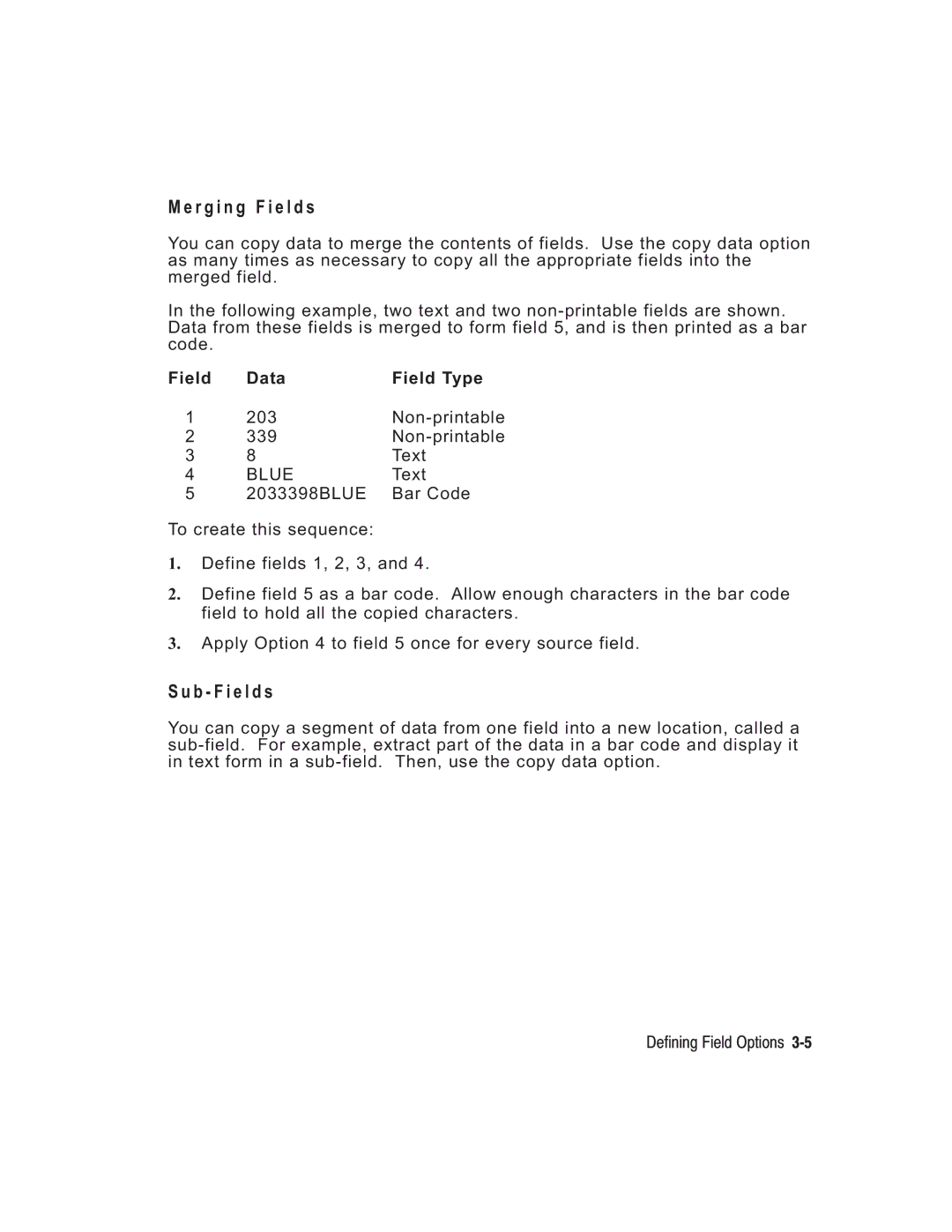Silver and Gold
Canadian D.O.C. Warning
B L E O F C O N T E N T S
Page
Iii
Page
Page
Page
A n d a r d F e a t u r e s
Following features are standard on the printer
T T I N G S T a R T E D
O u t T h i s M a n u a l
Type the following text field
E a t i n g a n M P C L I I F o r m a t P a c k e t
Type the following constant text field
Type the following bar code field
Type the following text field data
Type the following bar code data
C L I I P u n c t u a t i o n
Here are some guidelines to follow when using Mpclii
Use the following symbols when creating Mpclii packets
I n g M P C L I I C o n v e n t i o n s
A n d a r d S y n t a x G u i d e l i n e s
A r t i n g w i t h a D e s i g n
T e r m i n i n g t h e P r i n t a r e a
T e r m i n i n g F o r m a t C o n t e n t s
8Getting Started
A w i n g R o u g h S k e t c h e s
I n g S u p p l y L a y o u t G r i d s
N s i d e r i n g F o n t s
N s i d e r i n g F i e l d T y p e s
L l i n g i n t h e F o r m a t W o r k s h e e t
I n g t h e F o r m a t W o r k s h e e t
F I N I N G F I E L D S
Width,name p
F i n i n g t h e F o r m a t H e a d e r
Format Header begins a format file
Format#,action,device,measure,length
T1. T T2. field# T3. # of char T4. fix/var T5. row
F i n i n g T e x t F i e l d s
Varies with each letter
4Defining Fields
Line field
T12. alignment Options
6Defining Fields
Example T,2,10,V,250,80,0,1,1,1,B,C,0,0,0 p
8Defining Fields
F i n i n g B a r code F i e l d s
Each bar code field requires a separate definition
B4. fix/var
10Defining Fields
B7. font
Dots/mils Available
12Defining Fields
Bar Code Density Narrow Narrow to Data Appearance Char Set
Example B,3,12,F,150,70,1,2,80,7,L,0 p
14Defining Fields
741
F i n i n g C o n s t a n t T e x t F i e l d s
16Defining Fields
Defining Fields
18Defining Fields
End col,thickness,pattern p
F i n i n g L i n e F i e l d s
N e T y p e s
Type,row,column,angle/end row,length
20Defining Fields
L6. length/ If Using Segments end col
Example L,S,110,70,110,350,10, p
Row,column,end row,end col,thickness,pattern p
F i n i n g B o x F i e l d s
22Defining Fields
Example Q,240,80,270,130,3, p
24Defining Fields
F I N I N G F I E L D O P T I O N S
2Defining Field Options
P l y i n g F i e l d O p t i o n s
M b i n i n g F i e l d O p t i o n s
S t r i c t i o n s
Fixed char
T i o n 1 F i x e d D a t a
Copy code p
T i o n 4 C o p y D a t a
Src fld,src start,# to copy,dest start
203 Non-printable 339 Text
R g i n g F i e l d s
B F i e l d s
Field Data Field Type
30,L/R,character p
T i o n 3 0 P a d D a t a
M p l e U s e f o r P a d d i n g
Pads data with an X on the left side of the field
42,appearance code p
T i o n 3 1 C a l c u l a t e C h e c k D i g i t
T i o n 4 2 P r i c e F i e l d
31,gen/ver,check digit # p
50,4,8,4,4,8 p
T i o n 5 0 B a r code D e n s i t y
50,narrow,wide,gap,narspace,widespace p
51,2,S p
51,security,stand/default p
10Defining Field Options
52,row/column,dimension p
T i o n 5 2 P D F 4 1 7 W i d t h / L e n g t h
60,I,5,1,6 p
60,I/D,amount,l pos,r pos p
61 p
T i o n 6 1 R e i m a g e F i e l d
Re-Image on
A,R,10,5,P,65432 p
Fldlength,D/P,weights p
I n g C h e c k D i g i t s
Selector,action,device,modulus
3 2 4 5 2 1
M o f P r o d u c t s C a l c u l a t i o n
M o f D i g i t s C a l c u l a t i o n
Field Weight string Products
16Defining Field Options
E a T I N G G R a P H I C S
Run Length
E r v i e w o f B i t m a p p e d I m a g e s
T e r m i n i n g a M e t h o d
Hex Method
E c i a l C o n s i d e r a t i o n s
S i g n i n g B i t m a p p e d I m a g e s
4Creating Graphics
I n g t h e H e x M e t h o d
00111111 = 3F 11111111 = FF 11110000 = F0
I n g t h e R u n L e n g t h E n c o d i n g M e t h o d
Row 1, position 50 26 on
Temporary Storage Flash
T e r m i n i n g H o w t o S t o r e t h e I m a g e
I n g R a M
I n g Te m p o r a r y S t o r a g e
T h i n t h e G r a p h i c P a c k e t H e a d e r
E a t i n g a G r a p h i c P a c k e t
I n g F l a s h
S i t i o n i n g t h e G r a p h i c I m a g e
T h i n t h e F i e l d
10Creating Graphics
F i n i n g t h e G r a p h i c H e a d e r
T h i n a F o r m a t
99,A,R,G,0,0,0,99Wire p
39,56,H,3FFFFFF0 p
E a t i n g B i t m a p F i e l d s
Row,column,algorithm,data p
1,H,000000E00000 p
E a t i n g N e x t B i t m a p F i e l d s
Adjdir,adjamt,algorithm,data p
1,2 p
E a t i n g D u p l i c a t e F i e l d s
Adjdir,adjamt,count p
117,24,H,03FFFFFFFFFFFFFFFFFFFC p
M p l e H e x G r a p h i c P a c k e t
16Creating Graphics
M p l e R u n L e n g t h G r a p h i c P a c k e t
18Creating Graphics
GraphID,row,col,mode,rotation p
A c i n g t h e G r a p h i c i n a F o r m a t
F i n i n g t h e G r a p h i c F i e l d
57,0,0,0,0 p
M p l e B i t m a p G r a p h i c I m a g e
20Creating Graphics
I N T I N G
N,1 p
F i n i n g t h e B a t c h H e a d e r
Format#,N/U,quantity p
0,1,1 p
F i n i n g t h e B a t c h C o n t r o l F i e l d
Feedmode,batchsep,printmult,multipart p
F i n i n g B a t c h D a t a F i e l d s
C r e m e n t i n g F i e l d s
R g e d o r S u b F i e l d s
T c h Q u a n t i t y Z e r o M e t h o d
W n l o a d i n g M e t h o d s
Q u e n t i a l M e t h o d
T c h M e t h o d
T i o n a l E n t r y M e t h o d
D i f y i n g F o r m a t s
8Printing
Troubleshooting
I n t i n g D i a g n o s t i c s L a b e l s
From the Diagnostics menu, select Printer. You see
L l i n g T e c h n i c a l S u p p o r t
Yo u R e c e i v e a n Error M e s s a g e
A d i n g D i a g n o s t i c s L a b e l s
Error Description Code
T a Error s
R m a t Error s
Page
Page
T i o n Error s
T c h Error s
Page
Error Code
L i n e C o n f i g u r a t i o n Error s
Page
A p h i c Error s
E c k D i g i t Error s
M m u n i c a t i o n Error s
T a F o r m a t t i n g F a i l u r e s
C h i n e Fault s
Page
Printer not initialized Printer job queue full
A s h M e m o r y Error s
M o r y E x p a n s i o n Error s
R d P r i n t e r F a i l u r e Error s
18Troubleshooting
I N T E R O P T I M I Z a T I O N
2Printer Optimization
J u s t i n g t h e P r i n t Q u a l i t y
Dark
Light
D u c i n g I m a g i n g T i m e
T h P a c k e t s
N e r a l F o r m a t T i p s a n d H i n t s
C r e a s i n g T h r o u g h p u t
T h F o r m a t s
T h F i e l d s
T h B a r codes
6Printer Optimization
M P L E SA
2Samples
Errorcor mask# datainput, char
M p l e Q u i c k R e s p o n s e P a c k e t s
T e r i n g B a t c h D a t a f o r Q R code
Samples A-3
Code P a c k e t
R u c t u r e d a p p e n d M o d e
B006qrcode, p
R u c t u r e d a p p e n d Q R code P a c k e t
4Samples
D0205E9,Q0A, p
M p l e M a x i code P a c k e t s
Mode Description
6Samples
D e 0 O b s o l e t e S a m p l e
Samples A-7
D e 2 S a m p l e
8Samples
D e 3 S a m p l e
Samples A-9
M p l e U P C a F o r m a t P a c k e t
N g T a g E x a m p l e
Sample Batch Packet
10Samples
G E x a m p l e
B e l E x a m p l e
Samples A-11
C e i p t F o r m a t E x a m p l e
B e l S a m p l e
12Samples
Fonts B-1
N T SB
2Fonts
These samples were printed using the Internal Symbol set
Standard Font
Bold Font OCRA-like Font
Fonts B-3
These samples were printed using Code
CG Triumvirate Typeface Bold
N o s p a c e d F o n t M a g n i f i c a t i o n
T m a p F o n t I n f o r m a t i o n
Fonts B-5
T r i u m v i r a t e T y p e f a c e B o l d 8 p t
O p o r t i o n a l F o n t M a g n i f i c a t i o n
Fonts B-7
8Fonts
Fonts B-9
Fonts
Fonts B-11
T r i u m v i r a t e T y p e f a c e B o l d 1 8 p t
T r i u m v i r a t e T y p e f a c e B o l d 2 2 p t
Fonts B-13
100 61.98 10 mm 22.49 157.43 Dots 119
Fonts B-15
100 13.02 91.15 10 mm 33.07 231.51 Dots 175
N t # 1 0 1
Fonts B-17
100 24.48 171.35 10 mm 62.18 435.24 Dots 329
Fonts B-19
A l a b l e F o n t I n f o r m a t i o n
W n l o a d i n g T r u e T y p e F o n t s
U e T y p e F o n t I n f o r m a t i o n
Sjis
I n g I n t e r n a t i o n a l F o n t s
L e c t i n g a S y m b o l S e t
Font Character Mapping Symbol Set Parameter T15, C13, or A6
T e r n a t i o n a l F o n t S a m p l e
C e n s i n g Y o u r F o n t s
Example W,200,A,M,68 p font data p font data p
DOS Code
P p o r t e d S y m b o l S e t s a n d code P a g e s
L e c t i n g a S y m b o l S e t o r code P a g e
Internal
T e r i n g E x t e n d e d C h a r a c t e r s
I n g code 1 2 8 F u n c t i o n codes
T e r n a l S y m b o l S e t
Symbol Sets/Code Pages C-3
S I S y m b o l S e t L d C h a r a c t e r S e t
4Symbol Sets/Code Pages
Symbol Sets/Code Pages C-5
6Symbol Sets/Code Pages
Code P a g e 8 5 0 L a t i n Code P a g e 8 5 2 L a t i n
Symbol Sets/Code Pages C-7
8Symbol Sets/Code Pages
Symbol Sets/Code Pages C-9
10Symbol Sets/Code Pages
Symbol Sets/Code Pages C-11
12Symbol Sets/Code Pages
Symbol Sets/Code Pages C-13
Char Hex Decimal
14Symbol Sets/Code Pages
Symbol Sets/Code Pages C-15
16Symbol Sets/Code Pages
N a r y t o H e x C o n v e r s i o n C h a r t
Symbol Sets/Code Pages C-17
18Symbol Sets/Code Pages
Symbol Sets/Code Pages C-19
20Symbol Sets/Code Pages
F W h i t e D o t s
Symbol Sets/Code Pages C-21
T t o R u n L e n g t h E n c o d i n g C h a r t
B l a c k D o t s
22Symbol Sets/Code Pages
R M a T D E S I G N T O O L S
2Format Design Tools
T c h W o r k s h e e t
Format Design Tools D-3
E c k D i g i t W o r k s h e e t
SupplyLayout English
4Format Design Tools
SupplyLayout Metric
SupplyLayout Graphic
6Format Design Tools
Format
Page
O S S a R Y
A,R,E,600,400,Fmt-1 p
Index
D E
Index
Index
Index
Index
Index
RAM
Index