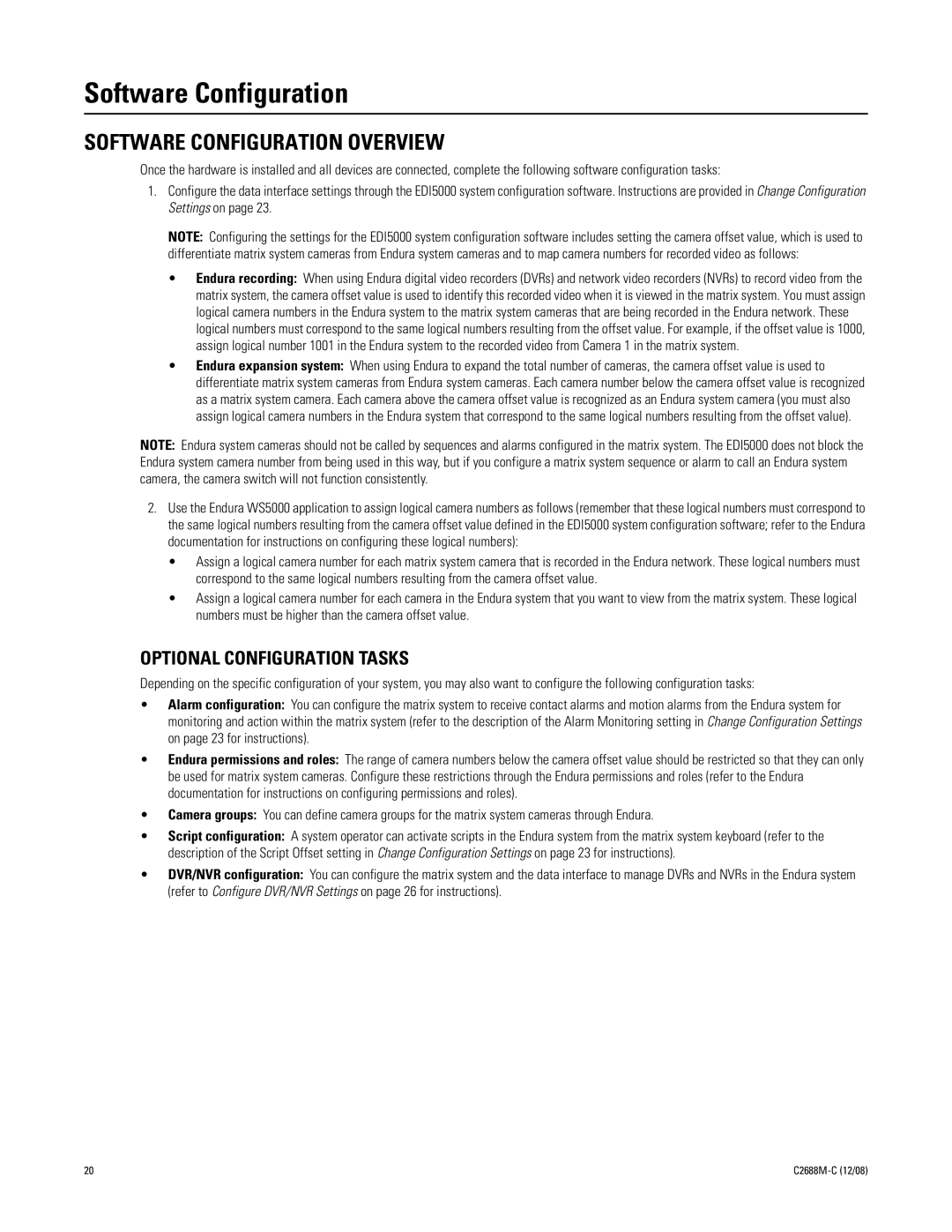Software Configuration
SOFTWARE CONFIGURATION OVERVIEW
Once the hardware is installed and all devices are connected, complete the following software configuration tasks:
1.Configure the data interface settings through the EDI5000 system configuration software. Instructions are provided in Change Configuration Settings on page 23.
NOTE: Configuring the settings for the EDI5000 system configuration software includes setting the camera offset value, which is used to differentiate matrix system cameras from Endura system cameras and to map camera numbers for recorded video as follows:
•Endura recording: When using Endura digital video recorders (DVRs) and network video recorders (NVRs) to record video from the matrix system, the camera offset value is used to identify this recorded video when it is viewed in the matrix system. You must assign logical camera numbers in the Endura system to the matrix system cameras that are being recorded in the Endura network. These logical numbers must correspond to the same logical numbers resulting from the offset value. For example, if the offset value is 1000, assign logical number 1001 in the Endura system to the recorded video from Camera 1 in the matrix system.
•Endura expansion system: When using Endura to expand the total number of cameras, the camera offset value is used to differentiate matrix system cameras from Endura system cameras. Each camera number below the camera offset value is recognized as a matrix system camera. Each camera above the camera offset value is recognized as an Endura system camera (you must also assign logical camera numbers in the Endura system that correspond to the same logical numbers resulting from the offset value).
NOTE: Endura system cameras should not be called by sequences and alarms configured in the matrix system. The EDI5000 does not block the Endura system camera number from being used in this way, but if you configure a matrix system sequence or alarm to call an Endura system camera, the camera switch will not function consistently.
2.Use the Endura WS5000 application to assign logical camera numbers as follows (remember that these logical numbers must correspond to the same logical numbers resulting from the camera offset value defined in the EDI5000 system configuration software; refer to the Endura documentation for instructions on configuring these logical numbers):
•Assign a logical camera number for each matrix system camera that is recorded in the Endura network. These logical numbers must correspond to the same logical numbers resulting from the camera offset value.
•Assign a logical camera number for each camera in the Endura system that you want to view from the matrix system. These logical numbers must be higher than the camera offset value.
OPTIONAL CONFIGURATION TASKS
Depending on the specific configuration of your system, you may also want to configure the following configuration tasks:
•Alarm configuration: You can configure the matrix system to receive contact alarms and motion alarms from the Endura system for monitoring and action within the matrix system (refer to the description of the Alarm Monitoring setting in Change Configuration Settings on page 23 for instructions).
•Endura permissions and roles: The range of camera numbers below the camera offset value should be restricted so that they can only be used for matrix system cameras. Configure these restrictions through the Endura permissions and roles (refer to the Endura documentation for instructions on configuring permissions and roles).
•Camera groups: You can define camera groups for the matrix system cameras through Endura.
•Script configuration: A system operator can activate scripts in the Endura system from the matrix system keyboard (refer to the description of the Script Offset setting in Change Configuration Settings on page 23 for instructions).
•DVR/NVR configuration: You can configure the matrix system and the data interface to manage DVRs and NVRs in the Endura system (refer to Configure DVR/NVR Settings on page 26 for instructions).
20 |