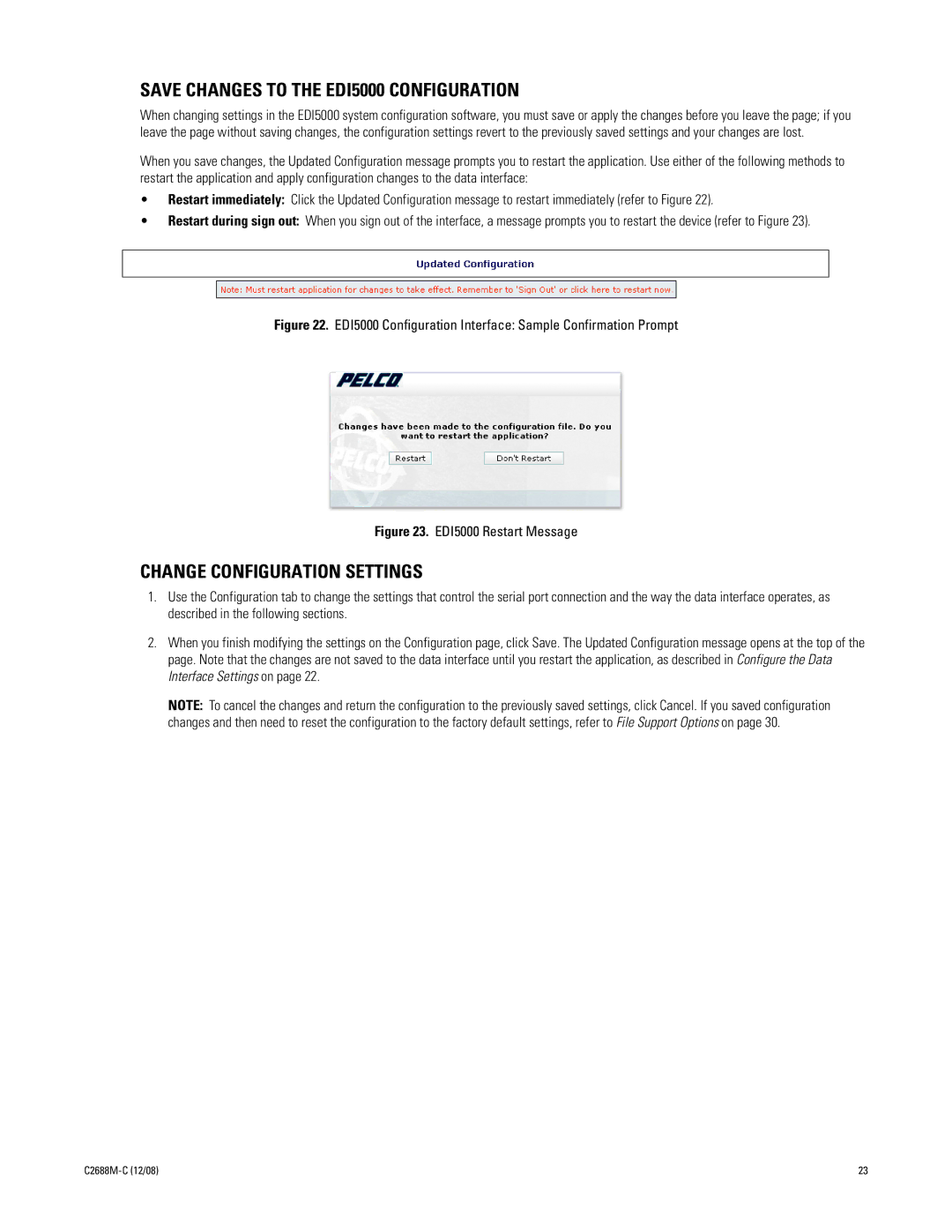SAVE CHANGES TO THE EDI5000 CONFIGURATION
When changing settings in the EDI5000 system configuration software, you must save or apply the changes before you leave the page; if you leave the page without saving changes, the configuration settings revert to the previously saved settings and your changes are lost.
When you save changes, the Updated Configuration message prompts you to restart the application. Use either of the following methods to restart the application and apply configuration changes to the data interface:
•Restart immediately: Click the Updated Configuration message to restart immediately (refer to Figure 22).
•Restart during sign out: When you sign out of the interface, a message prompts you to restart the device (refer to Figure 23).
Figure 22. EDI5000 Configuration Interface: Sample Confirmation Prompt
Figure 23. EDI5000 Restart Message
CHANGE CONFIGURATION SETTINGS
1.Use the Configuration tab to change the settings that control the serial port connection and the way the data interface operates, as described in the following sections.
2.When you finish modifying the settings on the Configuration page, click Save. The Updated Configuration message opens at the top of the page. Note that the changes are not saved to the data interface until you restart the application, as described in Configure the Data Interface Settings on page 22.
NOTE: To cancel the changes and return the configuration to the previously saved settings, click Cancel. If you saved configuration changes and then need to reset the configuration to the factory default settings, refer to File Support Options on page 30.
23 |