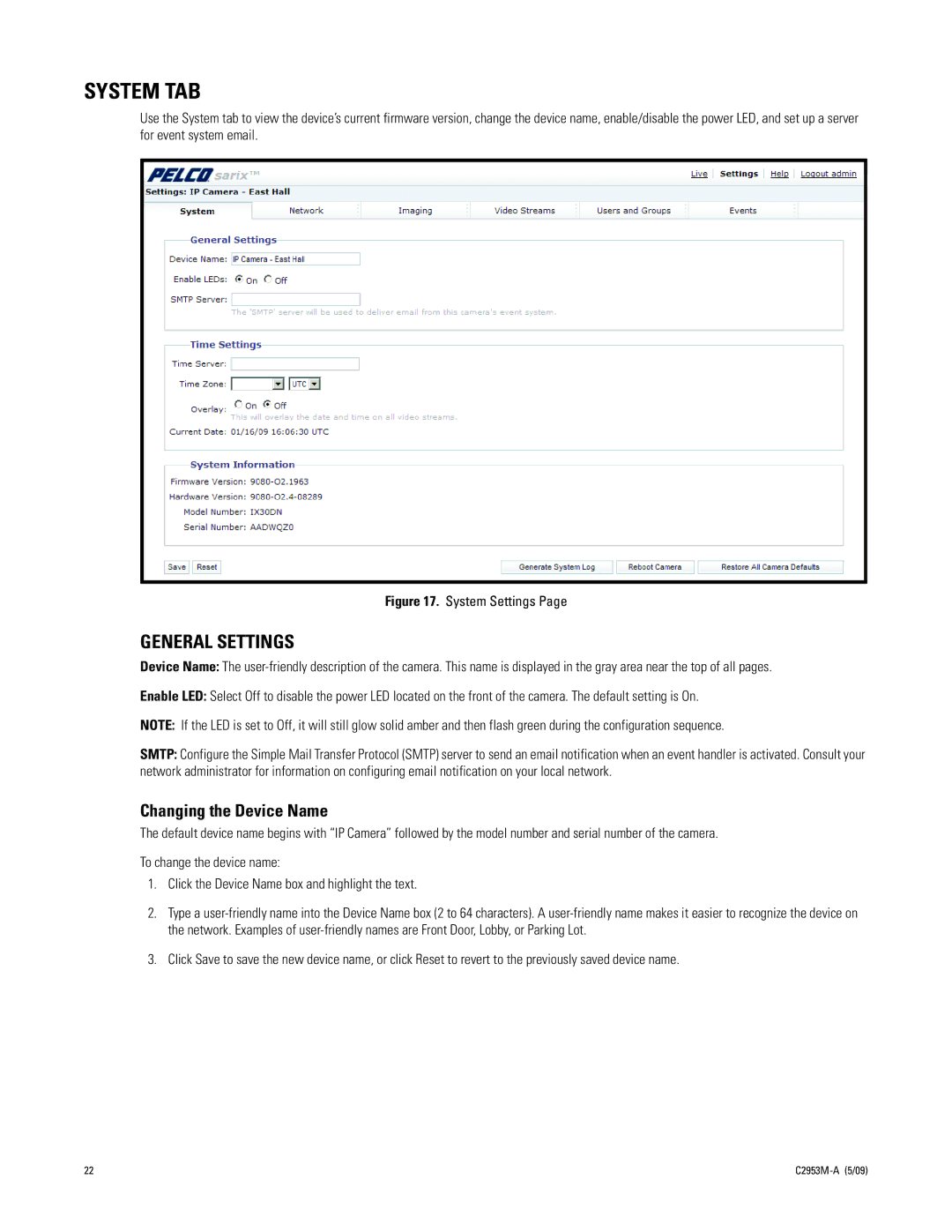SYSTEM TAB
Use the System tab to view the device’s current firmware version, change the device name, enable/disable the power LED, and set up a server for event system email.
Figure 17. System Settings Page
GENERAL SETTINGS
Device Name: The
Enable LED: Select Off to disable the power LED located on the front of the camera. The default setting is On.
NOTE: If the LED is set to Off, it will still glow solid amber and then flash green during the configuration sequence.
SMTP: Configure the Simple Mail Transfer Protocol (SMTP) server to send an email notification when an event handler is activated. Consult your network administrator for information on configuring email notification on your local network.
Changing the Device Name
The default device name begins with “IP Camera” followed by the model number and serial number of the camera.
To change the device name:
1.Click the Device Name box and highlight the text.
2.Type a
3.Click Save to save the new device name, or click Reset to revert to the previously saved device name.
22 |
|