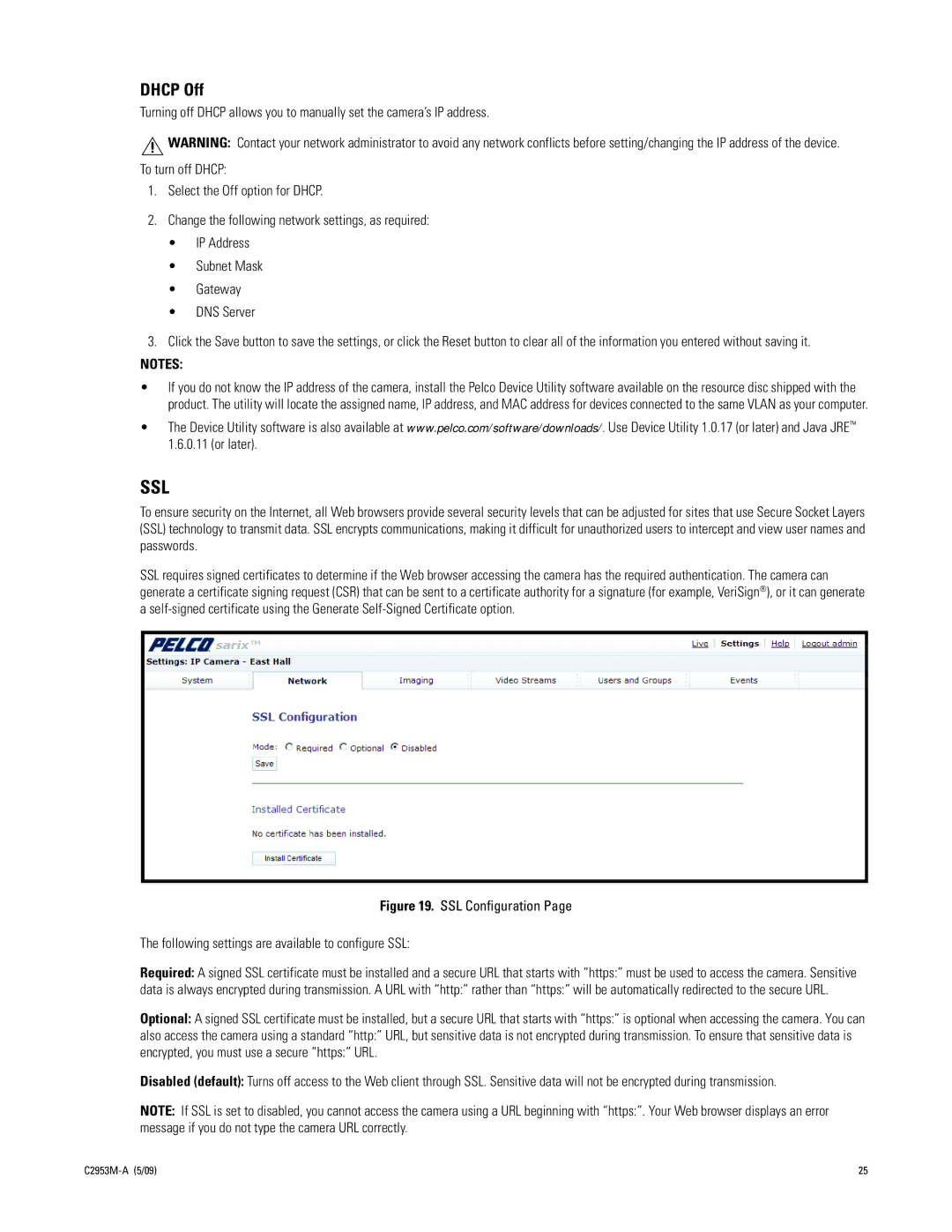DHCP Off
Turning off DHCP allows you to manually set the camera’s IP address.
![]() WARNING: Contact your network administrator to avoid any network conflicts before setting/changing the IP address of the device. To turn off DHCP:
WARNING: Contact your network administrator to avoid any network conflicts before setting/changing the IP address of the device. To turn off DHCP:
1.Select the Off option for DHCP.
2.Change the following network settings, as required:
•IP Address
•Subnet Mask
•Gateway
•DNS Server
3.Click the Save button to save the settings, or click the Reset button to clear all of the information you entered without saving it.
NOTES:
•If you do not know the IP address of the camera, install the Pelco Device Utility software available on the resource disc shipped with the product. The utility will locate the assigned name, IP address, and MAC address for devices connected to the same VLAN as your computer.
•The Device Utility software is also available at www.pelco.com/software/downloads/. Use Device Utility 1.0.17 (or later) and Java JRE™ 1.6.0.11 (or later).
SSL
To ensure security on the Internet, all Web browsers provide several security levels that can be adjusted for sites that use Secure Socket Layers (SSL) technology to transmit data. SSL encrypts communications, making it difficult for unauthorized users to intercept and view user names and passwords.
SSL requires signed certificates to determine if the Web browser accessing the camera has the required authentication. The camera can generate a certificate signing request (CSR) that can be sent to a certificate authority for a signature (for example, VeriSign®), or it can generate a
Figure 19. SSL Configuration Page
The following settings are available to configure SSL:
Required: A signed SSL certificate must be installed and a secure URL that starts with “https:” must be used to access the camera. Sensitive data is always encrypted during transmission. A URL with “http:” rather than “https:” will be automatically redirected to the secure URL.
Optional: A signed SSL certificate must be installed, but a secure URL that starts with “https:” is optional when accessing the camera. You can also access the camera using a standard “http:” URL, but sensitive data is not encrypted during transmission. To ensure that sensitive data is encrypted, you must use a secure “https:” URL.
Disabled (default): Turns off access to the Web client through SSL. Sensitive data will not be encrypted during transmission.
NOTE: If SSL is set to disabled, you cannot access the camera using a URL beginning with “https:”. Your Web browser displays an error message if you do not type the camera URL correctly.
25 |