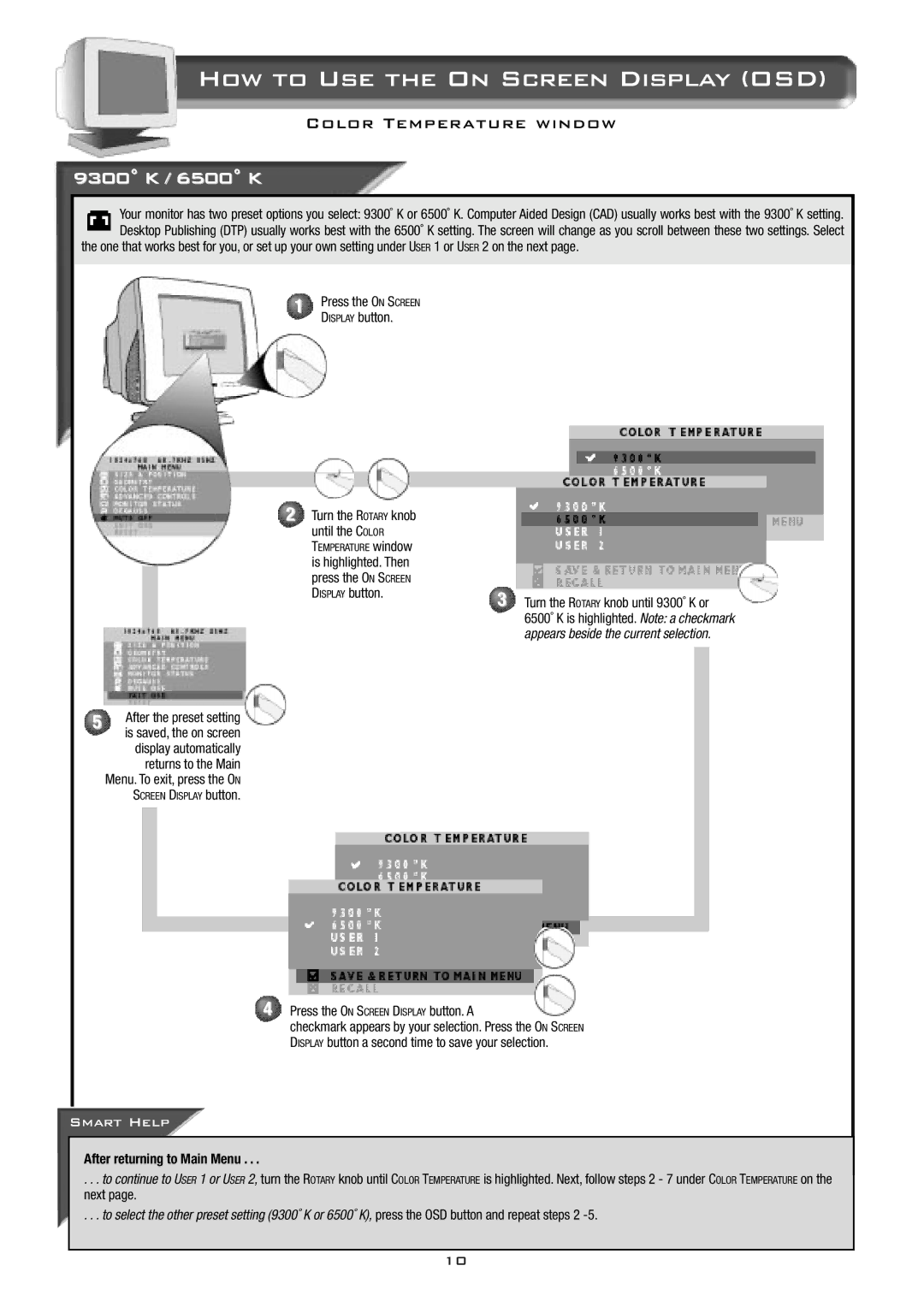How to Use the On Screen Display (OSD)
Color Temperature window
9300˚ K / 6500˚ K
Your monitor has two preset options you select: 9300˚ K or 6500˚ K. Computer Aided Design (CAD) usually works best with the 9300˚ K setting. Desktop Publishing (DTP) usually works best with the 6500˚ K setting. The screen will change as you scroll between these two settings. Select
the one that works best for you, or set up your own setting under USER 1 or USER 2 on the next page.
1Press the ON SCREEN DISPLAY button.
2 Turn the ROTARY knob until the COLOR
TEMPERATURE window
is highlighted. Then press the ON SCREEN DISPLAY button.
5After the preset setting is saved, the on screen
display automatically returns to the Main Menu. To exit, press the ON
SCREEN DISPLAY button.
3Turn the ROTARY knob until 9300˚ K or 6500˚ K is highlighted. Note: a checkmark appears beside the current selection.
4Press the ON SCREEN DISPLAY button. A
checkmark appears by your selection. Press the ON SCREEN DISPLAY button a second time to save your selection.
Smart Help
After returning to Main Menu . . .
. . . to continue to USER 1 or USER 2, turn the ROTARY knob until COLOR TEMPERATURE is highlighted. Next, follow steps 2 - 7 under COLOR TEMPERATURE on the next page.
. . . to select the other preset setting (9300˚ K or 6500˚ K), press the OSD button and repeat steps 2
10