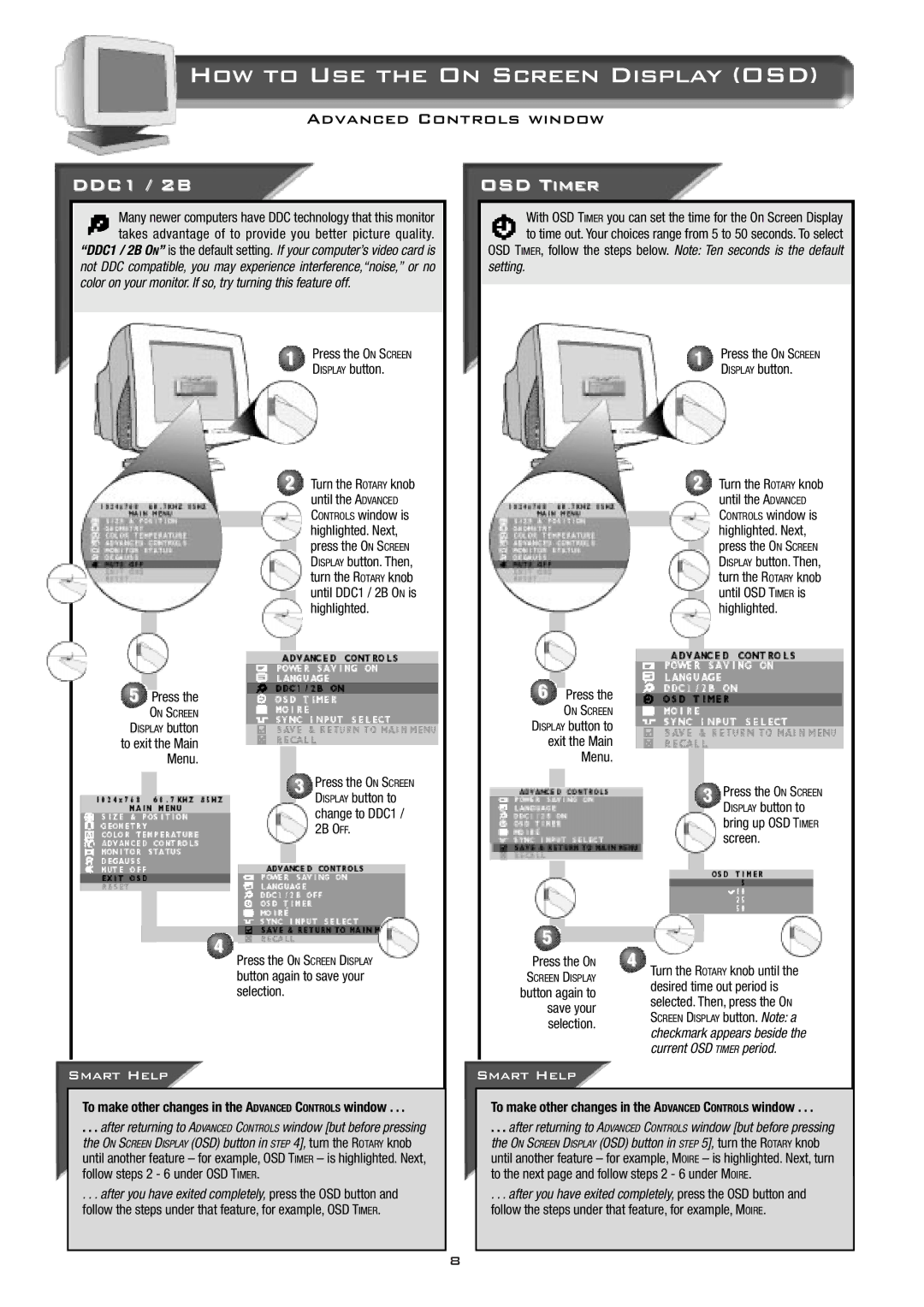How to Use the On Screen Display (OSD)
Advanced Controls window
DDC1 / 2B
Many newer computers have DDC technology that this monitor takes advantage of to provide you better picture quality.
“DDC1 / 2B ON” is the default setting. If your computer’s video card is not DDC compatible, you may experience interference,“noise,” or no color on your monitor. If so, try turning this feature off.
1 | Press the ON SCREEN |
| DISPLAY button. |
2 Turn the ROTARY knob until the ADVANCED CONTROLS window is highlighted. Next, press the ON SCREEN DISPLAY button. Then, turn the ROTARY knob until DDC1 / 2B ON is highlighted.
5Press the
ON SCREEN
DISPLAY button to exit the Main Menu.
3 | Press the ON SCREEN |
| DISPLAY button to |
change to DDC1 / 2B OFF.
4
Press the ON SCREEN DISPLAY
button again to save your selection.
Smart Help
To make other changes in the ADVANCED CONTROLS window . . .
. . . after returning to ADVANCED CONTROLS window [but before pressing the ON SCREEN DISPLAY (OSD) button in STEP 4], turn the ROTARY knob until another feature – for example, OSD TIMER – is highlighted. Next, follow steps 2 - 6 under OSD TIMER.
. . . after you have exited completely, press the OSD button and follow the steps under that feature, for example, OSD TIMER.
OSD Timer
With OSD TIMER you can set the time for the On Screen Display to time out. Your choices range from 5 to 50 seconds. To select OSD TIMER, follow the steps below. Note: Ten seconds is the default
setting.
1 | Press the ON SCREEN |
| DISPLAY button. |
2 Turn the ROTARY knob until the ADVANCED CONTROLS window is highlighted. Next, press the ON SCREEN DISPLAY button. Then, turn the ROTARY knob until OSD TIMER is highlighted.
6Press the
ON SCREEN
DISPLAY button to exit the Main Menu.
3 | Press the ON SCREEN |
| DISPLAY button to |
bring up OSD TIMER screen.
5
Press the ON | 4 Turn the ROTARY knob until the | |
SCREEN DISPLAY | desired time out period is | |
button again to | ||
selected. Then, press the ON | ||
save your | ||
SCREEN DISPLAY button. Note: a | ||
selection. | ||
checkmark appears beside the | ||
| ||
| current OSD TIMER period. |
Smart Help
To make other changes in the ADVANCED CONTROLS window . . .
. . . after returning to ADVANCED CONTROLS window [but before pressing the ON SCREEN DISPLAY (OSD) button in STEP 5], turn the ROTARY knob until another feature – for example, MOIRE – is highlighted. Next, turn to the next page and follow steps 2 - 6 under MOIRE.
. . . after you have exited completely, press the OSD button and follow the steps under that feature, for example, MOIRE.
8