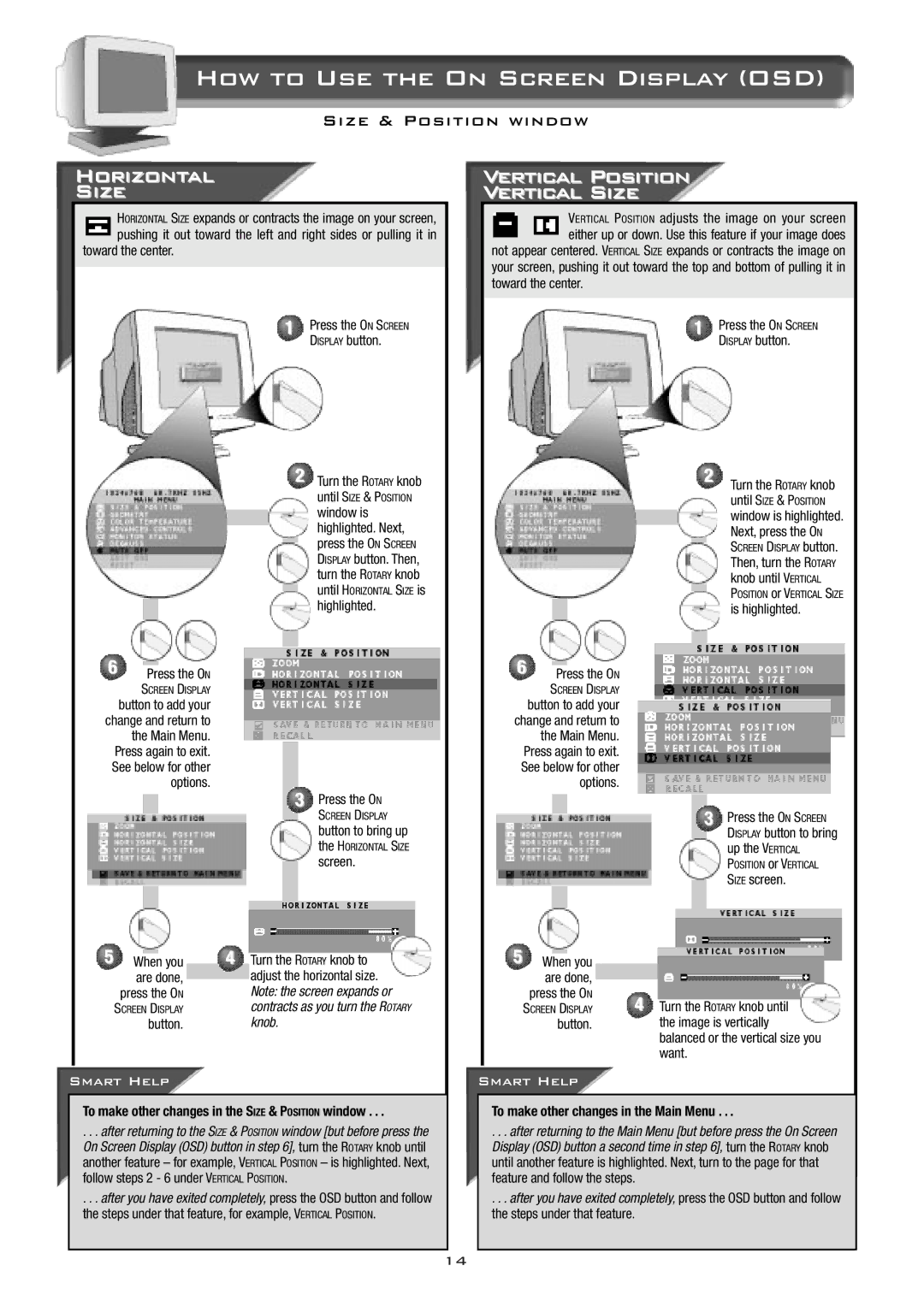How to Use the On Screen Display (OSD)
Size & Position window
Horizontal
Size
HORIZONTAL SIZE expands or contracts the image on your screen, pushing it out toward the left and right sides or pulling it in
toward the center.
1 Press the ON SCREEN DISPLAY button.
2 Turn the ROTARY knob
until SIZE & POSITION
window is highlighted. Next, press the ON SCREEN DISPLAY button. Then, turn the ROTARY knob
until HORIZONTAL SIZE is
highlighted.
6Press the ON
SCREEN DISPLAY
button to add your change and return to the Main Menu. Press again to exit. See below for other options.
3 Press the ON
SCREEN DISPLAY
button to bring up
the HORIZONTAL SIZE
screen.
5 |
| 4 |
|
When you | Turn the ROTARY knob to | ||
| are done, |
| adjust the horizontal size. |
|
| ||
| press the ON |
| Note: the screen expands or |
| SCREEN DISPLAY |
| contracts as you turn the ROTARY |
| button. |
| knob. |
|
|
|
|
Smart Help
To make other changes in the SIZE & POSITION window . . .
. . . after returning to the SIZE & POSITION window [but before press the On Screen Display (OSD) button in step 6], turn the ROTARY knob until another feature – for example, VERTICAL POSITION – is highlighted. Next, follow steps 2 - 6 under VERTICAL POSITION.
. . . after you have exited completely, press the OSD button and follow the steps under that feature, for example, VERTICAL POSITION.
Vertical Position
Vertical Size
VERTICAL POSITION adjusts the image on your screen either up or down. Use this feature if your image does not appear centered. VERTICAL SIZE expands or contracts the image on
your screen, pushing it out toward the top and bottom of pulling it in toward the center.
1 Press the ON SCREEN DISPLAY button.
2 Turn the ROTARY knob
until SIZE & POSITION
window is highlighted. Next, press the ON
SCREEN DISPLAY button.
Then, turn the ROTARY knob until VERTICAL
POSITION or VERTICAL SIZE
is highlighted.
6Press the ON
SCREEN DISPLAY
button to add your change and return to the Main Menu. Press again to exit. See below for other options.
3 Press the ON SCREEN DISPLAY button to bring
up the VERTICAL
POSITION or VERTICAL
SIZE screen.
5 | When you |
|
|
|
|
|
| ||
| are done, |
|
|
|
|
|
|
| |
| press the ON | 4 |
|
|
| SCREEN DISPLAY | Turn the ROTARY knob until | ||
| button. |
| the image is vertically | |
|
|
| balanced or the vertical size you | |
|
|
| want. | |
|
|
|
|
|
Smart Help
To make other changes in the Main Menu . . .
. . . after returning to the Main Menu [but before press the On Screen Display (OSD) button a second time in step 6], turn the ROTARY knob until another feature is highlighted. Next, turn to the page for that feature and follow the steps.
. . . after you have exited completely, press the OSD button and follow the steps under that feature.
14