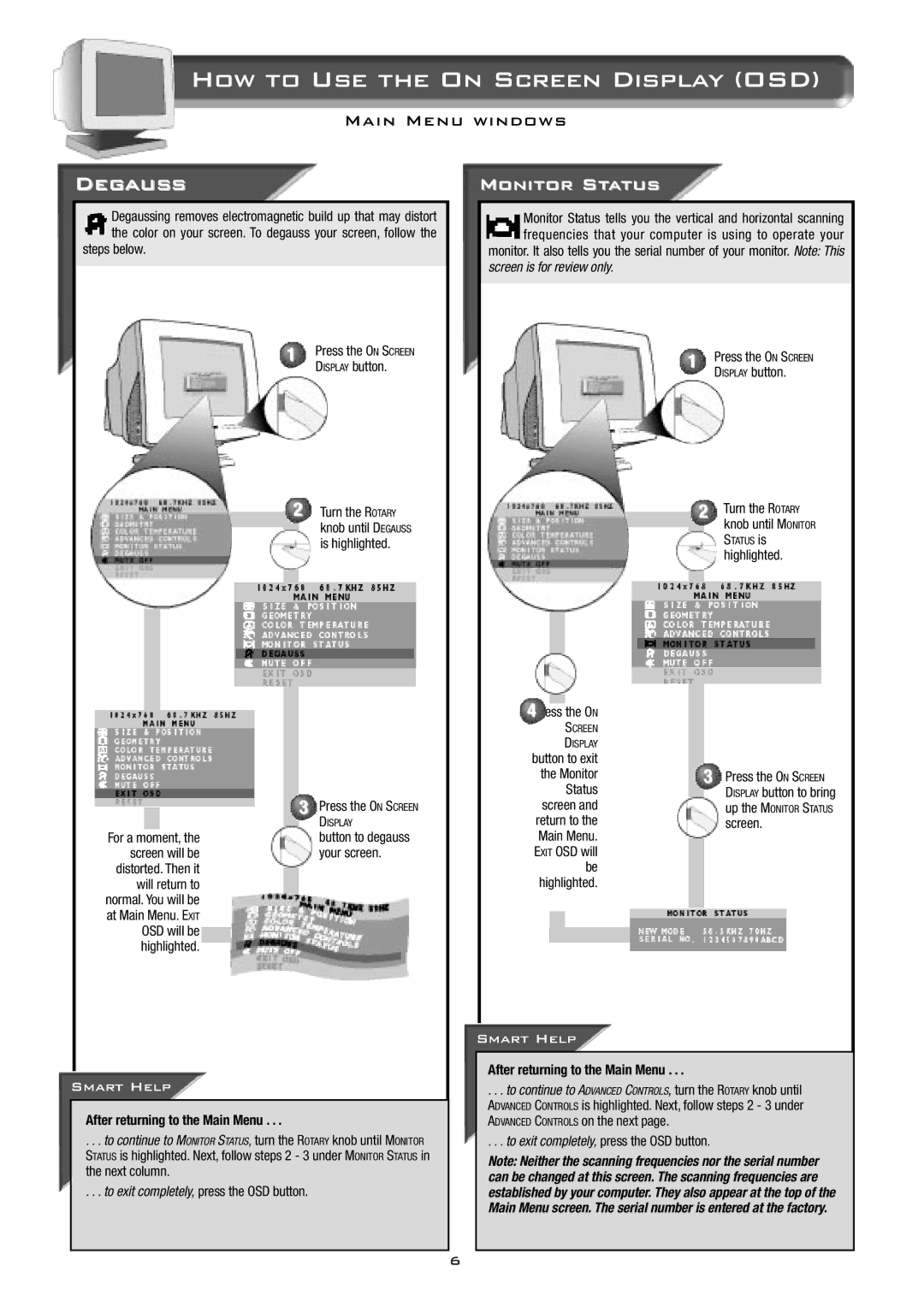How to Use the On Screen Display (OSD)
Main Menu windows
Degauss
Degaussing removes electromagnetic build up that may distort the color on your screen. To degauss your screen, follow the
steps below.
1 | Press the ON SCREEN |
| DISPLAY button. |
Monitor Status
Monitor Status tells you the vertical and horizontal scanning frequencies that your computer is using to operate your monitor. It also tells you the serial number of your monitor. Note: This
screen is for review only.
1 | Press the ON SCREEN |
| DISPLAY button. |
For a moment, the screen will be distorted. Then it will return to normal. You will be at Main Menu. EXIT OSD will be highlighted.
2
3
Turn the ROTARY knob until DEGAUSS is highlighted.
Press the ON SCREEN
DISPLAY
button to degauss your screen.
4Press the ON
SCREEN
DISPLAY
button to exit the Monitor Status screen and return to the Main Menu. EXIT OSD will be highlighted.
Smart Help
2
3
Turn the ROTARY knob until MONITOR
STATUS is
highlighted.
Press the ON SCREEN DISPLAY button to bring
up the MONITOR STATUS
screen.
After returning to the Main Menu . . .
Smart Help
After returning to the Main Menu . . .
. . . to continue to MONITOR STATUS, turn the ROTARY knob until MONITOR STATUS is highlighted. Next, follow steps 2 - 3 under MONITOR STATUS in the next column.
. . . to exit completely, press the OSD button.
. . . to continue to ADVANCED CONTROLS, turn the ROTARY knob until ADVANCED CONTROLS is highlighted. Next, follow steps 2 - 3 under ADVANCED CONTROLS on the next page.
. . . to exit completely, press the OSD button.
Note: Neither the scanning frequencies nor the serial number can be changed at this screen. The scanning frequencies are established by your computer. They also appear at the top of the Main Menu screen. The serial number is entered at the factory.
6