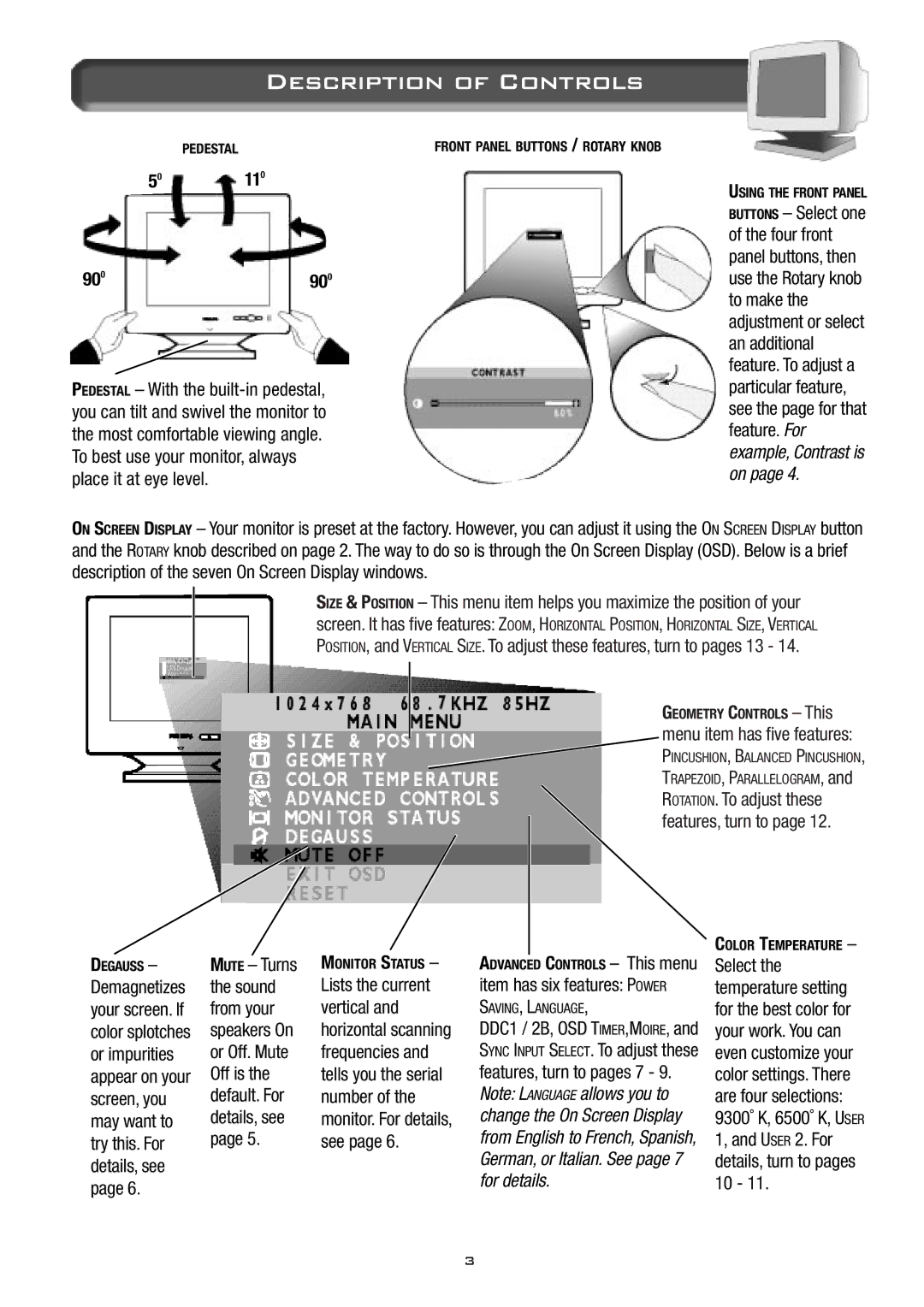Description of Controls
PEDESTAL | FRONT PANEL BUTTONS / ROTARY KNOB |
50110
900900
PEDESTAL – With the
USING THE FRONT PANEL
BUTTONS – Select one of the four front panel buttons, then use the Rotary knob to make the adjustment or select an additional feature. To adjust a particular feature, see the page for that feature. For example, Contrast is on page 4.
ON SCREEN DISPLAY – Your monitor is preset at the factory. However, you can adjust it using the ON SCREEN DISPLAY button and the ROTARY knob described on page 2. The way to do so is through the On Screen Display (OSD). Below is a brief description of the seven On Screen Display windows.
SIZE & POSITION – This menu item helps you maximize the position of your
screen. It has five features: ZOOM, HORIZONTAL POSITION, HORIZONTAL SIZE, VERTICAL
POSITION, and VERTICAL SIZE. To adjust these features, turn to pages 13 - 14.
GEOMETRY CONTROLS – This
menu item has five features:
PINCUSHION, BALANCED PINCUSHION,
TRAPEZOID, PARALLELOGRAM, and
ROTATION. To adjust these features, turn to page 12.
DEGAUSS – | MUTE – Turns | MONITOR STATUS – |
Demagnetizes | the sound | Lists the current |
your screen. If | from your | vertical and |
color splotches | speakers On | horizontal scanning |
or impurities | or Off. Mute | frequencies and |
appear on your | Off is the | tells you the serial |
screen, you | default. For | number of the |
may want to | details, see | monitor. For details, |
try this. For | page 5. | see page 6. |
details, see |
|
|
page 6. |
|
|
ADVANCED CONTROLS – This menu
item has six features: POWER
SAVING, LANGUAGE,
DDC1 / 2B, OSD TIMER,MOIRE, and SYNC INPUT SELECT. To adjust these features, turn to pages 7 - 9.
Note: LANGUAGE allows you to change the On Screen Display from English to French, Spanish, German, or Italian. See page 7 for details.
COLOR TEMPERATURE –
Select the temperature setting for the best color for your work. You can even customize your color settings. There are four selections: 9300˚ K, 6500˚ K, USER 1, and USER 2. For details, turn to pages 10 - 11.
3