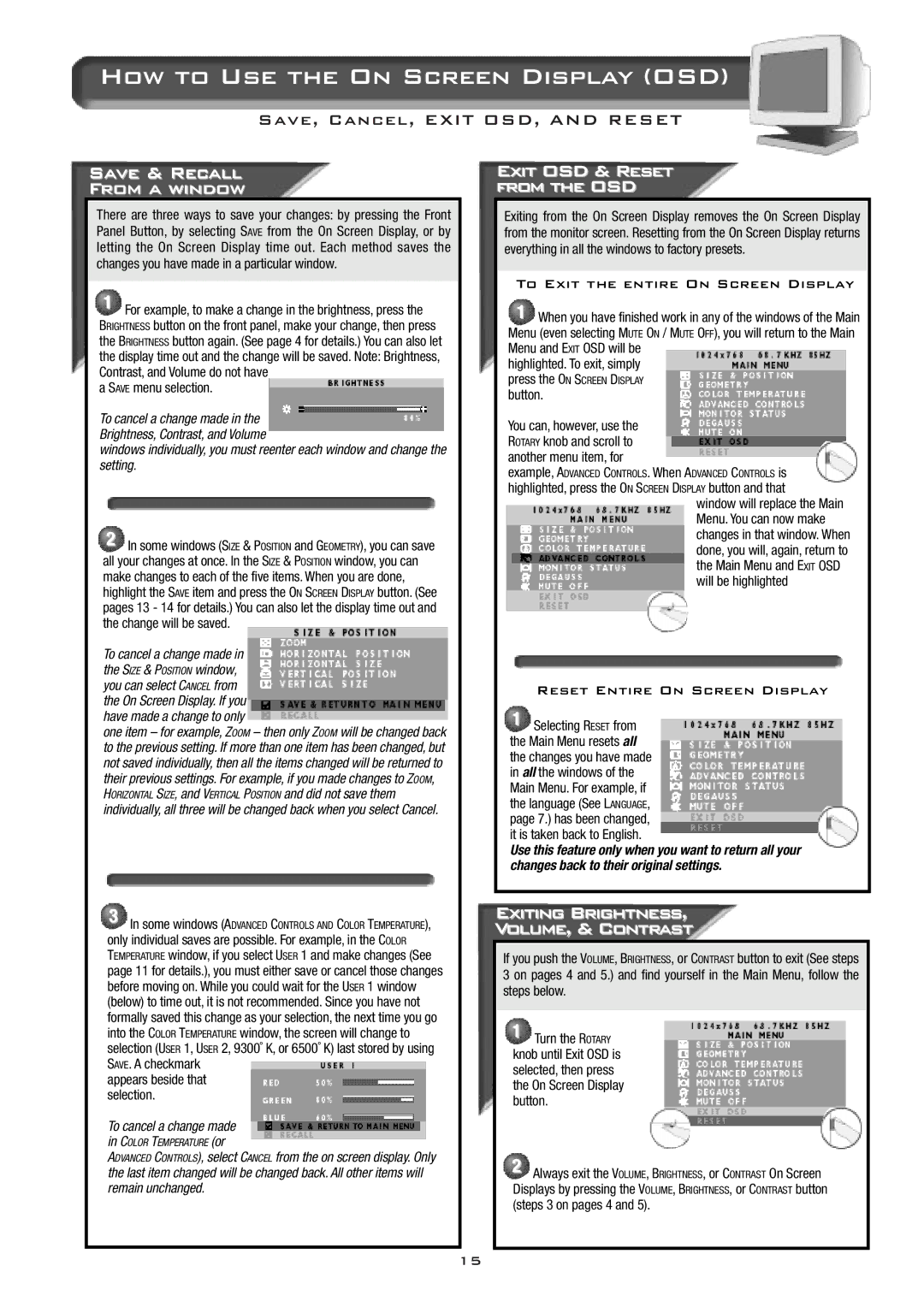How to Use the On Screen Display (OSD)
Save, Cancel, EXIT OSD, AND RESET
Save & Recall
From a window
There are three ways to save your changes: by pressing the Front Panel Button, by selecting SAVE from the On Screen Display, or by letting the On Screen Display time out. Each method saves the changes you have made in a particular window.
1For example, to make a change in the brightness, press the BRIGHTNESS button on the front panel, make your change, then press the BRIGHTNESS button again. (See page 4 for details.) You can also let the display time out and the change will be saved. Note: Brightness, Contrast, and Volume do not have
a SAVE menu selection.
To cancel a change made in the Brightness, Contrast, and Volume
windows individually, you must reenter each window and change the setting.
2In some windows (SIZE & POSITION and GEOMETRY), you can save all your changes at once. In the SIZE & POSITION window, you can make changes to each of the five items. When you are done, highlight the SAVE item and press the ON SCREEN DISPLAY button. (See pages 13 - 14 for details.) You can also let the display time out and the change will be saved.
To cancel a change made in the SIZE & POSITION window, you can select CANCEL from the On Screen Display. If you have made a change to only
one item – for example, ZOOM – then only ZOOM will be changed back to the previous setting. If more than one item has been changed, but not saved individually, then all the items changed will be returned to their previous settings. For example, if you made changes to ZOOM,
HORIZONTAL SIZE, and VERTICAL POSITION and did not save them
individually, all three will be changed back when you select Cancel.
3In some windows (ADVANCED CONTROLS AND COLOR TEMPERATURE),
only individual saves are possible. For example, in the COLOR
TEMPERATURE window, if you select USER 1 and make changes (See page 11 for details.), you must either save or cancel those changes before moving on. While you could wait for the USER 1 window (below) to time out, it is not recommended. Since you have not formally saved this change as your selection, the next time you go into the COLOR TEMPERATURE window, the screen will change to selection (USER 1, USER 2, 9300˚ K, or 6500˚ K) last stored by using SAVE. A checkmark
appears beside that selection.
To cancel a change made
in COLOR TEMPERATURE (or
ADVANCED CONTROLS), select CANCEL from the on screen display. Only the last item changed will be changed back. All other items will remain unchanged.
Exit OSD & Reset from the OSD
Exiting from the On Screen Display removes the On Screen Display from the monitor screen. Resetting from the On Screen Display returns everything in all the windows to factory presets.
To Exit the entire On Screen Display
1When you have finished work in any of the windows of the Main Menu (even selecting MUTE ON / MUTE OFF), you will return to the Main Menu and EXIT OSD will be
highlighted. To exit, simply
press the ON SCREEN DISPLAY
button.
You can, however, use the ROTARY knob and scroll to another menu item, for
example, ADVANCED CONTROLS. When ADVANCED CONTROLS is
highlighted, press the ON SCREEN DISPLAY button and that
window will replace the Main Menu. You can now make changes in that window. When done, you will, again, return to the Main Menu and EXIT OSD will be highlighted
Reset Entire On Screen Display
1Selecting RESET from the Main Menu resets all the changes you have made in all the windows of the Main Menu. For example, if the language (See LANGUAGE, page 7.) has been changed, it is taken back to English.
Use this feature only when you want to return all your changes back to their original settings.
Exiting Brightness,
Volume, & Contrast
If you push the VOLUME, BRIGHTNESS, or CONTRAST button to exit (See steps 3 on pages 4 and 5.) and find yourself in the Main Menu, follow the steps below.
1Turn the ROTARY knob until Exit OSD is selected, then press the On Screen Display button.
2Always exit the VOLUME, BRIGHTNESS, or CONTRAST On Screen Displays by pressing the VOLUME, BRIGHTNESS, or CONTRAST button (steps 3 on pages 4 and 5).
15