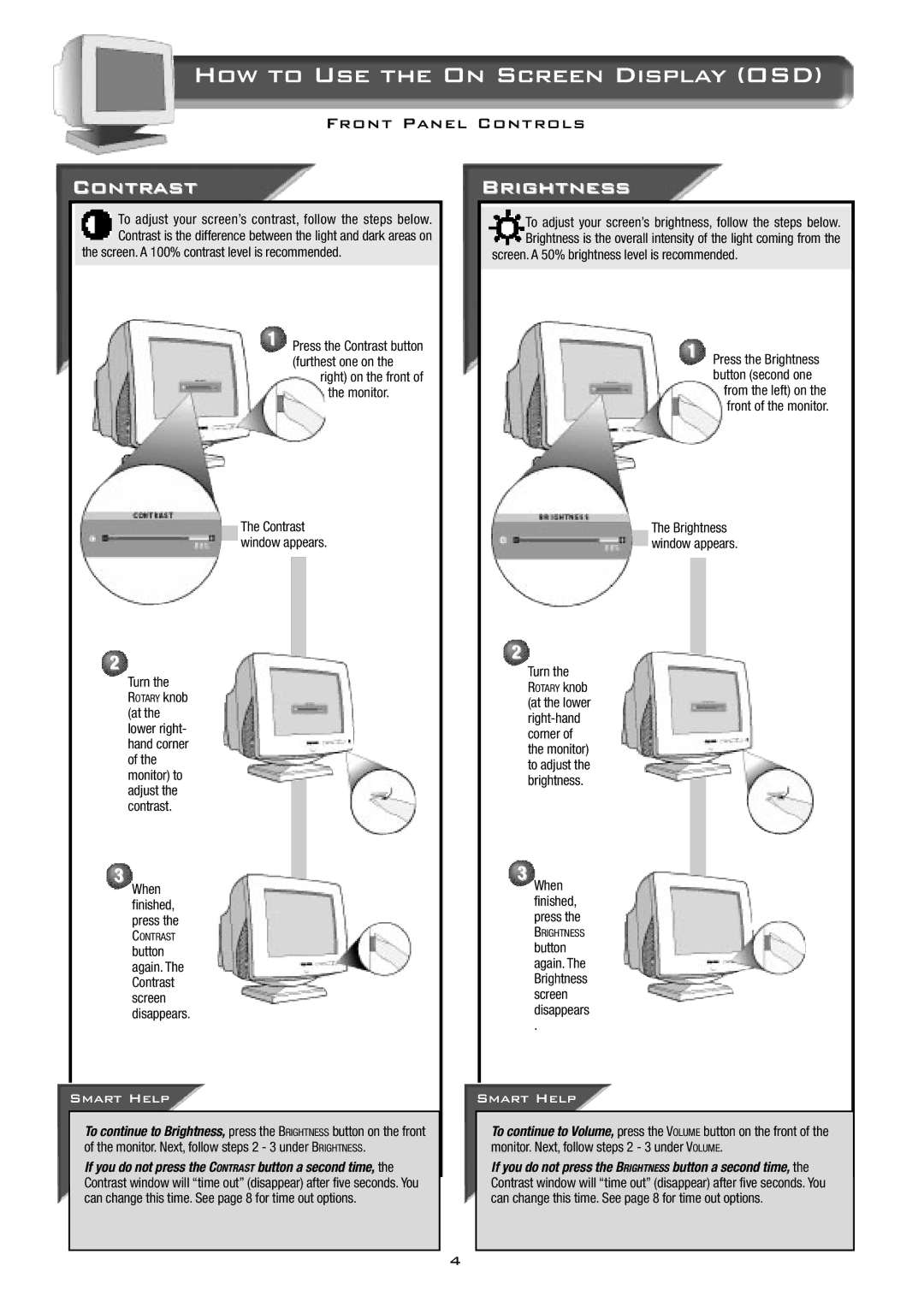How to Use the On Screen Display (OSD)
Front Panel Controls
Contrast
To adjust your screen’s contrast, follow the steps below. Contrast is the difference between the light and dark areas on
the screen. A 100% contrast level is recommended.
1 Press the Contrast button (furthest one on the
right) on the front of the monitor.
The Contrast window appears.
2
Turn the
ROTARY knob (at the lower right- hand corner of the monitor) to adjust the contrast.
3
When finished, press the
CONTRAST
button again. The Contrast screen disappears.
Smart Help
To continue to Brightness, press the BRIGHTNESS button on the front of the monitor. Next, follow steps 2 - 3 under BRIGHTNESS.
If you do not press the CONTRAST button a second time, the Contrast window will “time out” (disappear) after five seconds. You can change this time. See page 8 for time out options.
Brightness
To adjust your screen’s brightness, follow the steps below. Brightness is the overall intensity of the light coming from the
screen. A 50% brightness level is recommended.
1 Press the Brightness button (second one
from the left) on the front of the monitor.
The Brightness window appears.
2
Turn the
ROTARY knob (at the lower
3When finished, press the
BRIGHTNESS
button again. The Brightness screen disappears
.
Smart Help
To continue to Volume, press the VOLUME button on the front of the monitor. Next, follow steps 2 - 3 under VOLUME.
If you do not press the BRIGHTNESS button a second time, the Contrast window will “time out” (disappear) after five seconds. You can change this time. See page 8 for time out options.
4